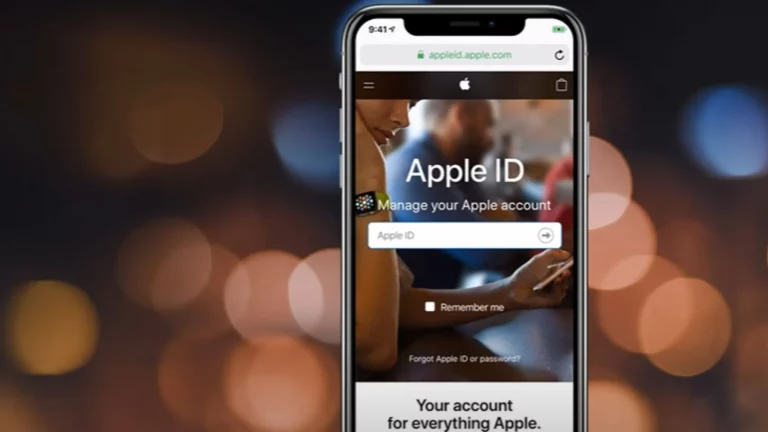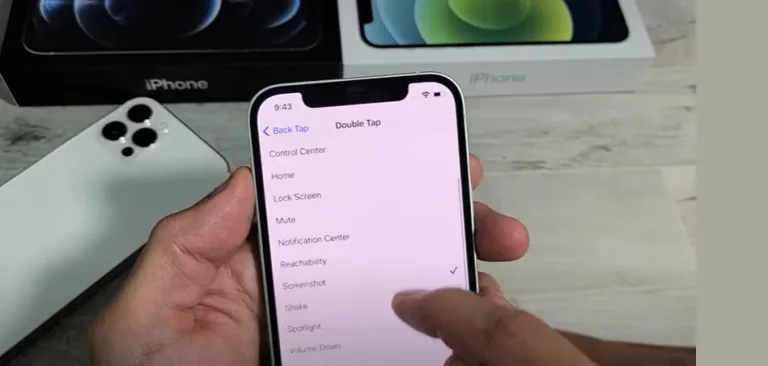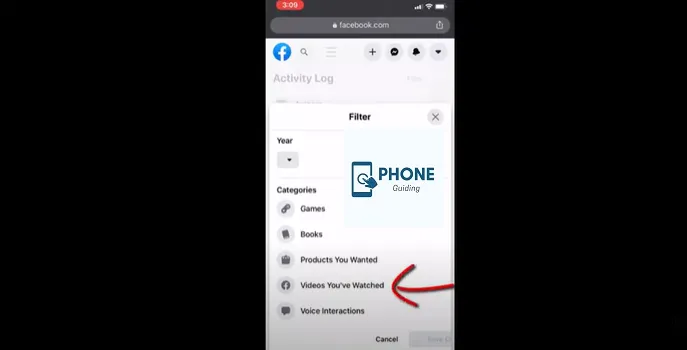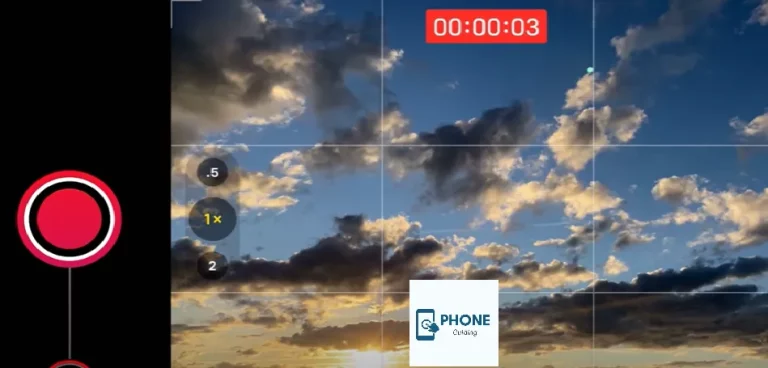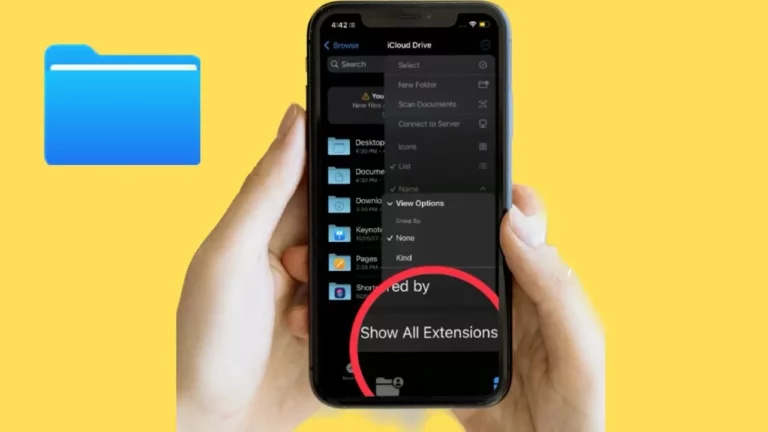Battery Drain Issues: 25 Tips to Extend iPhone Battery Life
In today’s fast-paced digital world, smartphones have become an essential part of our lives, and the iPhone is one of the most popular choices. However, even the most advanced technology has limitations, and one of the most common concerns among iPhone users is battery drain. A rapidly depleting battery can disrupt our daily routines and lead to frustration. Fortunately, there are several effective strategies to extend your iPhone’s battery life and alleviate this issue. In this blog post, we’ll explore 25 practical tips to help you maximize your iPhone’s battery and keep it running longer between charges.
25 Tips to Extend iPhone Battery Life
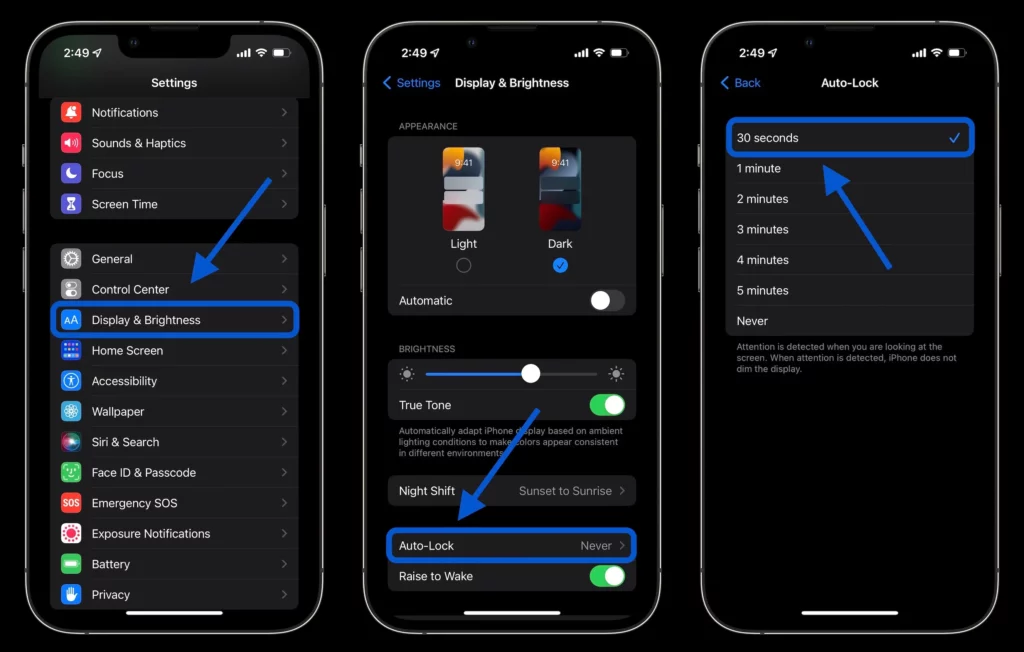
1. Optimize Screen Brightness:
Lowering your screen brightness can significantly impact battery life. Head to Settings > Display & Brightness, adjust the brightness slider to a comfortable level for your eyes, and conserve battery.
2. Enable Auto-Brightness:
Allow your iPhone to adjust screen brightness based on ambient lighting conditions automatically. By preventing unnecessary battery drain in low-light conditions, this feature.
3. Use Wi-Fi Whenever Possible:
Connecting to Wi-Fi consumes less power compared to cellular data. When Wi-Fi is available, browse the internet, stream media, and download apps.
4. Disable Background App Refresh:
Apps running in the background can drain your battery. Go to Settings > General > Background App Refresh and toggle it off for apps that don’t require constant updates.
5. Manage Push Email:
Set your email accounts to fetch data manually or at longer intervals, reducing the frequency of data updates and conserving battery life.
6. Turn Off Location Services:
Limit location services to apps that don’t require them. Navigate to Settings > Privacy > Location Services and customize app access to your location.
7. Use Airplane Mode in Low-Signal Areas:
Change to Airplane Mode when in a spot with a spotty cellular signal to stop your iPhone from constantly looking for a signal, which drains the battery.
8. Close Unused Apps:
Manually close apps running in the background by double-clicking the home button (or swiping up from the bottom of the screen on newer iPhones) and swiping away the apps you’re not using.
9. Update iOS and Apps:
Keep your iPhone’s operating system and apps up to date. Developers often release updates that include performance improvements and battery optimizations.
10. Disable Push Notifications:
Review your app notification settings in Settings > Notifications and disable notifications for apps that aren’t critical.
11. Enable Low Power Mode:
Activate Low Power Mode when your battery is running low, or you know you won’t have access to a charger for an extended period. This mode reduces background processes and notifications to conserve power.
12. Manage Widgets:
Widgets on your home screen can be convenient but also use battery resources. Remove or limit the number of widgets you use to minimize battery drain.
13. Use Dark Mode:
If your iPhone has an OLED display (iPhone X and later), using Dark Mode can help save battery life as it requires less power to display dark pixels.
14. Adjust Auto-Lock Time:
Set your iPhone to lock automatically after a shorter period of inactivity. Go to Settings > Display & Brightness > Auto-Lock and choose a shorter interval.
15. Disable Motion Effects:
Parallax motion effects and dynamic wallpapers can be visually appealing but consume extra battery power. Turn off these effects in Settings > Accessibility > Motion > Reduce Motion.
16. Limit Vibrations:
Vibrations use more power than simple sound notifications. Consider disabling vibrations for notifications you can do without.
17. Use Wi-Fi Calling:
If your carrier supports it, enable Wi-Fi calling to make and receive calls over Wi-Fi instead of cellular, saving battery life in areas with weak cellular signals.
18. Manage Bluetooth and AirDrop:
Turn off Bluetooth and AirDrop when not in use to prevent your iPhone from continuously searching for nearby devices.
19. Reduce Background Refresh for Apps:
In Settings > General > Background App Refresh, select specific apps that can refresh in the background rather than allowing all apps to do so.
20. Download Music and Maps:
Pre-download music, podcasts, and maps for offline use to reduce the need for streaming and data usage.
21. Monitor Battery Usage:
Check which apps are consuming the most battery power in Settings > Battery. If you notice a specific app using excessive power, consider using it less or finding an alternative.
22. Keep your iPhone Cool:
Extreme temperatures, both hot and cold, can affect battery performance. Avoid exposing your iPhone to temperature extremes whenever possible.
23. Invest in Quality Accessories:
Using certified chargers and cables ensures efficient and safe charging, which can contribute to prolonging your iPhone’s battery life.
24. Restore as New:
If you’re experiencing severe battery drain, consider restoring your iPhone as a new device. Restoring from an old backup can sometimes carry over software issues that affect battery performance.
25. Battery Replacement:
If your iPhone’s battery health is significantly degraded (you can check this in Settings > Battery > Battery Health), consider replacing the battery with an authorized service provider to restore optimal battery life.
How Do I Keep My Battery 100% Healthy?
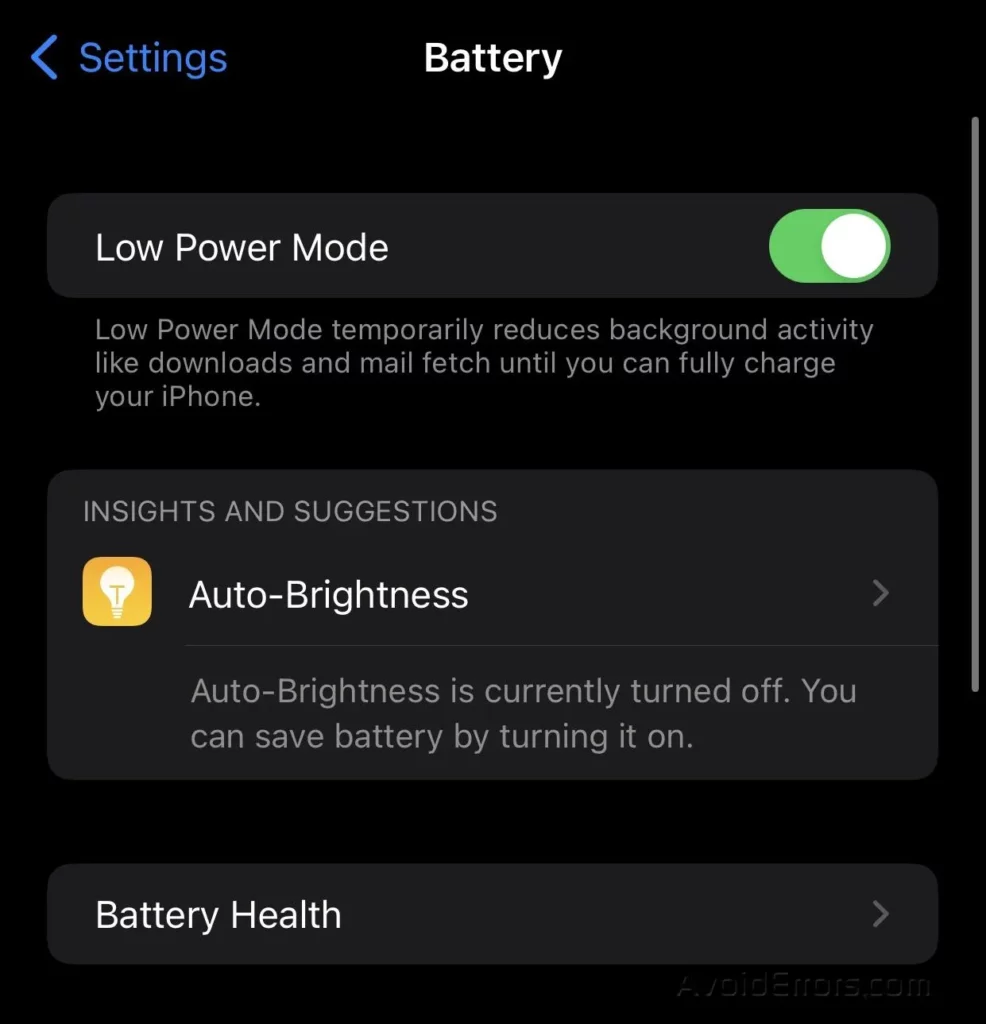
Maintaining a battery at 100% health requires adopting a few smart practices to minimize wear and tear over time. Here are some tips to help you achieve this goal:
- Avoid Extreme Temperatures:
- High temperatures can degrade battery capacity, while cold temperatures can temporarily reduce battery life. Keep your device in a comfortable temperature range (typically between 32°F and 95°F and 0°C and 35°C).
- Charge Wisely:
- Avoid overcharging your device. Unplug it once it reaches 100% to prevent prolonged exposure to a fully charged state. Also, keep your battery level between 20% and 80% for optimal longevity.
- Use Official Chargers:
- Always use genuine chargers and cables from reputable manufacturers or the device’s manufacturer. Inferior-quality accessories can damage your battery.
- Update Software:
- Keep your device’s operating system and apps current. Manufacturers often release updates that include battery optimization improvements.
- Optimize Settings:
- Adjust settings like screen brightness, background app refresh, and location services to reduce unnecessary battery consumption.
- Limit Fast Charging:
- While fast charging can be convenient, using it too often may generate excess heat and contribute to battery wear. Use regular charging when possible.
- Manage App Usage:
- Close unused apps and avoid running too many resource-intensive apps simultaneously. Monitor apps that use excessive battery power and consider alternatives.
- Regularly Use Your Device:
- Let your battery discharge and recharge at least partially regularly. This helps maintain the accuracy of the battery indicator and keeps the battery active.
- Use Battery Saver Mode:
- Many devices offer a battery-saver mode that limits background processes and reduces performance in exchange for extended battery life when needed.
- Protect Against Physical Damage:
- Use a protective case and screen protector to prevent accidental drops or impacts that could damage the battery or other components.
- Avoid Deep Discharges:
- While it is okay to discharge your battery partially, avoid frequently letting it completely drain, as this can strain the battery.
- Store at Moderate Charge:
- If you’re storing your device for an extended period, leave it at around 50% charge in a cool, dry place.
- Consider Battery Replacement:
- If you notice a significant decrease in battery life or overall performance, consider replacing the battery with an authorized service provider.
Remember that all batteries will naturally degrade over time, but following these tips can help maintain your battery’s health and prolong its lifespan.
Conclusion:
Managing and extending your iPhone’s battery life is essential for a seamless and uninterrupted smartphone experience. By implementing the 25 tips outlined in this blog post, you can significantly reduce battery drain and ensure your iPhone remains functional throughout the day. From optimizing settings to adopting energy-efficient habits, these strategies empower you to take control of your device’s battery performance. Remember, simple adjustments can lead to prolonged battery life, fewer charging interruptions, and a more satisfying iPhone experience.
FAQs:
How can I check my iPhone’s battery health?
Go to Settings > Battery > Battery Health, where you can see your battery’s maximum capacity and whether it performs at its peak capacity.
Can I use my iPhone while it’s charging?
Yes, you can use your iPhone while it’s charging. However, using power-intensive tasks while charging might slow down the charging process.
Should I always charge my iPhone to 100%?
It’s not necessary to charge your iPhone to 100% every time. Frequent full charges can contribute to battery degradation over time. It’s better to keep your battery level between 20% and 80% for optimal longevity.
Is it okay to leave my iPhone charging overnight?
While modern iPhones are designed to prevent overcharging, it’s still a good practice to unplug your iPhone when it reaches 100% to avoid prolonged exposure to a fully charged state.
How often should I update my iPhone’s software?
Updating your iPhone’s software as soon as new updates are available is recommended. These updates often include bug fixes, security enhancements, and battery optimizations.
Can I replace the iPhone battery myself?
Although it is possible to replace the iPhone battery yourself, it is best to have it done by an authorized service provider to ensure safety and preserve your warranty.
Why does battery health decline over time?
Battery health decline is a natural part of a lithium-ion battery’s lifespan. Factors like usage patterns, temperature exposure, and the number of charge cycles contribute to gradual degradation.