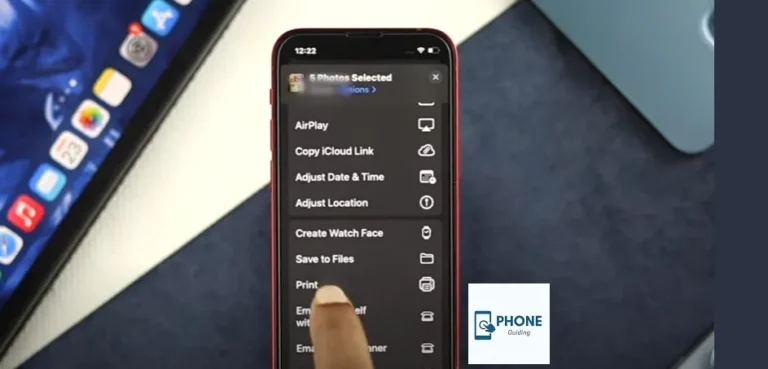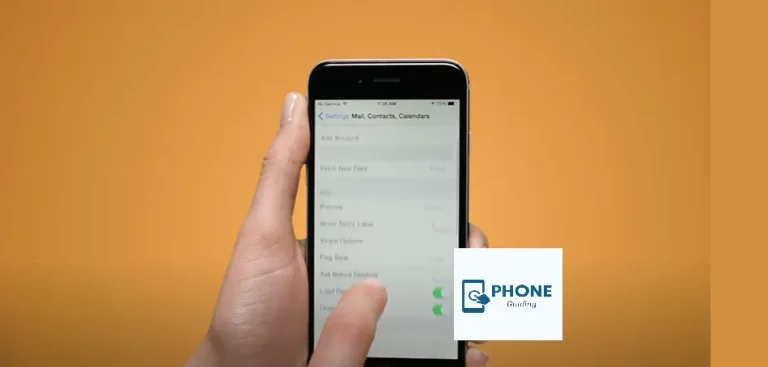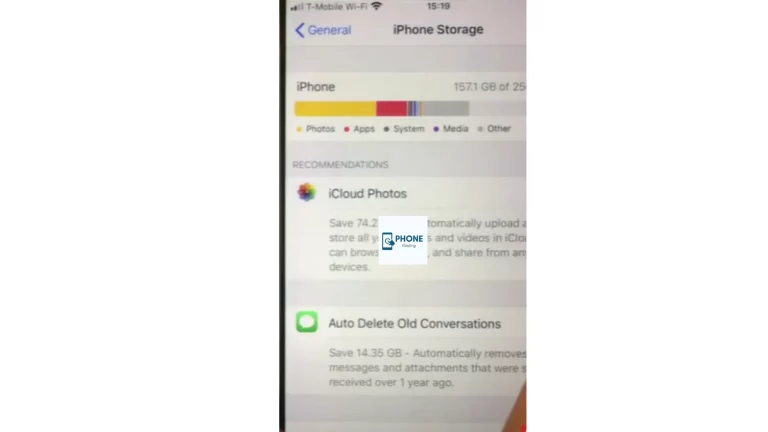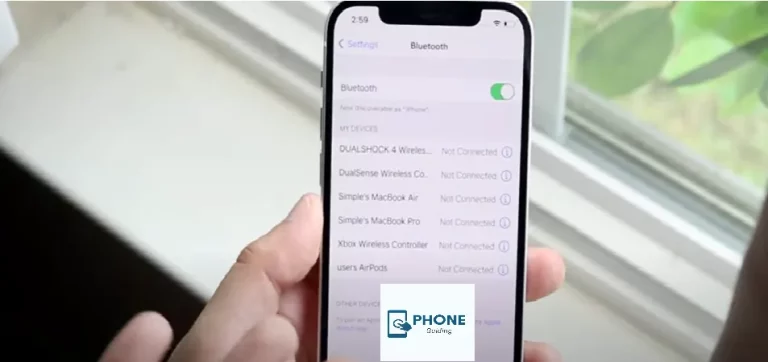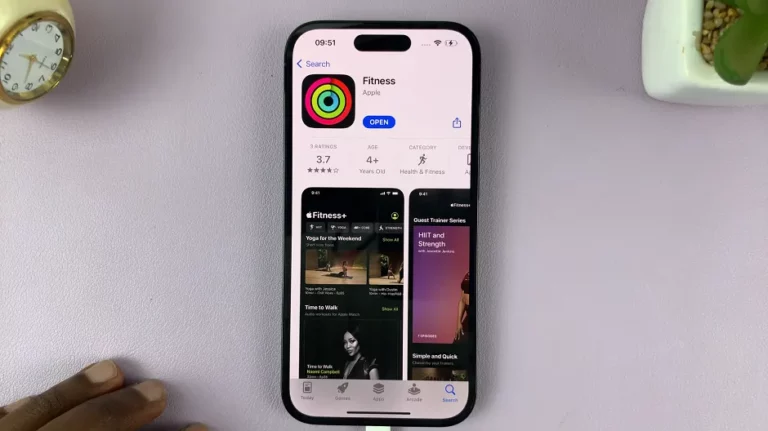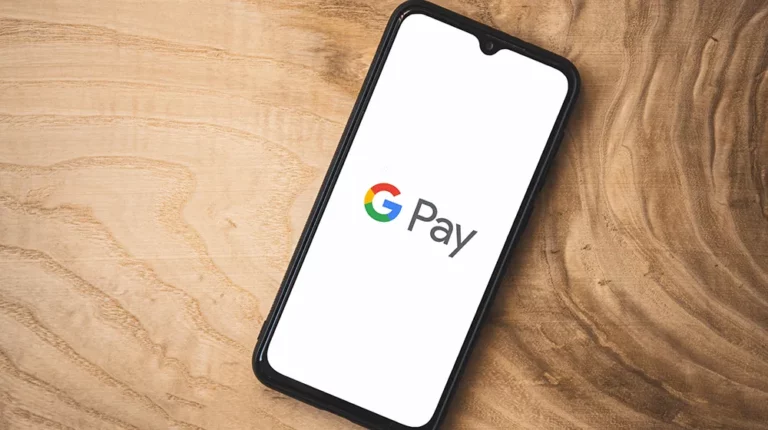Top 6 Ways to Blur a Part of a Picture on iPhone
Are you tired of sharing photos that inadvertently reveal personal information? Protecting your privacy is essential in today’s digital age, whether it’s your mobile number, address, or other sensitive details. Luckily, if you’re an iPhone user, blurring out a part of a picture has never been easier! In this blog post, we’ll explore the top six ways to blur specific areas of a photo on your iPhone. So, let’s dive in and discover how you can hide your personal information with just a few simple taps!
How to Blur a Part of a Picture on an iPhone
One of the easiest ways to blur a part of a picture on your iPhone is by using the built-in editing tools in the Photos app. Here’s how you can do it:
- Open the Photos app and select the picture you want to edit.
- Tap on “Edit” in the top-right corner of your screen.
- At the bottom of your screen, you’ll see several editing options. Tap the three-dot icon (“…”) to reveal additional tools.
- Select “Markup” from the list of options.
- Now, tap on the “+” sign at the bottom center of your screen and choose “Blur.”
- Use your finger or Apple Pencil (if available) to draw over or around the area you want to blur.
- Once you’re done blurring, tap “Done” in the top-right corner and save your edited photo.
Following these simple steps, you can quickly and easily blur out personal information or sensitive details in seconds!
How to remove a Part of a Picture on an iPhone
Are you looking to remove a specific part of a picture on your iPhone? Whether it’s an unwanted object, text, or personal information you want to erase from your photo, there are several ways to achieve this. Here are some simple methods to help you seamlessly edit and remove unwanted elements from your pictures.
One way to remove a part of the picture is by using the built-in editing tools on your iPhone. Open the Photos app, select the image you want to edit, and tap on Edit in the top-right corner of the screen. From there, tap the ellipsis (…) icon and choose Markup.
Another option is using third-party apps specifically designed for photo retouching, like Snapseed or Adobe Photoshop Express. These apps offer advanced editing features such as spot-healing brushes or clone stamps that allow you to quickly remove unwanted parts of an image.
If precision is key for removing small details, consider utilizing professional-grade photo editing apps like TouchRetouch or Pixelmator Photo. These powerful tools provide precise selection options and advanced algorithms for the flawless removal of unwanted elements in your pictures.
In addition to these software-based solutions, you can physically cover up specific areas in your photos by applying blur effects directly through iOS’s Depth Control feature. This feature allows you to adjust the background blur intensity and focus solely on specific subjects while effectively blurring out other sections.
Alternatively, if privacy concerns arise when sharing personal information like mobile numbers or addresses present in particular images, consider blurring those specific details before sending them out. Many social media platforms have built-in privacy settings that automatically detect faces and allow users to blur them with a single click.
By following these simple steps mentioned above and experimenting with different techniques offered by various applications available for iPhones today, achieving perfect edits has never been easier!
How to Edit a Part of a Picture on an iPhone
One of the great features of the iPhone is its ability to edit photos right on your device. If you have a picture that contains personal information or something you’d rather keep private, it’s easy to blur out or edit that specific part using built-in editing tools. Here are some simple steps to help you edit a part of a picture on your iPhone.
First, open the Photos app and select the image you want to edit. Tap on the “Edit” button in the top right corner of the screen. This will bring up various editing options.
To blur out a specific part of the photo, tap on the three dots icon at the bottom toolbar and choose “Markup.” Select “Blur” from the options and use your finger to drag over and cover up any sensitive information or details that you wish to hide.
If blurring isn’t enough, you can use tools like “Retouch” or “Red-eye” correction to remove unwanted elements in a photo. These features allow for precise edits, whether removing an unwanted object or enhancing certain areas.
Once you’re satisfied with your edits, tap “Done” in the top right corner to save your changes. The edited version will replace the original photo in your library.
Editing photos directly on your iPhone gives you quick and convenient control over how much information is shared with others. Whether it’s blurring faces, hiding mobile numbers, or obscuring addresses, these editing tools make it easy to protect personal privacy while sharing memorable moments with friends and family.
How to Add Part of a Picture to an iPhone
Adding a part of a picture to your iPhone can be a fun and creative way to personalize your photos. The possibilities are endless, whether you want to add text, stickers, or even another image. In this blog post, we will explore some simple ways to add a part of a picture to your iPhone.
One easy and popular method is using the Photos app’s built-in editing tools. Open the photo you want to edit and tap the “Edit” button. You can select various options, such as adding text or shapes. You can adjust their size, color, and position for a customized look.
Another option is to use third-party editing apps available on the App Store. These apps frequently offer more sophisticated features and effects than what comes standard on your iPhone. Some popular choices include Adobe Photoshop Express, Snapseed, and PicsArt.
Consider using an image overlay technique if you prefer a more hands-on approach. This involves merging two images using an app like Superimpose or Photoshop Mix.
No matter which method you choose, remember that adding a part of a picture should be done with care and creativity. Be sure not to overcrowd your photo with too many elements or distract from its primary focus.
So go ahead and let your imagination run wild! Experiment with different techniques until you achieve the desired effect of adding that special touch to your pictures directly from your iPhone!
Use Markup Tools in the Photos App
One of the easiest and most convenient ways to blur a part of a picture on your iPhone is by using the Markup Tools in the Photos app. This built-in feature allows you to add annotations, draw shapes, and apply different effects like blurring.
To start, open the Photos app and select the image you want to edit. Tap on the “Edit” button in the top-right corner of your screen. Next, tap on the three dots (…) icon and choose “Markup” from the menu that appears.
Once you’re in Markup mode, you’ll see various tools. To blur a specific area of your photo, tap on the “+” sign in the bottom right corner and select “Blur.” You can then adjust your brush size by dragging it across the screen with your finger.
With precision and control, paint over or around objects or faces you want to blur out. The tool automatically applies a subtle blur effect while keeping everything sharp and clear.
In addition to blurring, Markup Tools offers editing options, such as adding text captions or highlighting certain areas with colored markers. Once you’re satisfied with your edits, don’t forget to save them by tapping “Done.”
Using Markup Tools in the Photos app provides an easy yet effective way to selectively blur parts of your pictures directly on your iPhone without needing third-party apps. So go ahead and give it a try—let those creative juices flow!
Use Built-in Editing Tools in WhatsApp and Telegram
WhatsApp and Telegram are not just messaging apps; they also offer built-in editing tools that can help you blur a part of a picture on your iPhone. These tools provide an easy and convenient way to add privacy or create artistic effects in your photos.
In WhatsApp, you can use the “Edit” feature when sharing a photo. Select the image from your camera roll, tap the pencil icon in the top-right corner, and choose “Blur.” You can then adjust the size of the blur brush and apply it to any part of the picture you want.
Similarly, Telegram offers its own set of editing features for photos. When sending an image, tap on it to open the editor. From there, select “Effects” and choose “Blur”. You can control the blurring intensity by adjusting the brush size or using other editing options like brightness, contrast, or saturation.
These built-in editing tools in WhatsApp and Telegram provide a quick solution for blurring images without needing additional third-party apps. Whether you need to hide sensitive information or want to enhance your creativity with blurred photo elements, these features have got you covered!
Adobe Photoshop
Adobe Photoshop is a powerful tool that allows you to manipulate and edit photos precisely. With its extensive features and tools, it’s no wonder it’s the go-to choice for professional photographers and graphic designers.
One of the standout features of Adobe Photoshop is its ability to blur parts of an image. Photoshop covers whether you want to create a shallow depth-of-field effect or conceal sensitive information.
To blur a part of your picture in Adobe Photoshop, select the area you want to blur using any selection tool available. Then, go to the Filter menu, choose Blur, and select the type of blur effect you desire. Adjust the settings as needed until you achieve your desired result.
For more advanced blurring techniques, Photoshop offers additional options, such as Gaussian Blur and Field Blur. These tools allow you to control various aspects like radius and intensity to fine-tune your blurring effects.
With its wide array of editing capabilities, Adobe Photoshop remains the industry standard for photo manipulation. Whether you’re a beginner or an experienced user, this software provides endless possibilities for enhancing your images creatively.
Conclusion
Remember, whether posting pictures on social media or sending them privately via messaging apps, it’s essential to take precautions when safeguarding personal information. By mastering the art of blurring or removing certain parts of pictures on your iPhone, you can enjoy peace of mind knowing that your privacy is protected.
So try these methods and start hiding those mobile numbers and addresses in just a few simple steps. Your photos will remain captivating while keeping your personal information concealed from unwanted attention.
Stay safe online