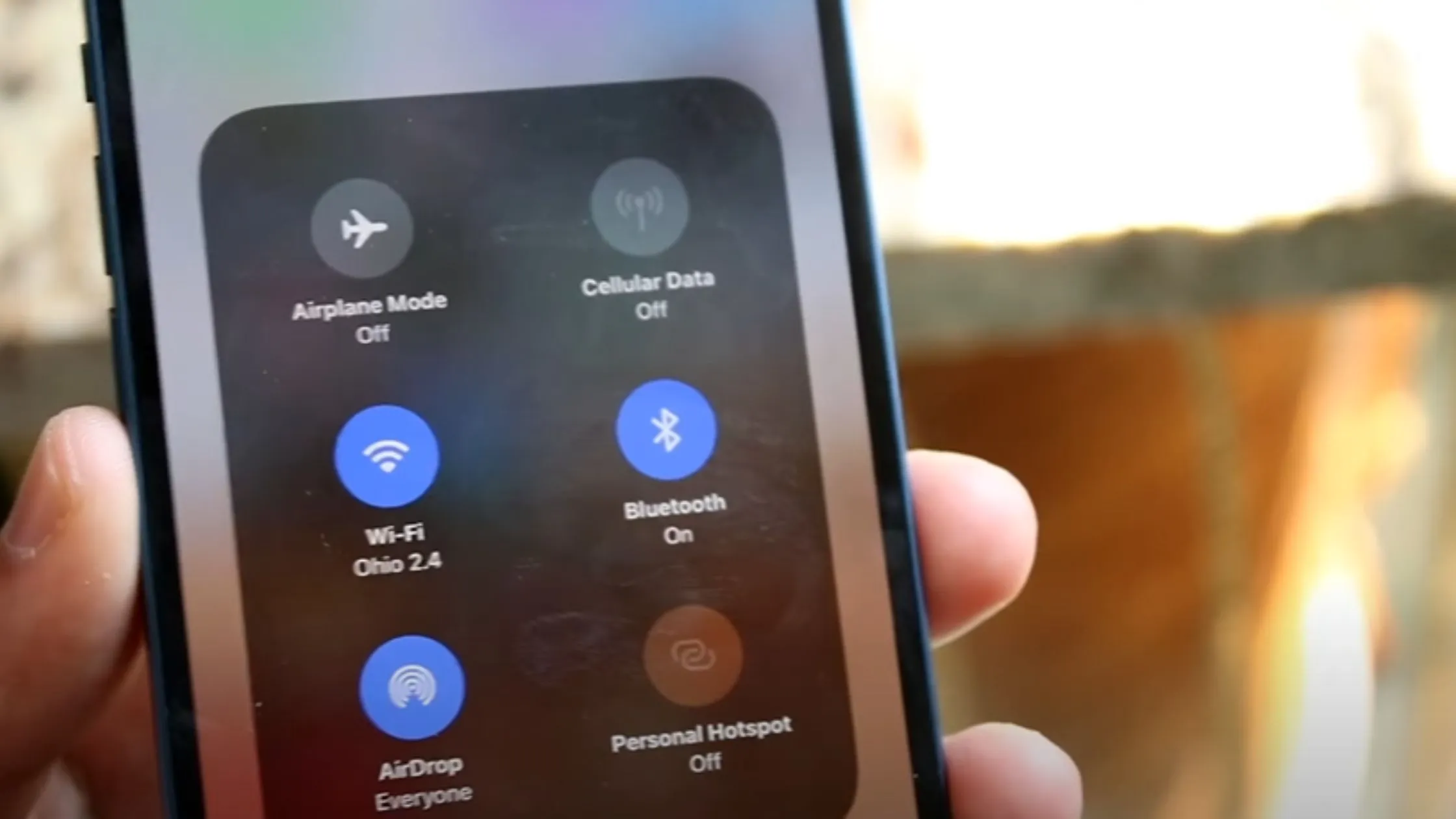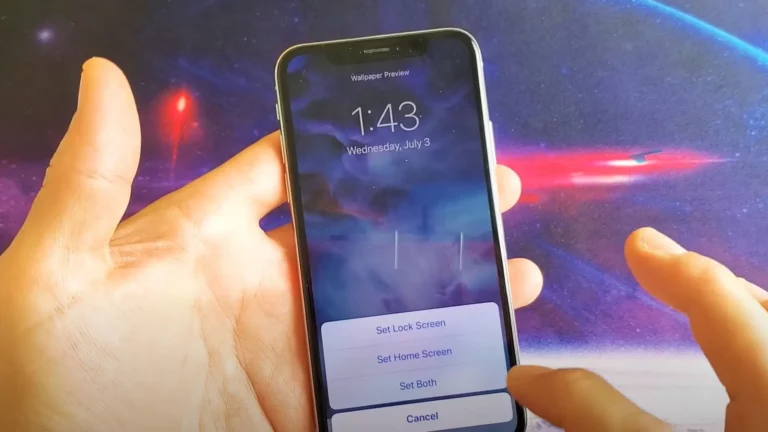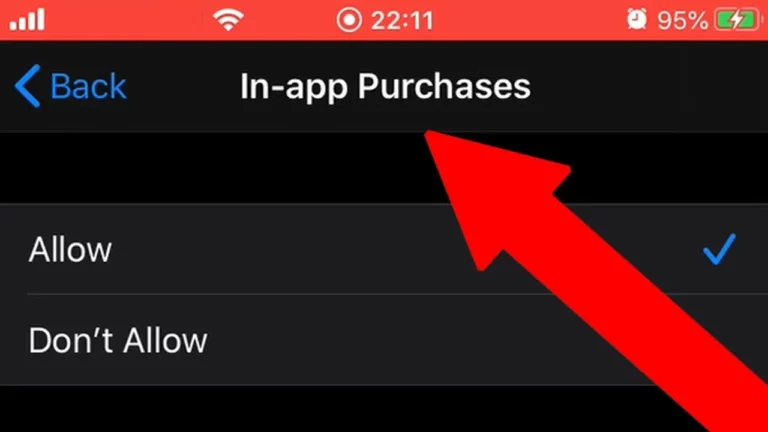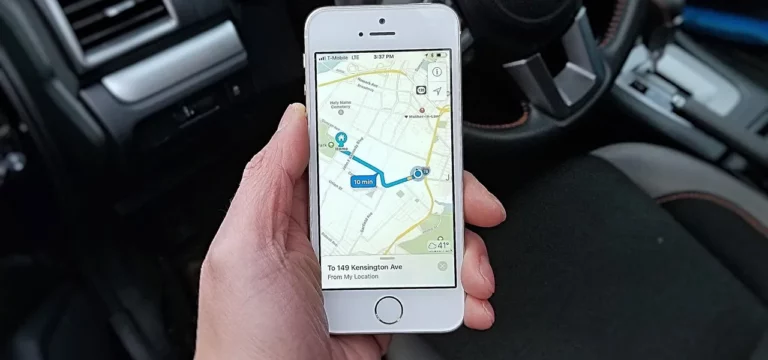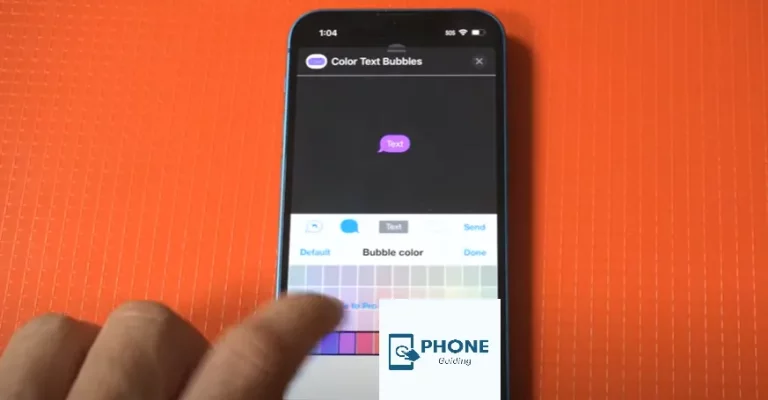How to Change Airdrop Name on iPhone?
Airdrop is a feature in most Apple devices, and it is especially used in iPhones. A wireless connection connects two or more Apple devices and allows sharing. Every Airdrop has a name and an Apple ID that appears on other devices. One might want to change the airdrop name on an iPhone for multiple reasons. It is not something to get worried about, as it is quite a simple process. You also have to follow the simple steps and be good to go. Here are the brief procedures to change the airdrop name on the iPhone.
Methods to Change Airdrop Name on iPhone
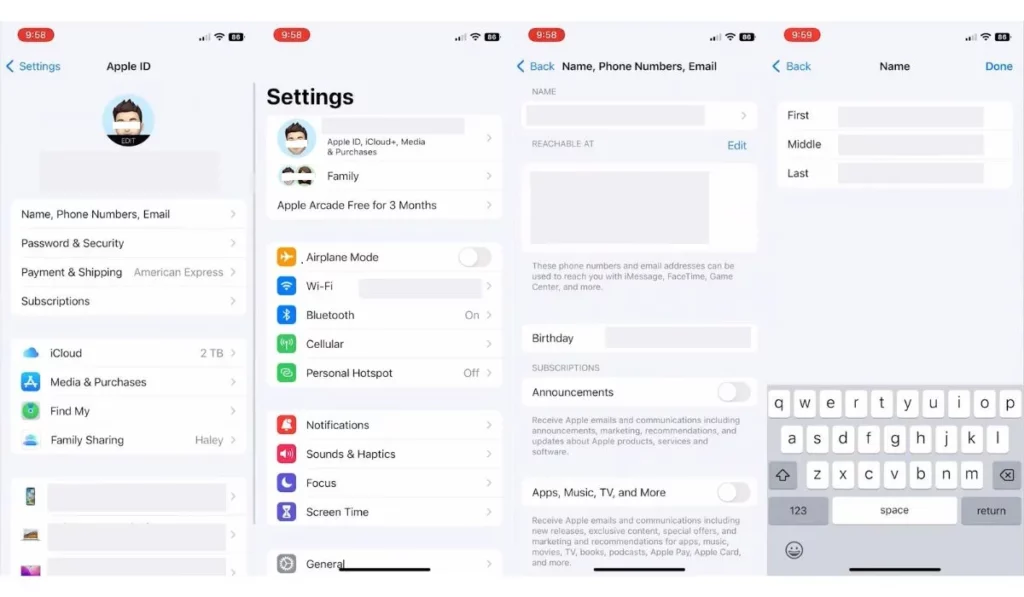
Sharing files has always been a requirement, but it has been easier because of the airdrop. Airdrop has made so many lives more manageable. There is never just one way of doing something. So here are two main methods of changing an airdrop’s name:
Method No.1:
The name you have on your contact card on your iPhone will be the name that appears on your airdrop. If you change your name there, your name will be automatically adjusted on the airdrop. The name of the airdrop will change for all users with access to your contact card. So, if you want to change the name of your airdrop, here is how you will do it.
- Firstly, you are required to open the contact’s app.
- Now, you must tap the name on which your airdrop was saved earlier.
- Now, you have to write whatever name you want to keep.
- Then, you have to click edit.
- Before all that, when editing the first name, you have to tap the x to cancel whatever was mentioned before and then type in the name.
- Then, after typing in the first name, do the same with the 2nd one and click Edit or Done.
- Clicking done will save your changes.
- After that, your airdrop name will be changed. The airdrop name will not be altered ASAP on other devices; it will take a little time. You have to give the procedure a little time to process it technically.
Method No 2:
For the 2nd method, you have to follow the following steps.
- First, open settings in the top left corner, available at the top left side of the screen.
- Then you have to go to settings general.
- Now, you have to choose at the top of the screen.
- Now you must click the section “Name” from the top of the screen.
- Then you have to select the name and device you would like. Now, you have to select done to save all the changes.
Methods to Change Airdrop Name on iPad
If we talk about the procedure for changing the airdrop name of an iPhone or iPad, they are both different. You must ensure that Wi-Fi is on and don’t have to do the process via contacts. What you have to do is that you have to change the name of the iPad itself, and then the name of the airdrop will be adjusted automatically. Here are also the steps that you need to follow.
- Firstly, open the settings.
- Now, go to the options of General.
- Now, you have to click on the option of about.
- Tap the option of Name.
- While editing the name, you must tap the x to cancel whatever was mentioned before and type in the name you want to keep.
- You have to click done if you want to save the changes.
Methods to Change Airdrop Name on Mac
The procedure of changing a Mac airdropped name is different for both iPhones and iPads. It is somewhat similar but different. You have to follow the following steps.
- You must also click the Apple menu in the top left corner. Now you have to click System Preferences.
- Now, click Sharing.
- You must delete the existing computer name in the Computer Name field.
- Now you must enter whatever name you want to keep and save changes by clicking done.
You can also close the window to save the new name that you want to keep. The new name will appear when you use Airdrop on this Mac.
Reasons to Change Airdrop Name on iPhone
Transferring files has become so easy. Here are some of the reasons why people change their airdrop names.
- One of the most important reasons is that they have a hand-me-down phone or Apple device in which the old name saved is not theirs, and they like to change it.
- It is also possible that the device has been autosaving the airdrop name with the device’s name.
More Tips for Using Airdrop
Here are some additional tips for using Airdrop:
- Make sure your device is compatible with Airdrop. Airdrop is available on most Apple devices, including iPhones, iPads, and Macs. It is also available on some Android devices, but support may vary depending on the specific model and operating system.
- Enable Bluetooth and WiFi on your device. Airdrop uses these technologies to communicate with other devices, so you must turn them on to use the feature.
- Set your device to “discoverable” mode. This will allow other devices to see and connect to your device using an airdrop.
- Choose the right airdrop settings. You can customize your airdrop settings to determine who can see your device and send you files. For example, you can choose to allow airdrops from “Everyone,” “Contacts Only,” or “Receiving Off.”
- Use Airdrop to share files with other devices. To send a file using Airdrop, select the file and tap the “share” button. Then, choose the airdrop option and select the device to which you want to send the file.
- Keep your device’s software up to date. Airdrop may not work correctly if your device’s software is outdated. Keep your device’s operating system and relevant apps updated to ensure the best possible airdrop experience.
How to Keep Your Airdrop Name Private
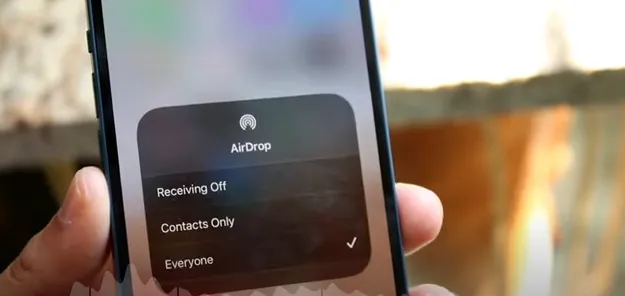
Here are some steps you can take to keep your airdrop’s name private:
- Enable the “Contacts Only” airdrop setting. This will prevent anyone not in your contacts list from seeing your device or sending you files using Airdrop.
- Use a pseudonym or nickname for your airdrop name. Instead of using your real name, you can create a pseudonym or nickname that will be displayed to other users. This can help protect your privacy and keep your identity hidden.
- Use a different airdrop name for different groups of people. If you want to share files with different groups of people (such as family, friends, and coworkers), you can use a different airdrop name for each group. This will make it easier to track who you share files with and ensure that your name is only visible to the people you want to see.
- Change your airdrop name regularly. If you are concerned about discovering or sharing your airdrop name, you can change it regularly to keep it private. Just update your contacts with your new name so they can connect with you using Airdrop.
- Use other file-sharing methods. If you are concerned about privacy and want to avoid using Airdrop altogether, there are other ways to share files with other devices. For example, you can use cloud storage services like Google Drive or Dropbox to share files securely or a file transfer app like WeTransfer or Send Anywhere.
What to Consider When Choosing an Airdrop Name
When choosing an airdrop name, there are a few things you should consider:
- Make it unique: Choose a name that is unique and easy to remember, so others can easily identify you. Avoid using common names or names already used by someone else.
- Keep it appropriate: Airdrop names should be appropriate and respectful. Avoid using offensive, inappropriate, or suggestive language in your airdrop name.
- Follow any guidelines: Some platforms or services may have specific requirements for naming conventions, such as length limits or prohibited characters. Read and follow the platform’s guidelines to ensure your airdrop name is accepted.
- Consider your privacy: If you are concerned about privacy, you may want to choose a pseudonym or nickname for your airdrop name rather than using your real name. This can help protect your identity and keep your name private.
- Think about your audience: Consider who you will be sharing files with using airdrop, and choose a name that is appropriate and relevant for that audience. For example, if you use airdrop for business purposes, you may want to use your company name or a professional-sounding pseudonym.
When choosing an airdrop name, the most important thing to consider is to make it unique, appropriate, and memorable. By following these guidelines, you can ensure that your airdrop name is effective and easy to use.
How to Contact Apple Support About Airdrop
To contact Apple Support about Airdrop, you can follow these steps:
- Visit the Apple Support website.
- Click on the “Contact Us” button in the top right corner of the page.
- Select the category that best describes your issue, such as “Airdrop” or “File Sharing.”
- Choose a topic that matches your issue, such as “Troubleshooting airdrop” or “Sending files using airdrop.”
- Select the best option for how you would like to contact Apple support, such as by phone, chat, or email.
- Follow the prompts to provide more information about your issue and complete the contact form.
After submitting your request, an Apple support representative will contact you to help resolve your issue. You can also visit an Apple store or authorized service provider for assistance with airdrop or other issues with your Apple device.
Unveiling Your AirDrop Identity: Beyond Just a Name Change
Changing your AirDrop name on your iPhone goes beyond mere personalization. It’s about crafting your digital identity within the AirDrop realm! Let’s explore some aspects the article didn’t cover:
Reasons for Changing Your AirDrop Name:
- Enhanced Discoverability: Stand out from a crowd of generic “iPhone” names. Make it easy for colleagues to find you for project sharing or friends to locate you for quick photo transfers.
- Privacy Concerns: Anonymize your AirDrop presence to avoid revealing your real name or device information. This is especially relevant in public spaces or for sensitive file sharing.
- Multiple Devices: Differentiate between your iPhone, iPad, and Mac when using AirDrop. Choose names that reflect each device’s purpose, like “Work iPhone” or “Home MacBook.”
- Branding and Fun: Inject some personality! Use your business name, a catchy tagline, or even an inside joke with friends. Make your AirDrop presence memorable and unique.
Alternative Name Choosing Tips:
- Keep it concise and clear: Avoid long, confusing names that are difficult to type or remember.
- Embrace creativity: Use puns, wordplay, or pop culture references to make your name stand out.
- Consistency is key: If you have multiple Apple devices, consider using a consistent naming theme across them for easy identification.
- Avoid sensitive information: Steer clear of including real names, phone numbers, or other personal details that compromise your privacy.
Limitations and Visibility:
- Device Restrictions: Certain managed devices might have restrictions on AirDrop name changes. Check with your administrator if facing limitations.
- App Visibility: Your AirDrop name might not be visible in all apps that utilize file-sharing functionalities.
- Other Apple Services: Changing your AirDrop name doesn’t necessarily affect your name displayed in other Apple services like iMessage or FaceTime.
Troubleshooting Common Issues:
- Name Not Updating: Restart your iPhone and ensure Bluetooth and Wi-Fi are enabled. Try changing the name again.
- AirDrop Not Functioning: If AirDrop stops working after changing your name, restart both devices and try again. Verify Bluetooth and Wi-Fi connectivity.
- Reverting to Original Name: To revert to your default iPhone name, simply leave the “Name” field in Settings > General > About blank.
AirDrop Name and Privacy:
- Anonymization Tips: Use generic names, emojis, or initials instead of personally identifiable information. Consider employing temporary nicknames for specific sharing situations.
- Balance Discoverability and Privacy: Choose a name that’s unique enough for recognition but doesn’t reveal too much about yourself. Striking this balance is key to a personalized yet secure AirDrop experience.
Future Updates and AirDrop Name Features:
- Custom Emojis and Avatars: Future iOS updates might allow incorporating emojis or personalized avatars alongside your AirDrop name for enhanced visual identification.
- Dynamic Naming: Imagine your AirDrop name automatically changing based on your location or context, making it even more relevant and convenient.
By delving deeper into these aspects, you gain a more comprehensive understanding of how to craft your unique AirDrop identity. So, choose your name wisely, embrace its potential, and navigate the AirDrop world with confidence!
Wrapping it up!
Changing the airdrop name on an iPhone is not as complex as on any other Apple gadget. You can do it on an iPhone, iPad, or Mac. All the procedures that are mentioned above are easy to follow. You have to follow all of them with precision, and then you can change the name of your airdrop.
Frequently Asked Questions
Here are also some of the frequently asked questions.
What Is The Process Of Turning Airdrop On In An iPhone?
It would help if you opened the control center of your Phone, and then you have to press and hold the section that displays different icons to expand them. Now click the icon of the airdrop and then turn it on. You have the option of selecting all of your contacts and some of them only as well.
How Can I Turn On Airdrop On A MacBook?
You might want to send files from your iPhone to your MacBook. For that, you need to open your MacBook, open Finder, and click Go. After that, you have to choose Airdrop. You can also select contacts and people who can see and approach you here. Now, you can easily Airdrop a file.
Where Do Airdrop Photos End Up?
If you are using an iPhone, your airdrop photos will add up in the photo app. No matter what file you share, it will end up in its designated place. For instance, music will end up in the music app. Further classification is a downloaded folder. If you can’t find a transferred file, look for it in the downloaded folder.
Is it possible to change the name of an airdrop that has already been completed?
In most cases, it is impossible to change the name of an airdrop after it has already been completed. Once an airdrop is finished, the name is usually set in stone and cannot be changed.
Can I change the name for an airdrop after it has already been set up?
It depends on the specific platform or service hosting the airdrop. Some platforms may allow you to change the name anytime, while others may have strict rules about when and how to change the name.
What should I do if I have trouble changing the name for an airdrop?
If you cannot find the option to change your name or have any other questions about the process, you may need to contact the platform or service hosting the airdrop directly for assistance. They should be able to provide more information and help you troubleshoot any issues you are experiencing.
Read Also: How To Change Your iPhone Name?