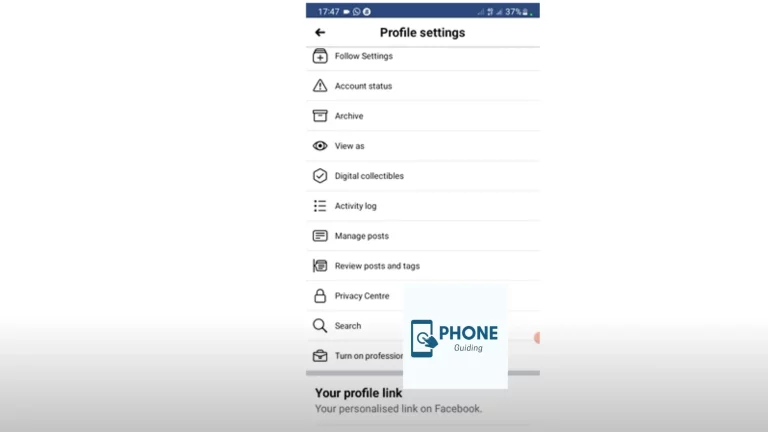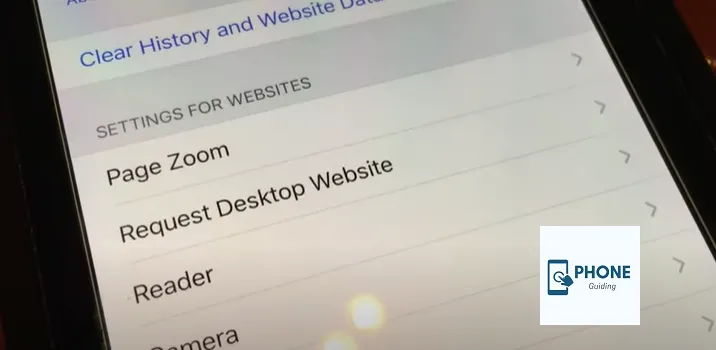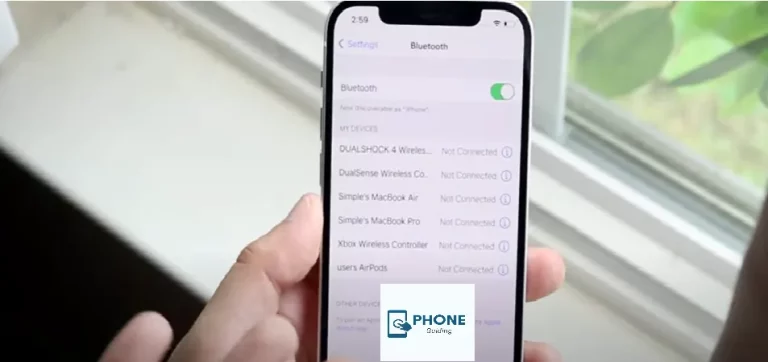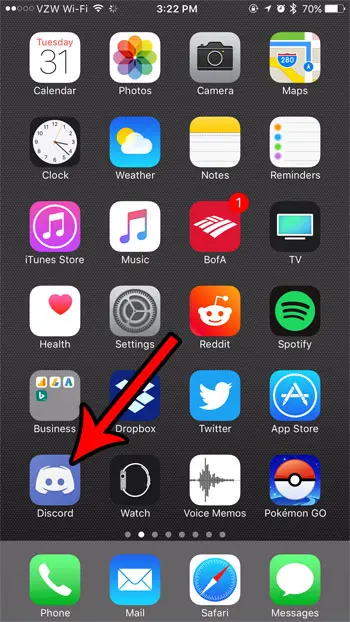How Can I Change My Avatar on Facebook on iPhone?
Facebook Avatar is a relatively new feature, similar to Bitmojis on Snapchat. Its latest version allows you to make multiple changes. This is a feature in which you make a cartoon version of yourself and get to dress it according to your likes and dislikes. You also get to choose the skin tone of your avatar. Isn’t that amazing? But some people still need to get a hold of editing it. Here is a simple guide on how to edit and change my avatar on Facebook.
Edit My Avatar on Facebook
Making and customizing your avatar on the Facebook app is easy using an iPhone or Android phone. You can also use that same avatar on multiple apps, like Instagram or other chats, if you sync your apps. Isn’t that amazing?
Here are also some of the steps that you will need to follow.
- First, open the Facebook app.
- Then, tap your profile picture available in the bottom right corner to open your profile.
- Then, tap Avatars and select your avatar’s skin tone to start the procedure.
- You can customize your Avatar using different features like outfits, skin tone, hairstyles, etc.
- You can also use your camera to make your avatar look as similar as possible.
- To save changes, you have to tap Done. After you are done creating an avatar,
- Even when you are done creating an avatar, you will indeed have the option to edit the avatar with different available options for avatars.
- You will also have the option to delete the avatars whenever you want to.
Another important thing you must remember is that when you create or edit an avatar, you must ensure a stable internet connection; otherwise, the changes will not be saved.
Customize Your Avatars
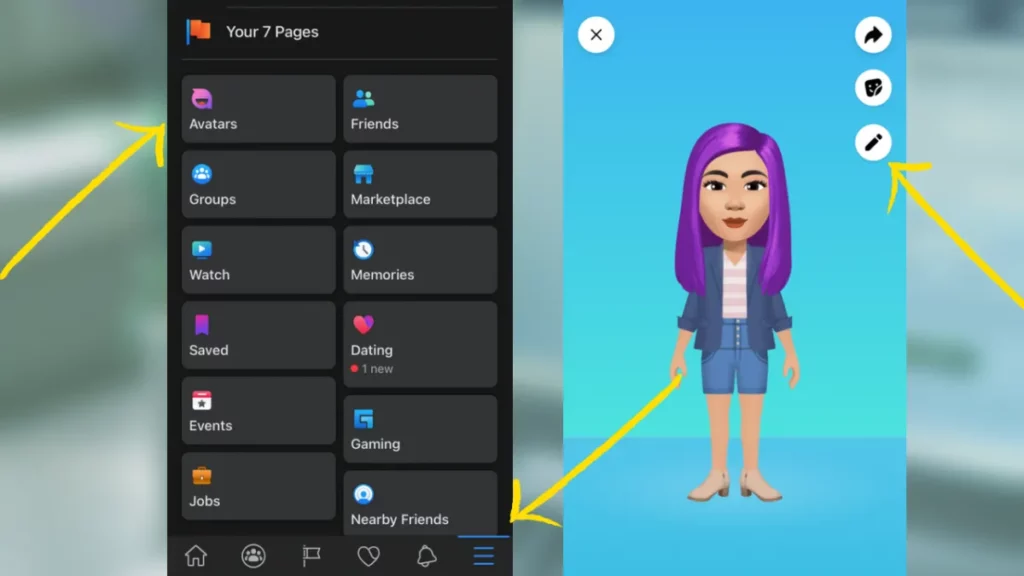
Many people wonder what makes my avatars and real humans look so alike. This is so because the human making their avatar knows what they are like, and another reason for that is that some people use cameras.
The system creates the avatar when cameras and pictures of a real person are involved. The automated system ensures that everything is perfect and there are no mistakes. But still, the person can add small details to my avatar, like its style and clothes.
Change My Avatar on Facebook
Here is the process to change your Avatar on Facebook.
- Firstly, you have to lick your avatar.
- Now, you have to click on the profile.
- After that, you have to tap Edit Profile.
- Now, click Change over the current avatar.
- You must navigate to a new image to change the avatar to a new one. For that, you have to upload or use a new image.
- And if you want to remove an avatar, click Remove avatar.
- Then, you have to click on “Save profile.”
Find Facebook Avatar on iPhone
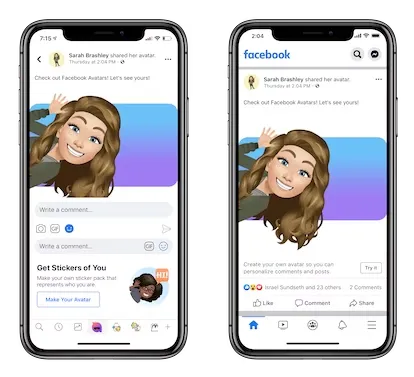
Here is how to find my avatar on the Facebook app.
- First, open up the Facebook app.
- It would help if you tapped the “more” icon, which will be available in the bottom right corner.
- Now, you have to tap on the “See More” option.
- Now, select avatars.
- Then, tap Next.
- Now you can go on and start designing your new avatar.
Set up Your Avatar on iPhone
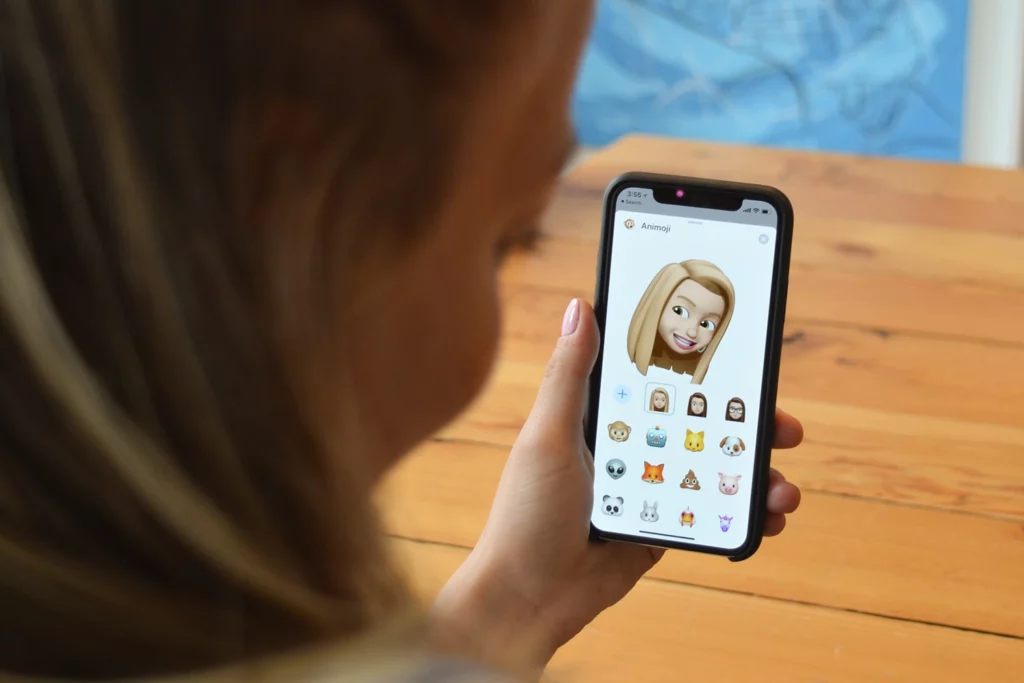
You can easily set up your Avatar on your iPhone, and here are the details on how to do so.
- First, open your messages.
- Now, you have to tap on the compose button.
- You can start a new message, or you can also open up any existing conversation.
- Then you have to select the Memoji button.
- Now, swipe right and tap the “New Memoji.”
- Many customizing options, like hair, eyes, and much more, will be available.
- To confirm the changes, you have to tap Done.
The Process to Delete My Avatar on iPhone
Here is how to delete my avatar on Facebook from my iPhone.
- First, open my avatars.
- Tapping the trash can icon and then the delete button option would be best.
- The Avatar will be deleted forever.
- If you want to add a new avatar, you must make it from scratch by tapping on Edit Your Avatar.
Expanding Your Facebook Avatar Game on iPhone:
Changing your Facebook avatar on your iPhone is more than just uploading a picture. Let’s delve deeper into various aspects to elevate your profile’s representation!
Avatar Sources and Options:
Beyond your iPhone Photos library, explore a diverse range of sources for your avatar:
- Facebook Suggestions: Facebook recommends potential avatar pictures based on your recent activity and uploaded photos. (Imagine)
- Instagram Sync: Keep your profiles consistent by syncing your Instagram profile picture as your Facebook avatar. (Imagine)
- Third-party Apps: Apps like Canva or PicsArt offer creative tools to design custom avatars or edit existing ones. (Imagine)
Cropping and Editing Tools:
Facebook’s built-in tools let you fine-tune your avatar before uploading:
- Cropping: Adjust the frame to focus on the desired portion of your image. (Imagine)
- Zoom and Position: Fine-tune the image placement within the circular avatar frame. (Imagine)
- Filters and Effects: Apply subtle filters or enhance your image with fun effects. (Imagine)
Temporary vs. Permanent Avatars:
Understand the difference between temporary overlays and permanent avatar changes:
- Temporary Profile Picture Overlays: Add temporary frames, effects, or celebrations to your existing profile picture for special occasions. These disappear after a set period. (Imagine)
- Permanent Avatar Change: This modifies your main Facebook profile picture that everyone sees. Choose wisely!
Multiple Avatars and Feature Avatars:
Facebook offers flexible avatar options:
- Multiple Profile Pictures: You can set different profile pictures for different audiences, like friends, family, or colleagues. (Imagine)
- Feature Avatars: Express yourself dynamically with animated avatars that move and react. You can even create personalized sticker packs with your avatar! (Imagine)
Privacy and Visibility Settings:
Control who sees your avatar on Facebook:
- Profile Picture Privacy: Choose who can see your profile picture, from everyone to only friends or specific lists. (Imagine)
- Custom Visibility: Restrict your avatar visibility for specific friends or groups for added privacy control. (Imagine)
Troubleshooting Common Issues:
Don’t let technical hiccups dim your avatar shine:
- Image Upload Errors: Check your internet connection, ensure the image format is supported, and try uploading again.
- Sizing Issues: Choose an image with sufficient resolution to avoid pixelation within the circular avatar frame.
- Unexpected Results: If your avatar appears distorted or cropped differently, try adjusting it using the built-in editing tools.
By exploring these additional aspects, you can go beyond simply changing your Facebook avatar on your iPhone. You can craft a unique and dynamic online persona that reflects your personality and preferences. So, unleash your creativity and have fun customizing your Facebook avatar on your iPhone!
Bottom Line!
Changing and editing my avatar on Facebook is relatively easy once you get the hang of it. There are many amazing things with which you can play around and change. For the latest versions, you can update your avatar as well, and you can also use them in your chats. You get millions of options for customizing avatars, and they allow you to do fun things with them. So, update your avatar by adding modifications and various new options.
Frequently Asked Questions
Here are also some of the frequently asked questions:
Why is my avatar on Facebook not visible?
Your Facebook avatar is not showing up in your app, meaning you will have to update your Facebook app on Android or iOS. After updating it from the App Store or Google Play, you will see that the avatar option has returned. To check, you have to open the chats, click the smiley option, and then tap on the stickers.
What is a Memojis on an iPhone?
When Emojis look like real people, they are called emojis in Apple. They are known as animated emojis. Apple first introduced it in 2017 as an Animoji. They used your face to make a closely related Animoji, which you could use in iMessage and FaceTime.
What is the process for making my avatar emojis?
Here are the steps you need to follow to make my avatar emoji.
1. When your camera is in selfie mode, scroll until you reach the AR Emoji.
2. Then, you have to tap “Create My Emoji.”
3. Then take a photo.
4. You can now customize your emoji as well.
5. You also have the option to choose different hairstyles and outfits for the avatar emoji as well.
Can I change my Facebook avatar using the Facebook website on my iPhone?
Yes, you can change your Facebook avatar using the Facebook website on your iPhone. Go to Facebook.com on your iPhone’s browser, log in to your account, and follow the same steps above.
How do I delete my current avatar on Facebook using my iPhone?
To delete your current avatar on Facebook using your iPhone, follow these steps:
Open the Facebook app on your iPhone.
Tap the three horizontal lines in the bottom right corner of the screen.
Scroll down and tap “See More.”
Tap “Settings & Privacy.”
Tap “Avatar.”
Tap “Remove” to delete your current avatar.
Is there a size limit for my Facebook avatar on my iPhone?
Yes, there is a size limit for Facebook avatars on your iPhone. The avatar should be at least 180×180 pixels and cannot exceed 2048×2048 pixels. The file size should be less than 100 KB.
Can I change my Facebook avatar from my Facebook profile on my iPhone?
Yes, you can change your Facebook avatar from your Facebook profile on your iPhone. Tap on your profile picture and the “Edit” button. From there, you can take a new photo or choose one from your camera roll and adjust it to fit your avatar. Then tap “Save.”