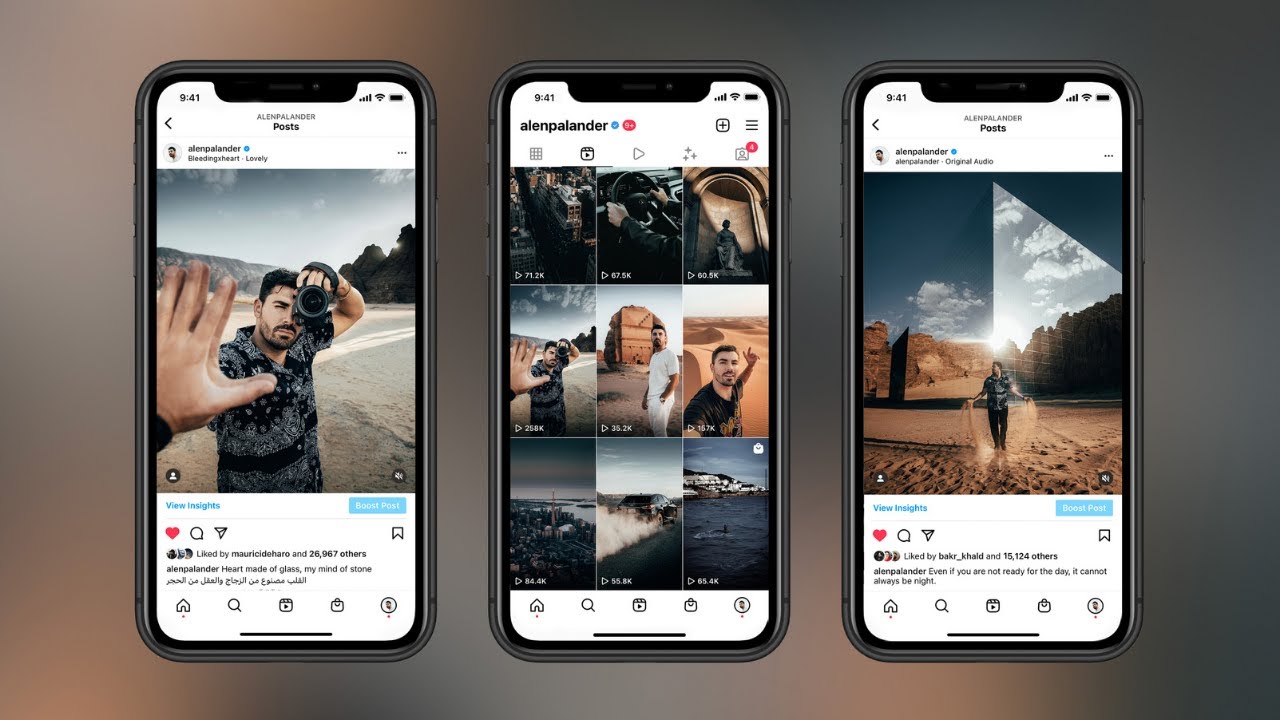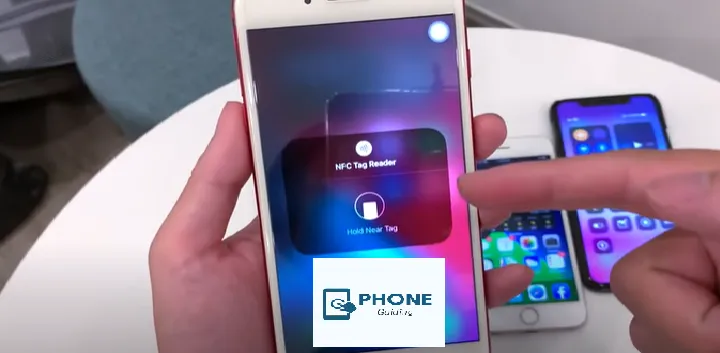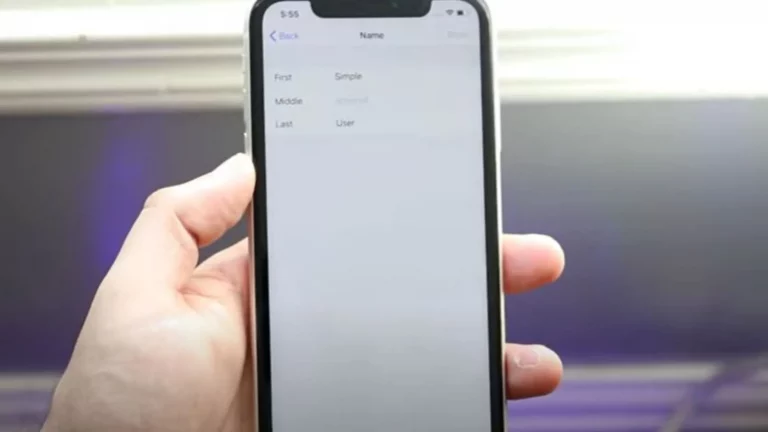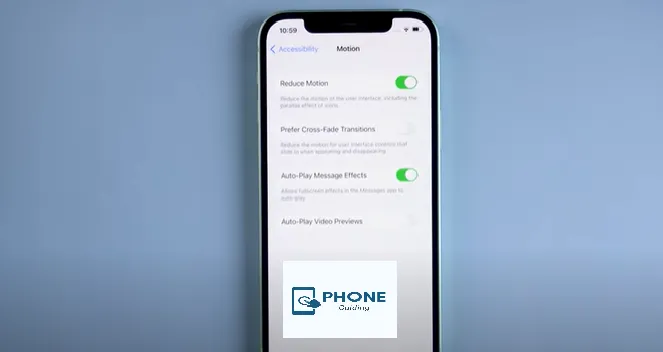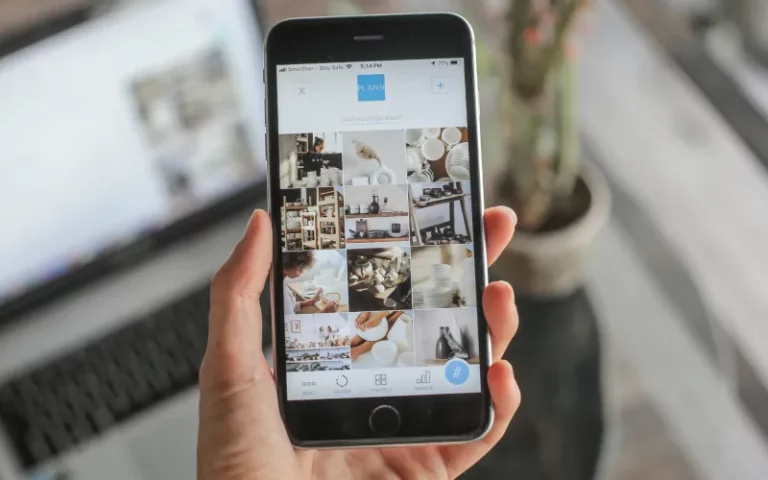How to Make Reels with Photos on iPhone?
For influencers, understanding how to create an Instagram reel is essential knowledge. The benefits of reels on Instagram include interacting with your followers, seeing highlights of your posts, and having more freedom as an influencer.
But did you know that Instagram Reels offers simple ways to make strong impressions? It’s beneficial to stand out as much as you can as an influencer. The top apps for this are listed in the following paragraphs.
The Best Way to Make Reels with Photos on Instagram
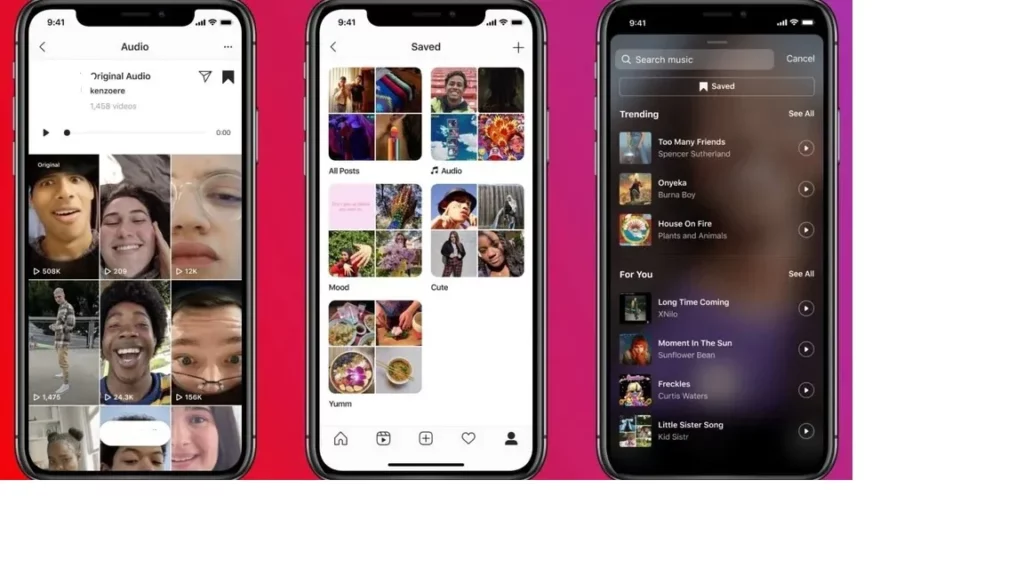
- Even if you’ve never done it, creating Instagram Reels is relatively simple.
- Go to Reels to make reels with photos in the bottom left corner of your home screen after selecting the camera button in the top left corner of the screen.
- To record a video, use the record button, or pick one already saved to your camera roll.
- Once satisfied with your clip, add any additional effects, like text, drawings, or stickers.
- For the caption or hashtags, click the arrow, then click Cover.
- To select where to share your Reel, tap Stories or Explore.
- Tap Share.
Unfortunately, searching the Instagram Reel effects library for appropriate effects for your reel can be challenging because the names of some effects can be ambiguous and abstract. Because some effects are created by Instagram and others by outside content producers, their quality can also be lacking. Additionally, you have very little control over how strong the effects are (saturation, strength, color, etc.).
Fortunately, Power Director, a free video editing tool for iOS and Android, resolves these problems.
Users may fine-tune the effects of their Instagram Reel with PowerDirector and have a great deal of control over them. With more than 8,000,000 royalty-free films, add music, and Instagram reel with multiple photos and photos to your reel available, PowerDirector also includes a sizable stock music library provided by Shutterstock, Getty Images, and Pixabay, offering customers virtually endless customizing options.
Learn How to Make Reels with Photos Using the Best 3 Apps
These apps should be at the top of your list if you’re looking for a simple way to create movies. Many video editing programs may be used to produce videos for Instagram stories or reels for Instagram app profiles.
The following are the top applications for making reels with photos:
- The Best App for Making an Instagram Reel is PowerDirector
- Easy-to-Use Instagram Reels Editing App: Promo
- A Popular App for Making Instagram Reels is InShot.
PowerDirector Is the Best App for Creating an Instagram Reel
Ratings: iTunes Store (4.6 stars, 16,292 ratings). Shop on Google Play (4.5 stars, 1,634,026 ratings)
PowerDirector might be the best option if you’re trying to spruce up your Instagram account without spending much money or time learning to utilize expensive applications.
To make Instagram Reel videos, utilize the video editing program PowerDirector. Transitions, slow motion, and filters are included and accessible on iOS and Android. You can add text, transitions, or sound effects to your clips with the app’s more than 100 effects.
Additional special effects offered by PowerDirector include slow motion, video playback in reverse, and even 3D rotation. You can use the basic media library included with the program or upload tracks from your iTunes collection.
The following are some helpful editing tools to make reels with photos:
- Animated stickers: You can draw attention to a fascinating subject or highlight it with a single sticker.
- Glitch effects: Draw the audience’s attention by giving a section of your video a futuristic or even retro feel.
- Make changes to your movie using keyframe animation over a predetermined time duration.
- Skin smoother: You’re no longer hindered by sunburns, pimples, or brow furrows!
- AI effects and filters change the hues and colors of a video to change how it looks.
Promo: A User-Friendly Instagram Reels Editor
With the help of the time-saving app Promeo, you may make films in 3 easy steps. Promeo is the best tool for making Instagram Reels, stories, and posts because it has many photo and video themes tailored for the social media platform. Making a Reel is simple with this user-friendly tool. Select your preferred template, swap out the images or videos for ones you like, and share them directly with your followers.
You can make a Reel that is uniquely you by utilizing your movies and images, but you can also enhance it by adding at no cost the supported stock media from Shutterstock, iStock, or Unsplash. Additionally, Promeo is accessible on iOS and Android devices.
InShot – A Popular App for Making Instagram Reels
You may trim clips, apply effects, filters, text, stickers, animation, etc., using the free program InShot. Although the app is free, many professional features cost money. To ensure your finished product appears fantastic, the app also provides sophisticated editing features, including motion tracking and color correction.
Features that make Instagram Reels calm:
- Expert video editing programs
- Fantastic transitions
- Stickers with animations and text
- Effects for video
- Optional video collages
How to Make a Trending Instagram Reel with Multiple Photos?
To create a trending Instagram Reel with multiple photos, follow these steps:
- Open the Instagram app: Launch the Instagram app on your mobile device and log in to your account.
- Tap the “+” button: On the home screen, tap the “+” button at the screen’s bottom center. This will open the Instagram camera.
- Select Reels: Swipe from the bottom menu to the right and select “Reels” from the options available.
- Choose multiple photos: Tap on the camera icon in the bottom-right corner of the screen to access your camera roll. Select the multiple photos you want to include in your Reel. You can select up to 30 photos.
- Edit your Reel: Once you have selected your photos, you can edit them individually or as a group. You can add text, stickers, filters, or even draw on the photos to make them more engaging.
- Arrange the order: To arrange the order of your photos, tap and hold on to a photo and drag it to the desired position. You can rearrange them as per your preference.
- Adjust the duration: Each photo will be displayed for 0.1 seconds by default. Tap the timer icon in the screen’s top-left corner to change the duration. You can increase or decrease the duration of each photo.
- Add music or audio: Tap on the “Music” button at the top of the screen to add a trending song or audio clip to your Reel. You can browse through the available options or search for a specific track.
- Preview and make final adjustments: Once you have edited your Reel, tap the “Preview” button to see how it will look. Make any final adjustments or edits if needed.
- Share your Reel: After previewing your Reel, tap the right arrow “>” button to move to the sharing screen. Add a caption, hashtags, and tag relevant accounts if desired. Finally, tap the “Share” button to publish your Reel.
Congratulations! You have successfully created a trending Instagram Reel with multiple photos.
Conclusion
Are you prepared to finally discover how to create an Instagram reel that astounds your followers?
Users have complete control over Instagram Reels with Power Director, allowing them to customize them in ways that Instagram does not. Most significantly, the effects in the PowerDirector interface are user-friendly, strong, and focused on your objectives.
Get PowerDirector right away. PowerDirector, free for iOS and Android users, is the quickest and easiest method to make polished Instagram Reels from your phone.
FAQs
What Sets the Instagram Story and Reels Apart?
Real-time occurrences are what Instagram Stories are designed to document. These 15-second films show up on your profile for 24 hours before disappearing. Conversely, Instagram Reels place more of an emphasis on content development. These 30- to 60-second videos are permanently stored in your Reels or Instagram feed.
How do you create an Instagram reel with thousands of images?
Press “Select” above your gallery grid to add numerous pictures. This refers to the icon of the two intersecting squares. Tap the circles on the pictures you wish to include in your reel. If you wish to upload more than one photo to Instagram as a feed post or Story, the procedure is the same.
How do I create a reel with several images?
· On the “Make Reel” screen, choose the Gallery icon.
· Select the directory where you want to store several photos and videos.
· Select “Select Multiple” by clicking the button to add in the top-right corner (a symbol with two overlapping squares).
How many photos can I include in a Reel on my iPhone?
You can include up to 30 photos in a Reel on your iPhone.
Can I edit the photos before creating a Reel on my iPhone?
You can edit the photos individually or as a group by adding text, stickers, filters, or drawings to make them more engaging.
How do I arrange the order of the photos in my Reel on my iPhone?
To arrange the order of the photos, tap and hold on to a photo and drag it to the desired position. This way, you can rearrange them as per your preference.