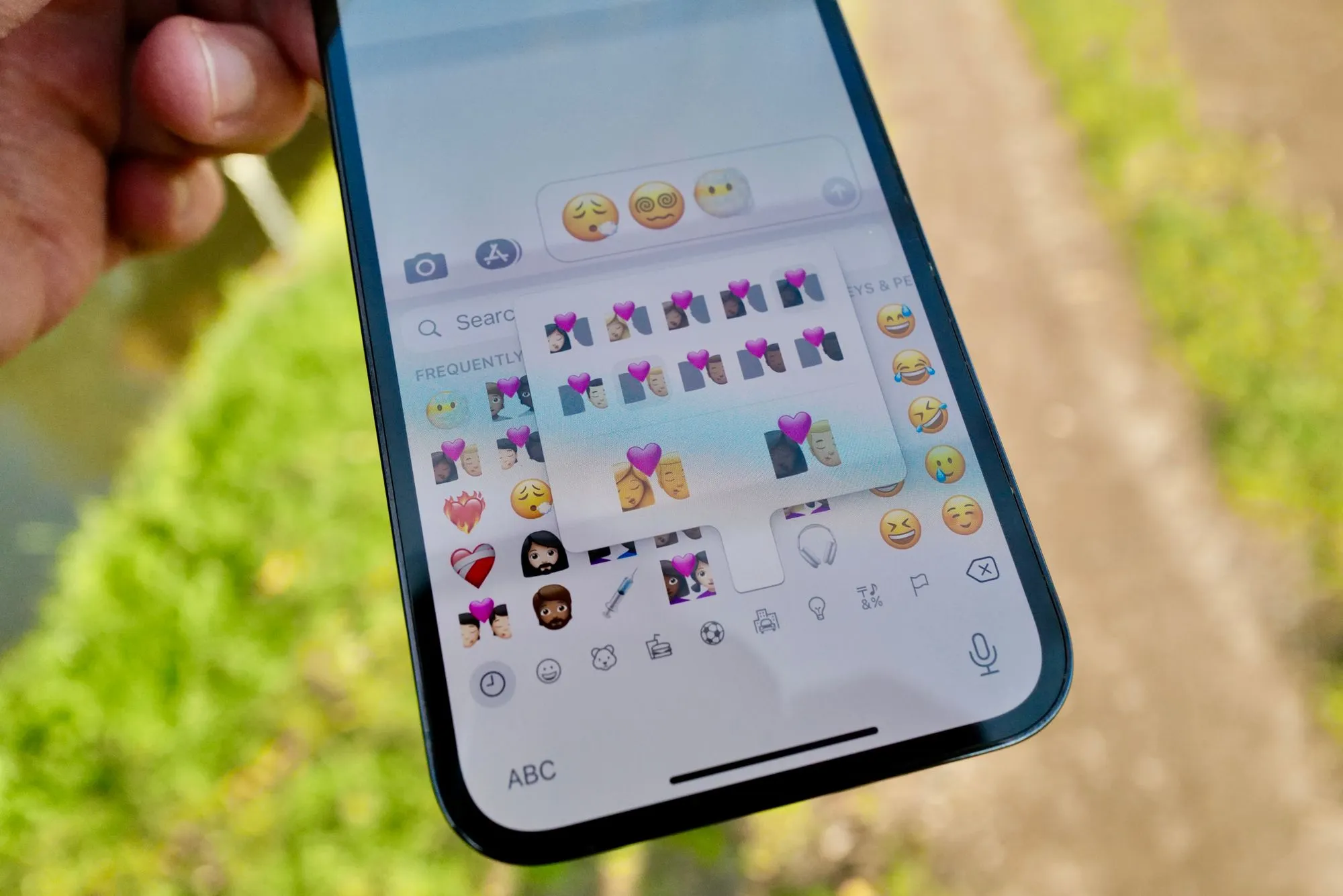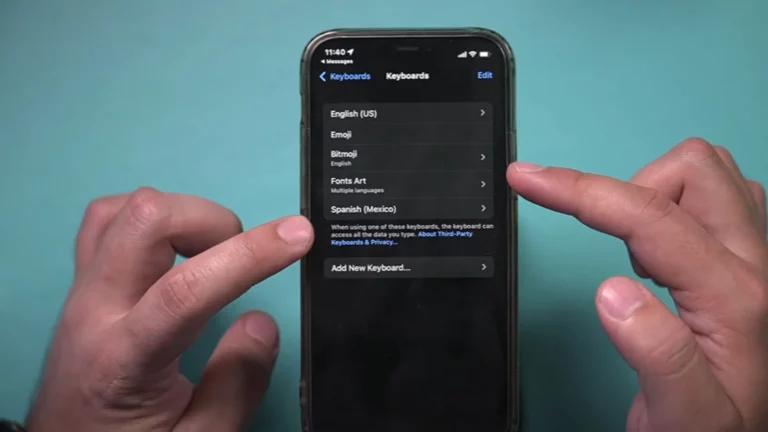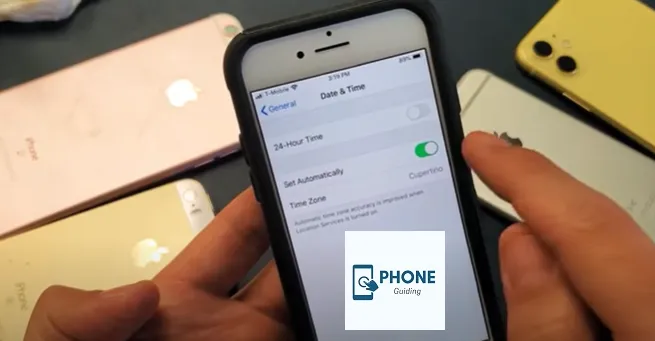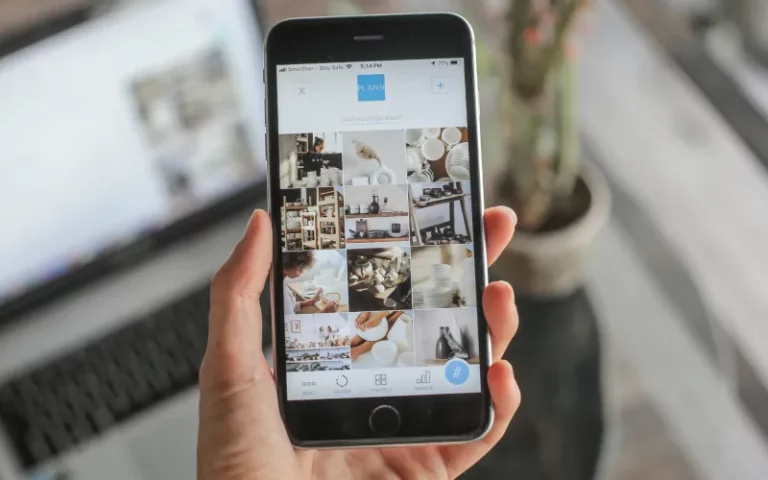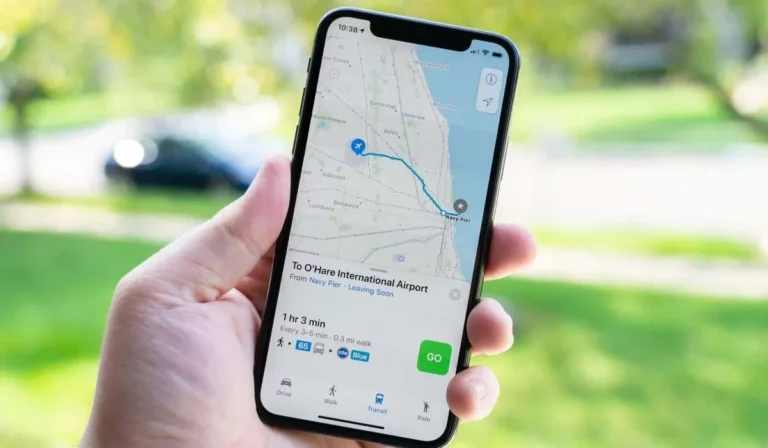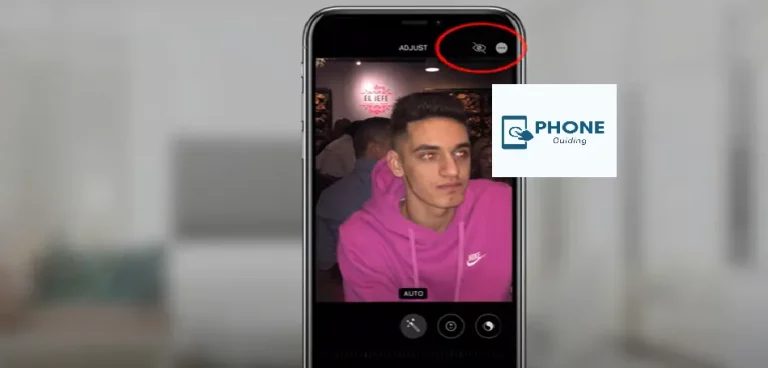How to Install and Update Emojis on Your iPhone
Emojis have become a crucial communication component in the modern digital age because they give us a fun and engaging way to express our feelings and deliver messages. With every iPhone update, Apple introduces new emojis, enhancing the user experience and expanding the expressive capabilities of their devices. In this comprehensive guide, we will walk you through installing and updating emojis on your iPhone, ensuring you stay up-to-date with the latest and greatest emojis.
Understanding Emojis and Their Importance
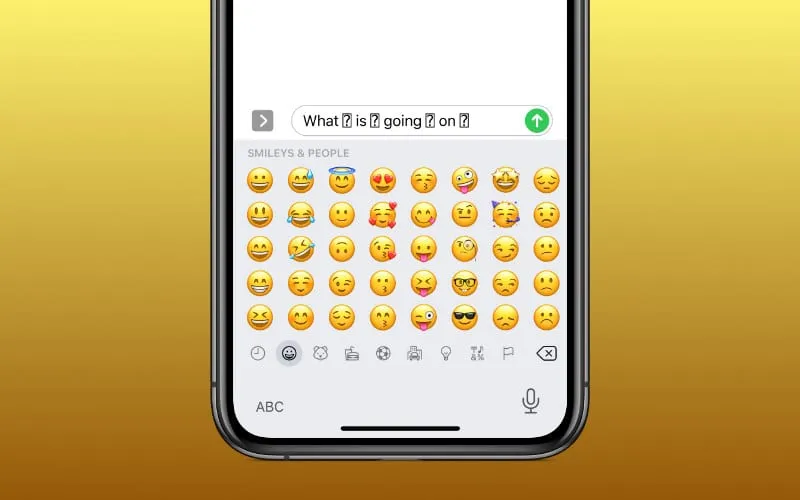
Emojis are not just cute icons; they have revolutionized digital communication. These small symbols can convey emotions, reactions, and complex ideas with a single tap. In today’s fast-paced conversations, emojis help add nuance and personality, bridging the gap that text alone might leave behind.
Installing New Emojis on Your iPhone
Checking your iOS Version
Before diving into the world of new emojis, ensure your iPhone is running the latest iOS version. Go to “Settings,” then “General,” and finally, “Software Update.” If an update is available, tap “Download and Install” to ensure your device is up-to-date.
Accessing the Emoji Keyboard
By default, every iPhone comes with the emoji keyboard pre-installed. To access it, open any app that requires typing (Messages, Notes, etc.), and when the keyboard appears, tap the globe icon in the bottom left corner until the emoji keyboard appears.
Installing System Updates
Apple periodically releases system updates that include new emojis. To install these updates:
- Connect your iPhone to a Wi-Fi network.
- ”Go to “Settings,” then “General.”Go to “Settings,” then “General.
- Select “Software Update” and tap “Download and Install” if an update is available.
Adding Third-Party Emoji Apps
Beyond the built-in emojis, you can also explore third-party emoji apps on the App Store. These apps provide various unique and creative emojis to enhance your messaging experience. Search for “emoji keyboard” on the App Store, choose an app that suits your preferences, and follow the installation instructions.
Updating Emojis on Your iPhone
Regular iOS Updates
Apple frequently releases iOS updates to introduce new features, security enhancements, and emojis. Keeping your iPhone updated ensures you have access to the latest emojis. Remember to check for updates regularly in the “Software Update” section of the “General” settings.
Emoji-Exclusive Updates
In addition to regular iOS updates, Apple occasionally rolls out emoji-exclusive updates. To get these updates:
- Check for any available iOS updates, as mentioned earlier.
- Keep an eye on Apple’s official announcements regarding emoji updates, usually tied to new Unicode releases.
- Download and install the update as prompted.
Managing Emoji Keyboard Preferences
Organizing Frequently Used Emojis
To make accessing your favorite emojis quicker, you can organize the emoji keyboard to show frequently used ones first:
- Open the emoji keyboard.
- Scroll to the left until you see the “Frequently Used” section.
- Tap and hold an emoji to remove emojis from this section, then drag it to the desired location.
Enabling Emoji Predictions
Your iPhone’s keyboard can predict emojis based on the words you type. To enable this feature:
- Go to “Settings,” then “General,” and select “Keyboard.”
- Toggle on “Predictive.”
Why Are My Emojis Not Updated On My iPhone?
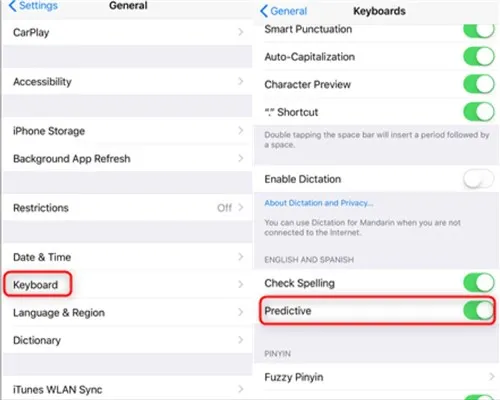
If your emojis are not updated on your iPhone, there could be several reasons for this issue. Let’s explore some of the common reasons and potential solutions:
- Outdated iOS Version: Emojis are often updated with new iOS releases. If your iPhone runs an older iOS version, you might not have access to the latest emojis. To update your iOS:
- ”Go to “Settings” > “General” > “Software Update.”Go to “Settings” > “General” > “Software Update.
- If an update is available, tap “Download and Install.”
- Pending Updates: Sometimes, the updated emojis might be part of a recent iOS update you haven’t installed yet. Make sure you’ve installed all available updates for your device.
- Regional Restrictions: Some emojis are region-specific or depend on language settings. Check your device’s region and language settings to ensure they are correctly configured.
- Slow Internet Connection: If your internet connection is slow or unstable, it might affect your device’s ability to download updates, including new emojis. Connect to a stable Wi-Fi network and try updating again.
- Emoji-Exclusive Updates: Apple occasionally releases emoji-specific updates that might not be included in regular iOS updates. Watch for announcements about emoji updates and install them when available.
- Emoji Keyboard Not Enabled: Ensure that the emoji keyboard is enabled on your device.
- Open any app that requires typing (Messages, Notes, etc.).
- Tap the globe or smiley face icon on the keyboard to switch to the emoji keyboard.
- Third-Party Keyboards: If you’re using a third-party keyboard, it might not have the latest emojis available. Switch back to the default iOS keyboard to access the updated emojis.
- App-Specific Emojis: Some apps have emojis that might not be updated along with the system emojis. Check if the issue persists across different apps.
- Software Glitch: Occasionally, software glitches can prevent emojis from updating. Restarting your device or performing a soft reset might help in such cases.
- To restart: Press and hold the power button (or power button and volume down button for iPhone X and later) until the “slide to power off” slider appears. Slide to power off, then turn your device back on.
- Wait for a While: After updating your iOS, it might take a little time for the new emojis to populate the emoji keyboard fully. Give it some time and check back later.
- Contact Apple Support: If you’ve tried all the above steps and your emojis are still not updating, it might be a more complex issue. Contact Apple Support for personalized assistance.
Remember that the availability of new emojis can also depend on the specific iOS version you’re using. Emojis are typically introduced with new Unicode releases, and Apple integrates them into their updates. If you’re using a relatively older device or iOS version, you might not have access to the latest emojis.
How to Get New Emojis on iPhone without Updating
Getting new emojis on your iPhone without updating the iOS version can be tricky, as emojis are often bundled with iOS updates. However, there are a couple of methods you can try to access new emojis without updating the entire operating system:
Use Third-Party Emoji Apps:
While you can’t directly add new emojis to the system emoji keyboard without updating iOS, you can use third-party emoji apps that provide a wide range of emojis to use in messaging apps. These apps typically offer stickers, GIFs, and emojis that can be used on various messaging platforms. Here’s how:
- Go to the App Store and search for “emoji keyboard” or “emoji app.”
- Choose an app that suits your preferences and has good reviews.
- Download and install the app.
- Follow the app’s instructions to enable and use the new emojis.
Copy and Paste from Emoji Websites:
Another option is to copy emojis from websites or platforms that offer a wide variety of emojis and then paste them into your messages. Here’s how:
- Open Safari or any web browser on your iPhone.
- Search for “emoji list” or “new emojis.”
- Find a website that offers a list of emojis, such as Emojipedia.
- Browse through the emojis and tap on the ones you want to use.
- Press and hold the emoji until a menu appears.
- Select “Copy.”
- Open the messaging app where you want to use the emoji and paste it.
Remember that while these methods allow you to access new emojis, they won’t integrate them into your system keyboard like an official iOS update would. You’ll need to use the third-party app or copy and paste emojis from websites each time you want to use them.
Remember that emojis are often added to iOS updates to ensure consistency and compatibility across different devices and platforms. If you’re interested in getting the latest emojis and features, keeping your iOS updated is generally recommended.
Conclusion
Emojis have evolved from a mere novelty to an integral part of modern communication. Keeping your iPhone’s emojis up-to-date lets you express yourself accurately and vibrantly in digital conversations. By following the steps outlined in this guide, you’ll be equipped with the knowledge to install and update emojis effortlessly, enhancing your messaging experience and keeping your communication style fresh and engaging.
Frequently Asked Questions
Can I Use Emojis across Different Platforms?
Emojis are universally recognized symbols, ensuring they can be viewed across various platforms, including Android devices, social media platforms, and messaging apps.
Why Aren’t Some Emojis Displaying Properly?
Emoji display can vary based on factors like the recipient’s device and software. If you’re experiencing issues, ensure your software is up-to-date and consider sticking to commonly supported emojis.
Can I Create My Own Custom Emojis?
While you can’t create entirely custom emojis for the emoji keyboard, you can use apps and platforms to create personalized stickers and GIFs.
Do Emoji Updates Affect System Performance?
Emoji updates are generally lightweight and do not significantly impact system performance. However, updating your device is essential to benefit from the latest features, including emojis.