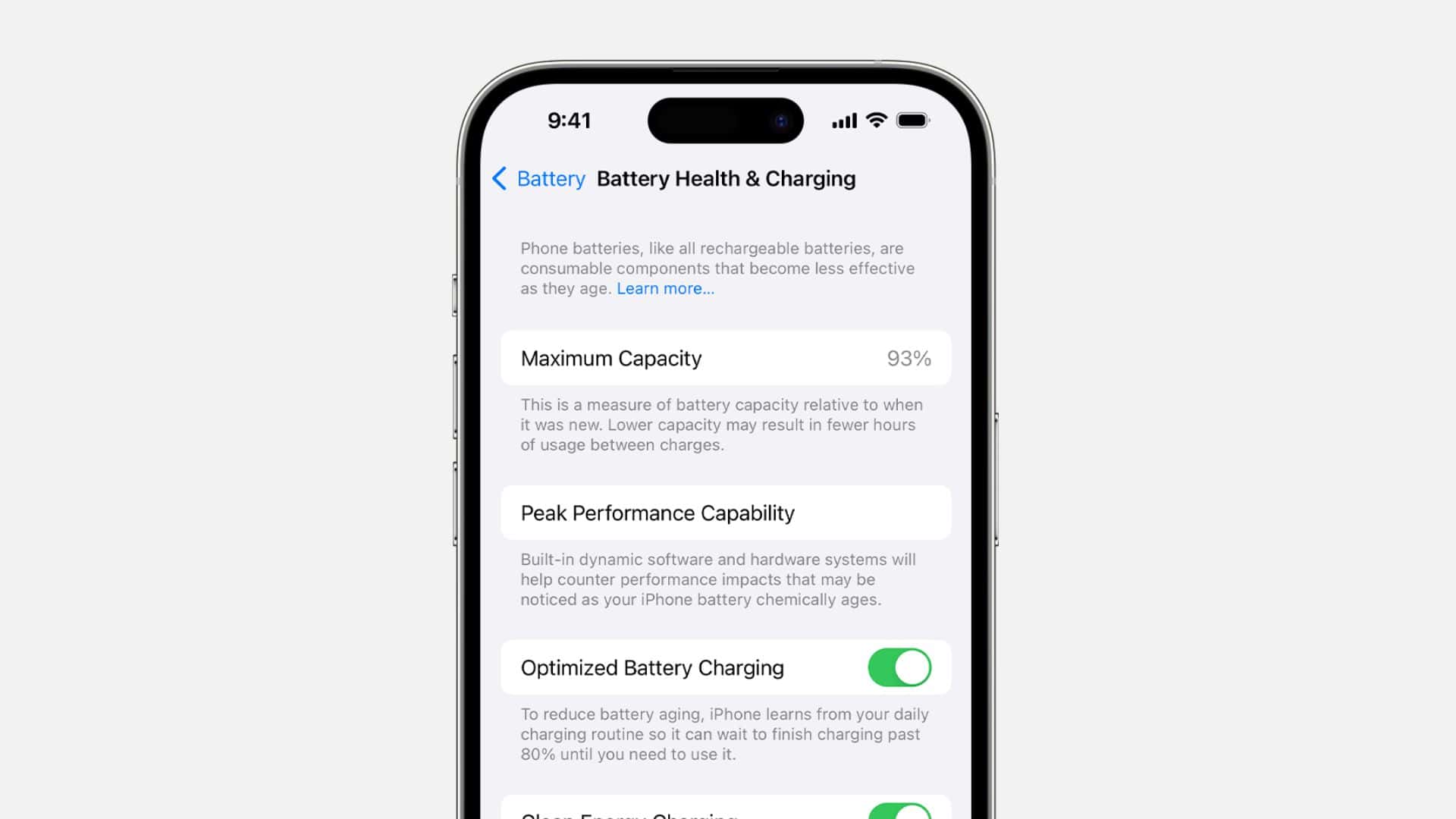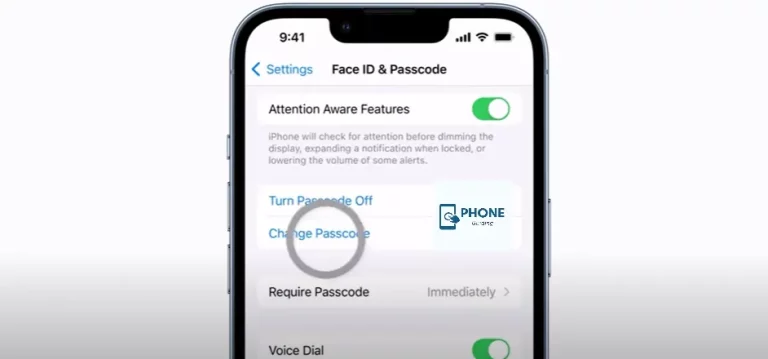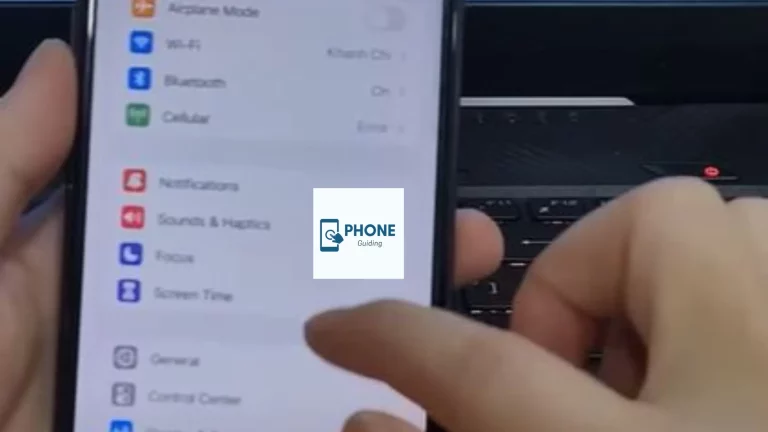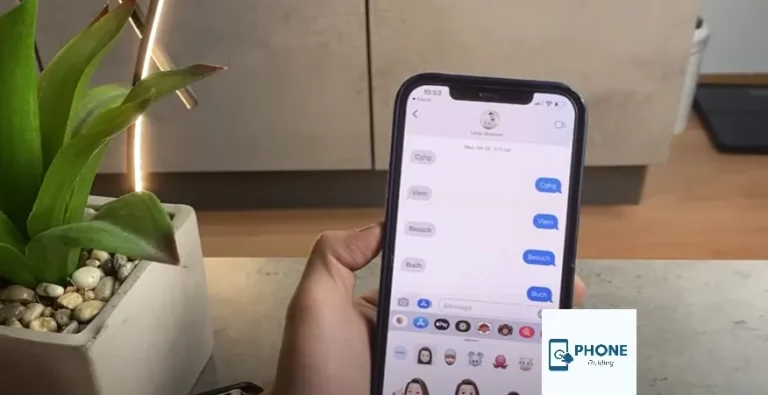How to Fix Overheating Issues in iPhone 15 Pro Max: A Comprehensive Guide
The iPhone 15 Pro Max is undoubtedly a powerful and feature-packed device. With its cutting-edge technology, stunning design, and impressive performance, it’s no wonder why many consider it a flagship smartphone. However, like any electronic device, it’s not immune to overheating issues. If you’ve been experiencing your iPhone 15 Pro Max heating up more than it should, you’re not alone. Overheating can be uncomfortable to hold and potentially damage your device in the long run.
In this comprehensive guide, we will explore the common reasons behind the iPhone 15 Pro Max overheating and provide practical solutions to address this issue. By following these steps, you can ensure that your iPhone remains cool and performs optimally.
Common Causes of Overheating in iPhone 15 Pro Max

Before we dive into the solutions, it’s essential to understand what causes overheating on your iPhone 15 Pro Max. Several factors can contribute to this problem, and identifying the root cause is crucial for effective troubleshooting. Here are some common reasons for iPhone overheating:
- Resource-Intensive Apps:
- Running multiple resource-intensive applications simultaneously can strain your iPhone’s processor and cause it to generate excess heat.
- Background Processes:
- Some background processes and services, such as location tracking, automatic app updates, and background app refreshes, can tax your device’s resources and lead to overheating.
- Software Bugs:
- Software glitches or bugs in the iOS operating system can cause your iPhone to overheat. These issues can arise from outdated software or corrupted files.
- External Factors:
- Environmental conditions, such as high temperatures or direct exposure to sunlight, can increase the likelihood of your iPhone overheating.
- Battery Problems:
- A faulty or deteriorating battery can generate excessive heat during usage or charging.
- Overcharging:
- Charging your iPhone for extended periods or using non-certified chargers can lead to overheating issues.
Now that we’ve identified potential causes, let’s explore the steps to fix overheating issues on your iPhone 15 Pro Max.
1. Close Resource-Intensive Apps
Resource-hungry apps can quickly heat up your iPhone. To resolve this issue, follow these steps:
- Double-press the Home button (or swipe up from the bottom on iPhones without a Home button) to open the App Switcher.
- Swipe left or right to navigate through your open apps.
- Swipe the app windows up or off the screen to close them.
2. Disable Background Processes
To reduce background processes and free up system resources, follow these steps:
- Go to “Settings.”
- Scroll down and tap on General.
- Tap on “Background App Refresh” and toggle it off for apps that don’t require constant updates.
3. Update your iOS
Updating your iOS to the latest version can fix bugs and improve system stability:
- Go to “Settings.”
- Scroll down and tap on “General.”
- Tap on “Software Update” and install any available updates.
4. Check for App Updates
Outdated apps can cause compatibility issues and overheating problems:
- Open the App Store.
- Tap on your profile picture.
- Scroll down to see pending app updates and update them.
5. Adjust Display Settings
Lowering your display brightness and setting a shorter auto-lock period can help reduce overheating:
- Go to “Settings.
- Tap on “Display & Brightness.”
- Adjust the brightness slider and set a shorter auto-lock time.
6. Reset All Settings
If you suspect a system-wide software issue, you can reset all settings:
- Go to “Settings.
- Scroll down and tap on “General.”
- Scroll to the bottom and tap on “Reset.”
- Choose “Reset All Settings.”
7. Monitor Battery Health
Check your battery’s health status:
- Go to “Settings.”
- Scroll down and tap on “Battery.
- To see the maximum capacity and peak performance capability, select “Battery Health.”
- Consider replacing the battery if the maximum capacity is significantly below 100%.
8. Avoid Overcharging
Overcharging can lead to excessive heat generation. To avoid this:
- Use a certified charger and cable.
- Avoid charging your phone for extended periods, such as overnight.
9. Use Airplane Mode
If you’re in an area with a weak signal, your iPhone might work harder to maintain a connection, causing overheating. In such cases, enable Airplane Mode:
- Swipe down from the upper right corner of the screen to access the Control Center.
- Tap on the airplane icon to enable Airplane Mode.
10. Keep your iPhone Cool
Avoid exposing your iPhone to direct sunlight or extreme temperatures. Store it in a cool, shaded place when not in use.
14 Ways to Fix Overheating In iPhone 15
Certainly! Overheating issues can affect various iPhone models, including the iPhone 15, iPhone 15 Plus, iPhone 15 Mini, and iPhone 15 Pro. Here are 14 ways to address overheating problems across these models:
1. Close resource-intensive apps:
Double-press the Home button (for models with a Home button) or swipe up from the bottom (for models without a Home button) to access the App Switcher.
- Swipe left or right to view open apps.
- Swipe the app windows up or off the screen to close them.
2. Manage background processes:
- Go to “Settings.”
- Scroll down and tap on “General.”
- Tap on “Background App Refresh” and disable it for apps that don’t require constant updates.
3. Update iOS:
- Go to “Settings.”
- Scroll down and tap on “General.”
- Tap on “Software Update” and install any available updates.
4. Update Apps:
- Open the App Store.
- Tap on your profile picture.
- Scroll down to see pending app updates and update them.
5. Adjust display brightness:
- Go to “Settings.”
- Tap on “Display & Brightness.
- Adjust the brightness slider and set a shorter auto-lock time.
6. Reset All Settings:
If you suspect a system-wide software issue, you can reset all settings.
- Go to “Settings.”
- Scroll down and tap on “General.”
- Scroll to the bottom and tap on “Reset.”
- Choose “Reset All Settings.”
7. Monitor battery health:
- Go to “Settings.”
- Scroll down and tap on “Battery.
- Tap on “Battery Health” to see the Maximum Capacity and Peak Performance Capability.
- If Maximum Capacity is significantly below 100%, consider replacing the battery.
8. Avoid Overcharging:
- Use a certified charger and cable.
- Avoid charging your phone for extended periods, such as overnight.
9. Use Airplane Mode:
- Swipe down from the upper right corner of the screen to access Control Center.
- Tap on the airplane icon to enable Airplane Mode, especially in areas with weak signals.
10. Keep your iPhone Cool:
- Avoid exposing your iPhone to direct sunlight or extreme temperatures.
- Store it in a cool, shaded place when not in use.
11. Disable widgets:
- Swipe right on your home screen to access widgets.
- Edit and remove unnecessary widgets to reduce background activity.
12. Turn off Dynamic Wallpapers:
- Go to “Settings.”
- Choose “Wallpaper.”
- Select a static wallpaper instead of a dynamic one to reduce GPU load.
13. Enable Low Power Mode:
- Go to “Settings.”
- Scroll down and tap on “Battery.”
- Enable “Low Power Mode” to limit background processes and reduce power consumption.
14. Factory Reset (As a Last Resort):
If all else fails and overheating persists, consider performing a factory reset, but back up your data first.
Please note that the availability and functionality of these options may vary slightly depending on the specific iPhone model and the version of iOS installed on your device. If your iPhone continues to overheat despite trying these solutions, consider contacting Apple support or visiting an Apple Store for further assistance.
Conclusion
Experiencing overheating issues with your iPhone 15 Pro Max can be frustrating, but by identifying the root causes and following these practical solutions, you can resolve the problem and enjoy a cooler, more efficient device. Remember that proper maintenance, such as keeping your software up to date, managing resource-intensive apps, and taking care of your battery, is essential for long-term iPhone performance and durability. If you continue to experience overheating difficulties after trying these solutions, consider contacting Apple support or visiting an Apple Store for further assistance.