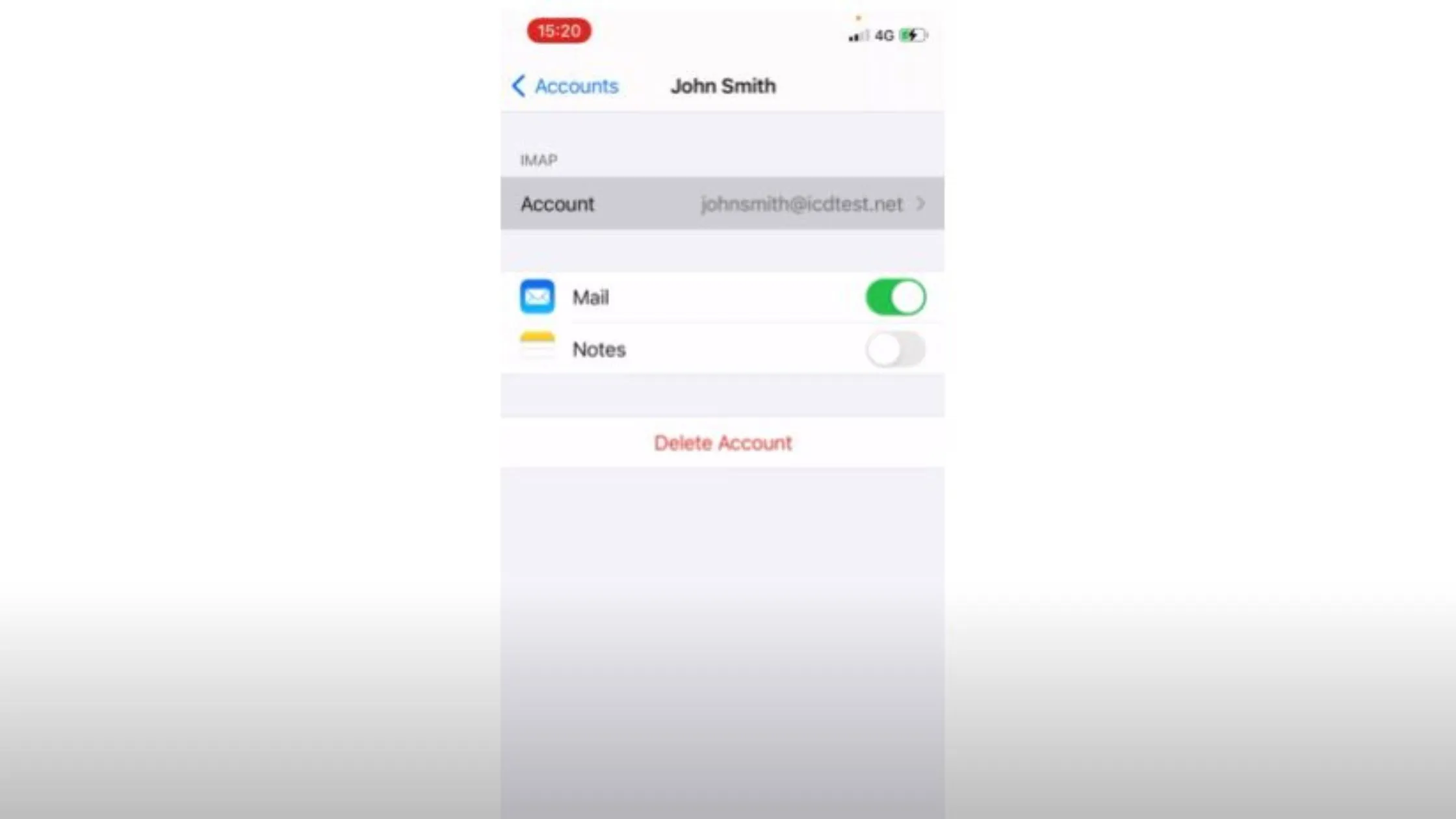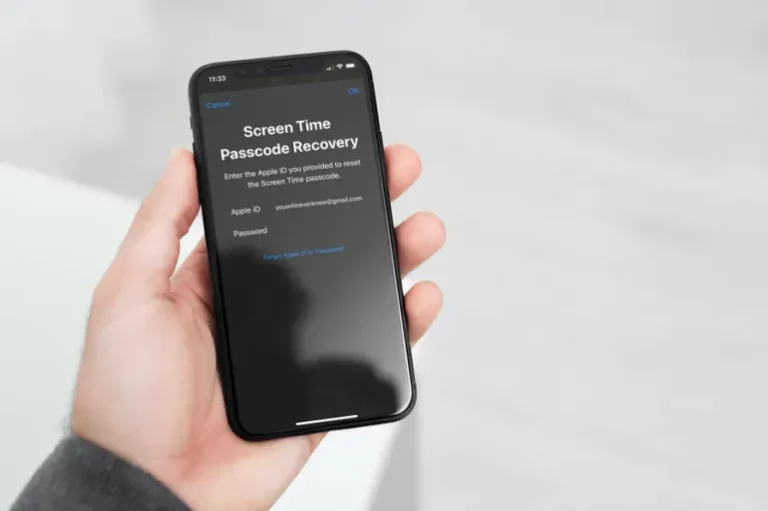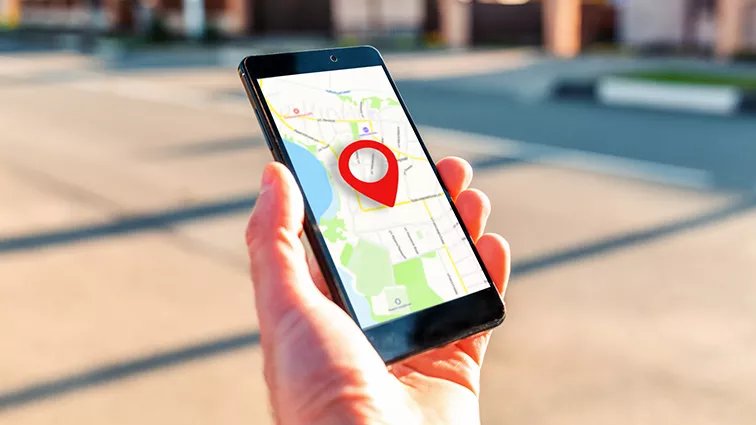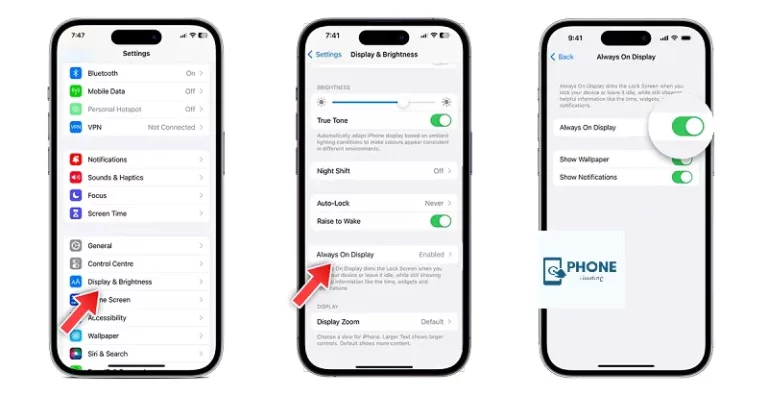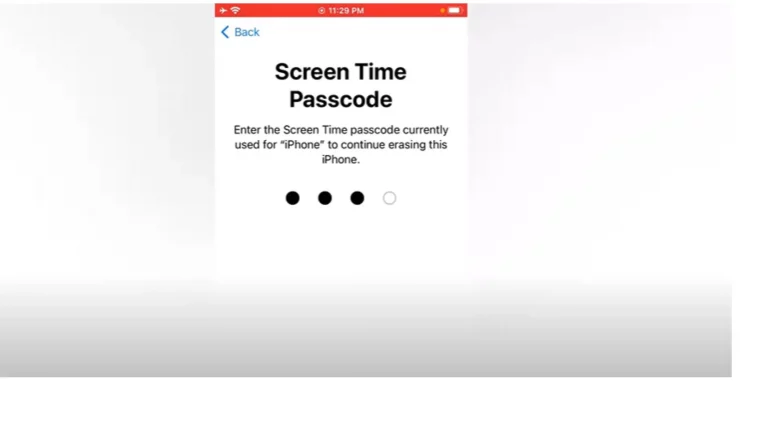How to Change Email Password on iPhone IOS 12?
The mobile operating system created by Apple is IOS. It is considered one of the most efficient in the world. Sometimes new users face difficulties doing some of the tasks on it. Many people, for example, do not know how to change their email passwords on iPhone IOS 12.
It is not a difficult thing to accomplish. It is pretty essential if you know how to do it properly. Here is indeed a detailed guide on how you can do so.
Essential Steps to Change Email Password on iPhone
You must follow the following steps to change the email password n iPhone.
Method No 1:
Follow the following steps to change your email password.
- Open the settings of your iPhone and iOS.
- Scroll down to the tabs of passwords.
- Select the email from all emails whose password you want to change from the saved passwords.
- In the top right corner, click edit.
- Now, you will see the password-changing option. You will have to click it.
- Type the new email password in the box and write the new one.
- In the end, tap done when you are done.
Method no 2:
Do you want to change the email password of your Gmail account? Then follow the following steps to make sure that you do it correctly.
- Open your email and log in with the existing credentials.
- Now, click the menu bar.
- Go to the option of settings.
- Now select the option of account settings.
- Scroll down to the option of changing the password.
- You will have to select a new email password and click done.
- This is how you successfully change your password.
Method No 3:
You might wonder if you can use an application to change your email account password. Yes, you can do so. You can use the Pass Warden application to do it. Here are the steps that you will have to follow precisely.
- First of all, you are required to open the app using your credentials.
- Now, you must select the email whose password you want to change.
- After clicking it, tap the edit option in the top right corner.
- Now, in the box where you see “type new email password,” you must create a new one.
- In the end, to save changes, you have to click done.
Reset Email Password-Forgot Password
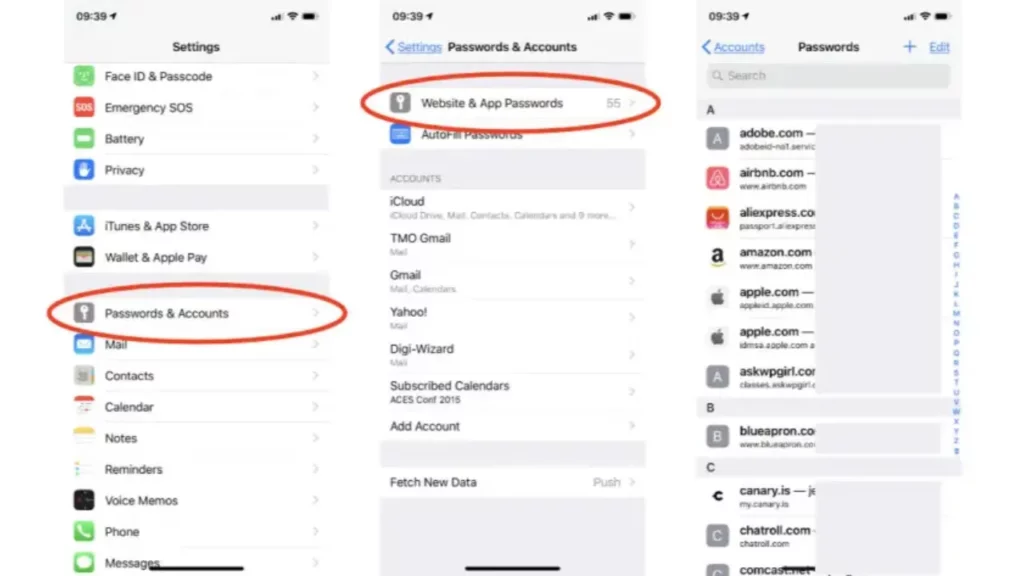
There are many times when we forget our mail account password. In these types of cases, people panic. But you don’t have to because we are here to guide you on resetting your new email password when you have forgotten the first one.
- You must first try to open your account’s email address with the same password.
- When it is wrong, you will see an option of “forgot password”?
- Now, all you are required to do is to click on it.
- Then the system will send a recovery email or link to your backup.
- In this case, you can also receive it on your mobile phone.
- You have to click on the “reset your password” hyperlink.
- You will be redirected to the page where you can reset your password.
- You can confirm it and tap the change password option.
- Type in the new password that you want to keep.
- Now click the option to save the changes to your email address’s new password.
Reset Your Password and Make it Stronger
Most people are in their teenage years when making a Google account or an Outlook email. They also have no idea how to set up a stronger Gmail password that is almost impossible to break. If you don’t set up a stronger password, there are many chances that someone will break into your account and steal all your information. What you have to do is make it stronger by changing it. With iOS 12, you can change your password from your iPhone or iPad. Here are the detailed guidelines on what to do.
- First of all, you have to select a stronger password.
- The strong password should have both upper case and lower case alphabets.
- Another important thing you also must ensure is that it should be a combination of alphabets and numbers.
- Now, you are good to go.
Change your Google Account Password Using Email
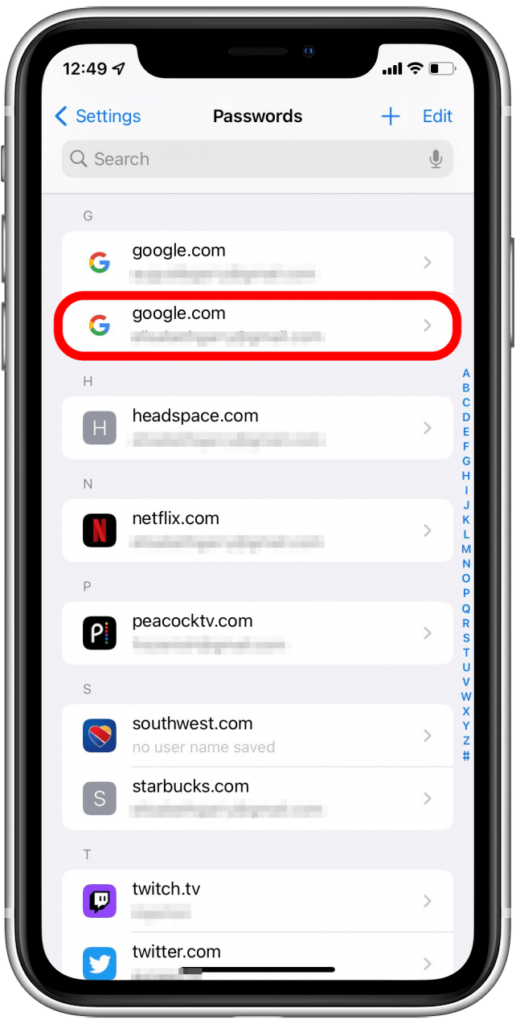
Are you wondering if you can change your Google account password with the help of email? Yes, you can. All you have to do is follow the steps mentioned above.
To update your password on your Google account, you must ensure it is connected to your mail app.
- Then you have to try logging in with the wrong password.
- You will see an option of forgot password appear on the screen.
- Click “forgot password.”
- Then you will get a link to your email account.
- Following that link will redirect you to a password-changing option.
- Approach the section on changing the password.
- Type in the new password that you want to keep.
- Now click the option to save the changes to your email address’s new password.
Final Verdict
It is not a difficult job to reset the password of your email account on your iPhone. With advanced technology, you can now use an app on your iPhone to change your email password. The most prominent methods for changing the email passcode have been mentioned above. If you follow the same procedures that are mentioned above, then you will not face any problems at all.
Frequently Asked Question
Here are Also Some of the frequently asked questions.
Can I Change My Google Account Password With The Help Of Email?
Yes, you can. You must click the forgot password option and follow everything mentioned on the redirected page.
Why Do I Require A Strong Password For Email?
Weak passwords are easier to break in. And if someone has access to your email, that person will be able to access all of your accounts linked to that email account. So, you also have to be careful about the password you choose.
What Are The Guidelines For Never Forgetting A Password?
Here are some of these guidelines.
Never select a password based on one thing, and keep a mix of several things.
Don’t write up your passwords, but write down hints about your password.
You can install a home screen wallpaper that would remind you of your password.
Why can’t I change my email password on my iPhone?
It’s impossible to directly change the password on your iOS device using the Settings app or Mail app. Open your browser, like Safari or Chrome (or whatever you like), and change your password.