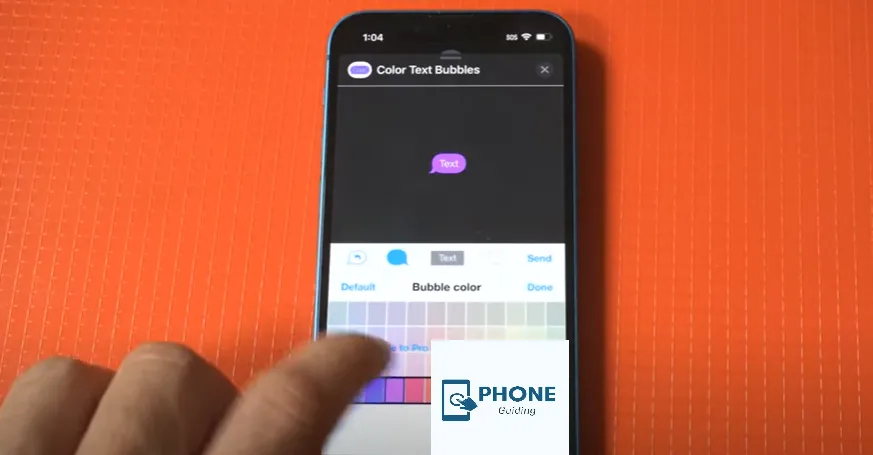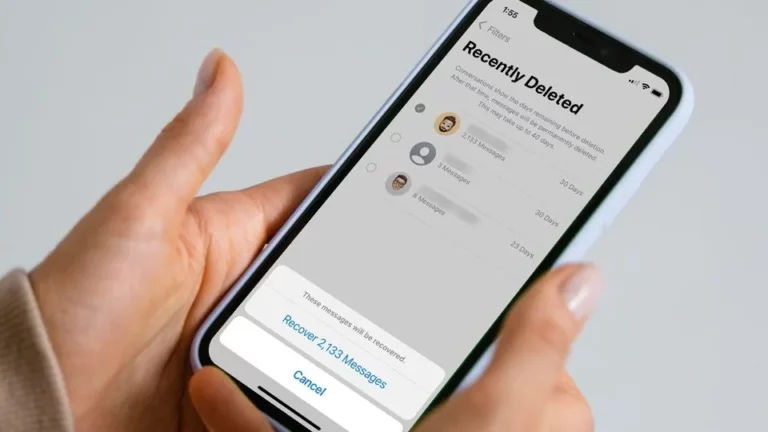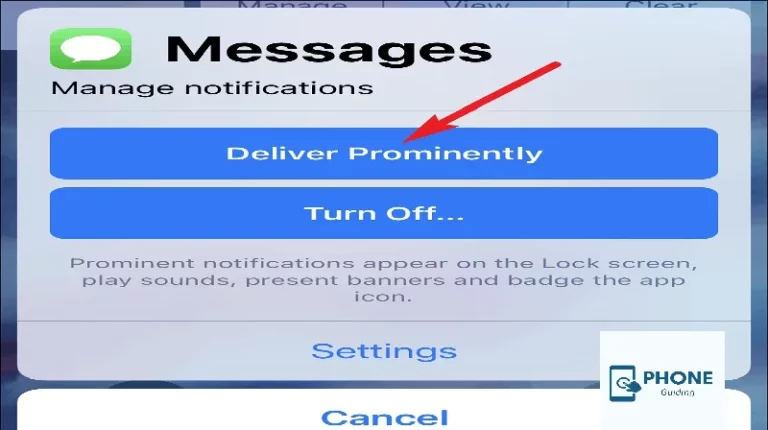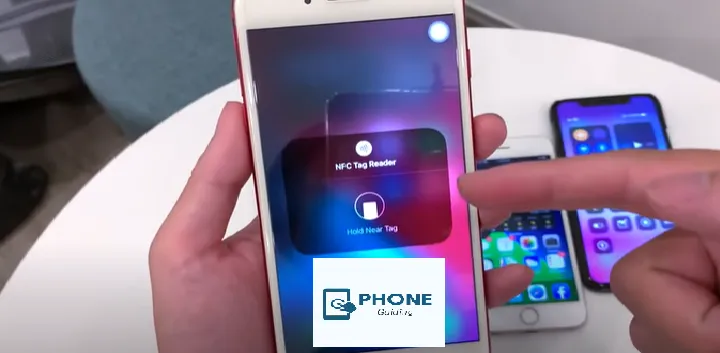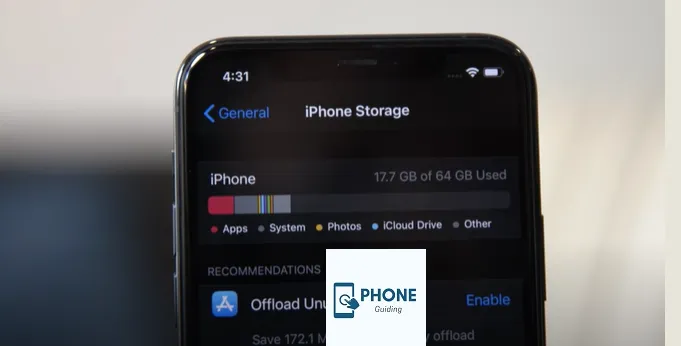How to Change Message Color on iPhone?
One of the significant problems iPhone users face is the dull text messages color because there are few options for the users when selecting various colors on iPhone.
People get bored using the same blue iMessage bubble colors on iPhones and want variations in text message colors. Many people need to learn how to do so, so here is a guide that will also tell you how to change the color of text bubbles on iMessage.
Method to Change Message Color on iPhone
The iPhone has no option to allow you to change the iMessage color. Installing third-party apps from the app store is the only way to change the color of text bubbles on iMessage. Most apps require a subscription fee, but the Color Text Bubbles app is the best. This app will allow you to change the color of text bubbles on iMessage, and you will not even have to pay for it. Here are all the steps that you need to follow:
- The first thing that you also have to do is download and install the text bubbles app.
- You must open your app store, look for the color text bubbles app, and download it.
- Then you have to open a chat on iMessage. You can either open an existing chat or start a new one.
- Now, you have to select a single message.
- When the options pop up, you have to choose and tap the choice of the text input field.
- Right above the keyboard, you will see a row of apps.
- From there, you must select the color text bubbles app on iMessage.
- By doing so, you will see that the number of options and customizations you can do on your iMessage has increased.
- Now, you have to choose the option you wish.
- Alternatively, tap the Type Custom Message option at the bottom.
- Now, you have to type a message.
- After that, you have to select your message.
- Now, you will see options of various colors.
- Select the one you like, and then when you are done, hit the option of sending.
- Another thing you can do is save it to Favorites by clicking on the heart option so that you can access it quickly whenever you want to.
Best Message Color on iPhone
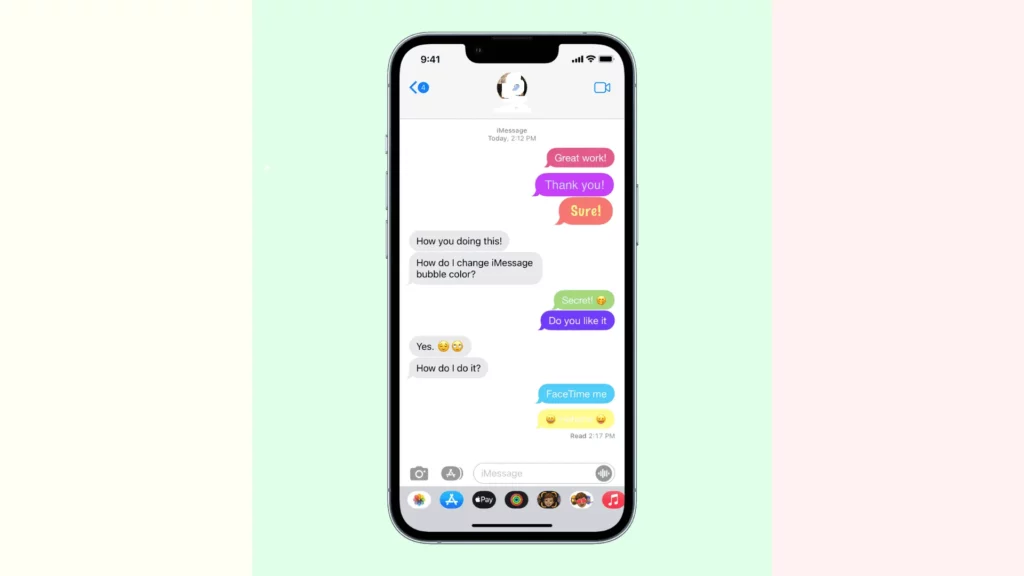
As mentioned, you cannot change an iPhone’s bubble colors or text color unless you download a third-party app. Once you’ve downloaded the app, you can send your message in any color. There are a lot of options that the app gives you. You have to look for the one that matches the text’s tone and then send the text in that color. This procedure is brief, but it is necessary to have an app that will allow you to change colors.
You have to select the color according to your liking and according to the tone of the text.
The Process of Changing the Font on Text Messages
Another thing with which people get bored is the fonts. People wonder if they can change the font size in the iMessages. Many people also want to change the font style as well on iMessages. The display text size and font style can be changed. Here are the details that you need to know.
Change Font Size
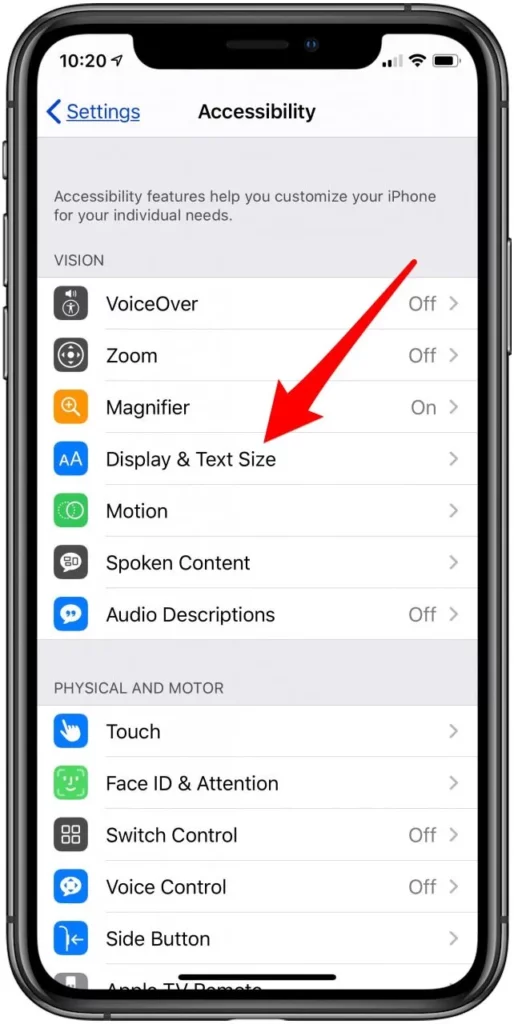
If you also want to change the size of the font, then follow the following steps.
- First of all, you also have to open the settings app.
- Now, you have to go to accessibility.
- From accessibility, you must select the Display & Text Size option.
- There, you will see a drag option.
- You can swipe right to make the font size bigger.
- You can swipe left to make the font size smaller.
It is essential to know this feature because many people in their late age can’t read properly in smaller fonts. So, it is a life-saving feature for a lot of people.
Change Font Style
If you want to add fun to the style of texts, you can also change their style. It is possible to change the style of the fonts with the help of iMessage apps. You need to open your apple store and look for a font-changing app. This will also allow you to change the font of texts on your iPhone. After installing it, you have to open the settings app, and from there, you have to enable the app to make changes. Then you can choose whatever font you want from the options and apply it.
Bottom Line!
A new trend among iPhone users has been circulating about sending texts in different colors of bubble text. Many people keep wondering how they can do so. It is not an impossible task to do and is very simple. All you must do is follow the simple steps mentioned above. You will need a third-party app from the app store to make the changes.
There are no specific reasons to change the color of bubble text, and people do it for fun. You can also change the size and style of the discovery where you can see texts. So, what are you waiting for? Try this method now and change the color of your bubble texts on iMessage.
Frequently Asked Questions
Here are also some of the frequently asked questions.
From where can I get the text color bubble app?
You can find this app easily on the app store. You have to ensure it is an app without ads; otherwise, you must watch ads every minute.
Can too big a font size be a problem?
Yes, it can be. Large font sizes will make it difficult for you to click on various options; sometimes, they will be lost, and you will not be able to find them.
How can I indeed change the color of the bubble text?
It is straightforward to change the color of bubble text. All you have to do is download an app from the Apple store, and then you are good to go.
Can you change the iPhone app Text color?
To change the font color, tap on Customize at the bottom of the screen. Now, tap on the time widget at the top. You’ll now see the Font & Color menu on the bottom half of the screen. Here, you’ll see a row of color options at the bottom from where you can apply to set as the Lock Screen text on your iPhone.