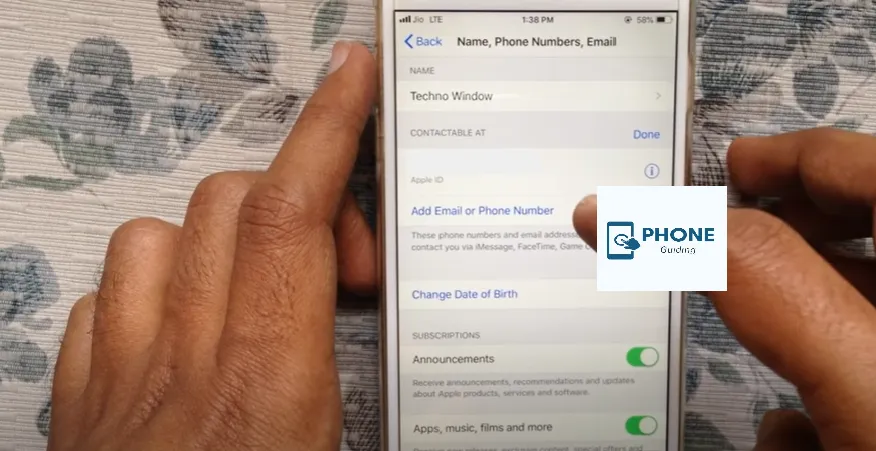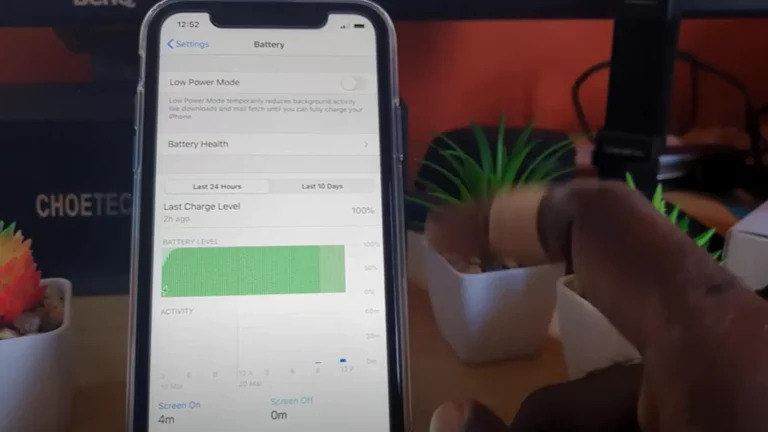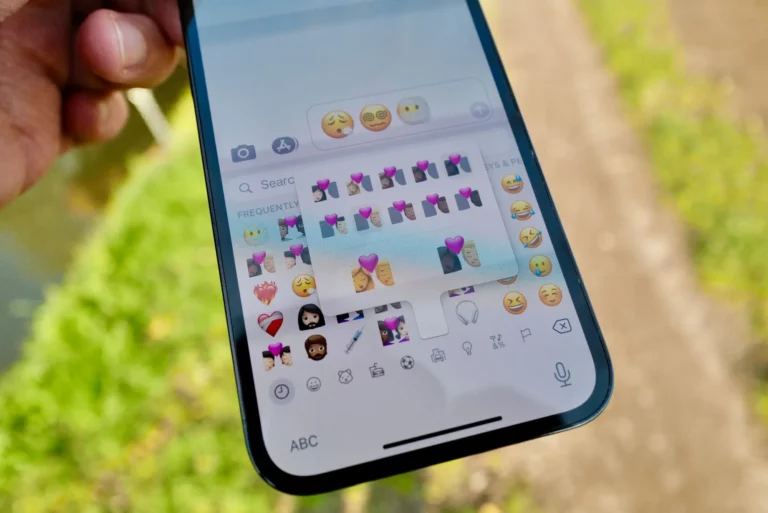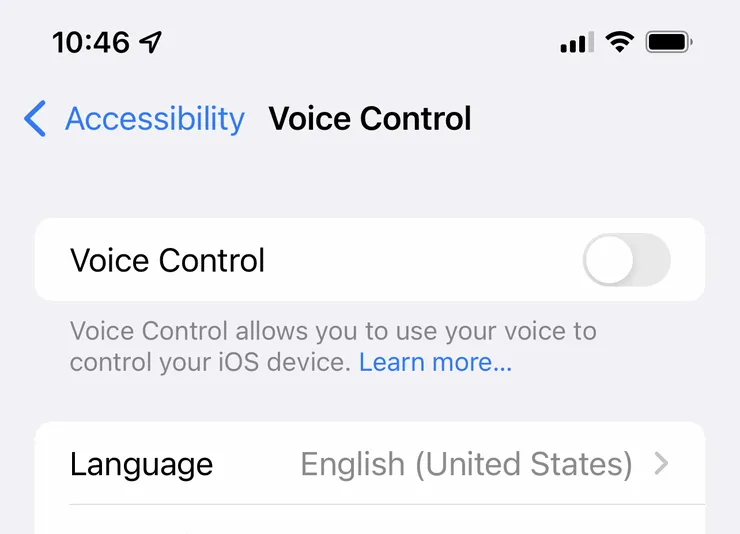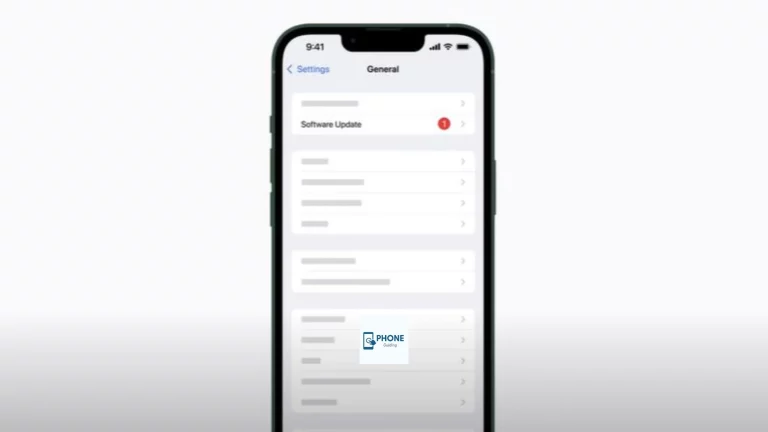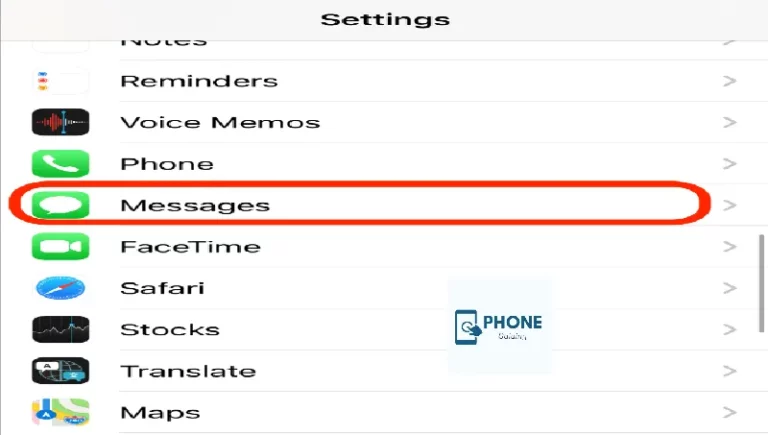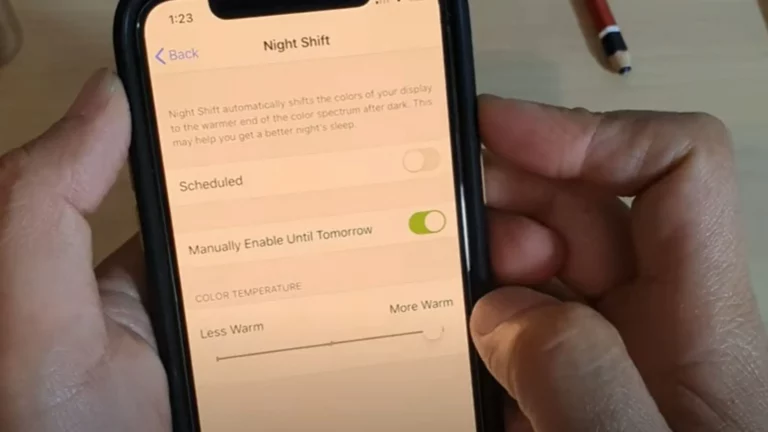How to Change Phone Number On iPhone?
Here’s how to get a new number on your iPhone if you’re having trouble with somebody calling or messaging you incessantly or in an unwanted manner. When switching cellular service providers, your new carrier will give you a free new phone number. If you’re considering switching carriers, this method of changing phone numbers is great. Most carriers no longer offer two-year contracts, so switching shouldn’t be a problem. Remember to mention that you don’t want to keep your old mobile numbers when switching carriers. You’ll receive a SIM card from the carrier with a new number.
Why do you do this? This article will review the simplest methods for updating your iPhone’s phone number.
Things to Be Aware Of
- The two-factor authentication is activated using your trusted number on your iPhone.
- You can modify your trusted phonenumber in your “Password & Security” settings.
- Modifying your “Send & Receive” addresses to alter your FaceTime and iMessage phone numbers
Top Most Methods
Changing Your Trusted Number on iPhone
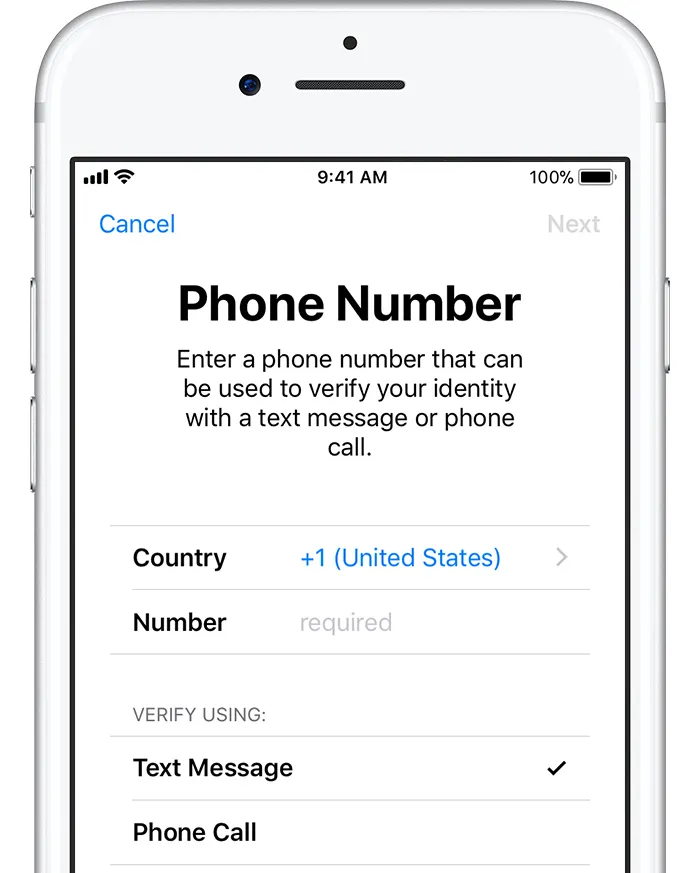
- Go to the Settings app on your iPhone. Look for the gray gear symbol on your home screen or in the “Utilities” folder.
Whenever Apple wants to send you a verification code, such as when logging in on a computer, updating this phone number assures that it will be delivered to the correct mobile number rather than your old one. If you ever lose access to your account, it will also assist you in regaining it.
- At the top of the screen, tap your name.
- Click Security & Password. It can be found in the first setting group.
- Select “trusted phone number” and then click Edit. The link is displayed in blue text.
- Click Add a Reliable Mobile Number. It’s immediately below your SIM card’s current, reliable phone number.
New Contact Information
- Enter your new contact information, including the number on your iPhone. Enter the remainder of the phone number into the field provided after choosing the country code for your new phone number. Additionally, you must decide whether to call or text the new trusted phone number to confirm it.
- Click Send. It is at the very top of the display. If you are selected to receive a text, this will send a verification code to the new mobile number. You must answer the phone to hear the verification code recorded if you decide to make a phone call.
6-Digit Verification Code
- The 6-digit verification code was sent to your new phone number; enter it. The number will be added to your list of reliable numbers after it has been validated.
- Tap the red circle with the minus sign next to the number you wish to eliminate. Tap Edit again next to “TRUSTED PHONE NUMBER” if you don’t see this icon.
- Press Delete. There will be a confirmation message.
- Select Continue. Your reliable mobile number is now current.
Accounting Safety
Account security requirements may change depending on where you created your account and how much personal information is linked. It is recommended to use two-factor authentication when using an Apple device. When logging in to an Apple device or website, you may occasionally be prompted to review or upgrade your security.
Changing Your Messages and FaceTime Number on iPhone
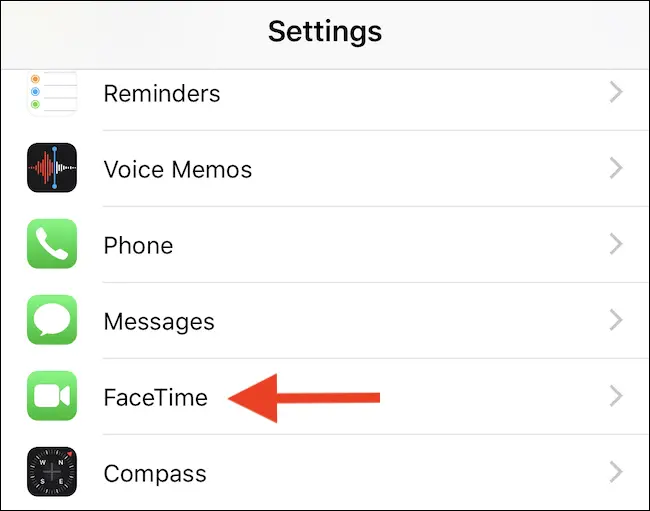
- Go to the Settings app on your iPhone. Look for the gray gear symbol on your home screen or the Utility folder. Until you update your phone number on your iPhone, you might experience issues sending and receiving text messages. FaceTime calls if you recently changed service providers or switched to a new mobile number on the same network.
- Tap Messages after scrolling down. Look for the green icon with the arrows in the fifth settings category.
- Tap Messages after scrolling down. Look for the green icon with a white chat bubble inside the fifth settings category.
- Press Send and Receive. It is immediately underneath the “iMessage” switch.
- Tap the iMessage switch to enable it if it is currently off.
- Tap the new number you have. Your phone number will appear in this list if it is linked to your iPhone.
- Return to the Settings menu and select Phone if you don’t see your new phone number. Tap this area to change the phone number immediately if your new phone number doesn’t appear next to “My Number.”
- Double-click the back button. You are then taken back to the Settings menu.
- Select FaceTime. Look for the green icon with a white video camera inside; the option is immediately below Messages.
- Under “FaceTime can reach you at” and “Caller ID,” choose your phone number. By doing this, you can be sure that the calls will accurately report your phone number when someone FaceTime you (or you FaceTime them).
- If either of these sections still has your old phone number, tap it to clear the check mark.
Changing Your Phone Number If Your Apple ID Is a Phone Number
Log out of every other website where your Apple ID is being used. If you wish to change the phone number associated with your Apple ID, which is your phone number rather than an email address, use this technique. Sign out of other devices by following the steps below:
iPad or iPod Touch
Tap your name in the Settings app, then tap Sign Out. Check the boxes, enter your Apple ID password, and press Turn Off.
Tap your name in the Settings app, then tap Sign Out. Enter your Apple ID password, select Turn Off, select the boxes to save the data, choose Sign Out, and then select Sign Out again to be sure.
Windows Version of iCloud
After opening the Windows version of iCloud, click Sign Out in the iCloud for Windows app.
Go to the Settings app on your iPhone. Look for the gray gear symbol on your home screen or in your “Utilities” folder.
Seamless Messaging: How to Send and Receive Messages on Mac
Modern technology has made it incredibly convenient to send and receive messages across various devices. If you’re a Mac user, you can streamline your messaging experience by connecting your iPhone to your Mac. Here’s how to make the most of this feature:
1. Setting Up Messages on Your Mac:
- Ensure you’re signed in to the same Apple ID on your iPhone and Mac.
- On your Mac, open the Messages app. If it’s not in your Dock or Applications folder, you can find it using Spotlight Search (Cmd + Space bar).
- In the Messages app, go to “Messages” in the menu bar and select “Preferences.”
- Click on the “Accounts” tab and make sure your Apple ID is selected.
2. Sending messages from your phone number:
- Once messages are set up, you can send messages from your phone number on your Mac.
- When you compose a new message in the Messages app on your Mac, it will typically use your Apple ID email by default. However, if your iPhone and Mac are synced correctly, your phone number will also be available as a sender option.
3. Receiving messages:
- Any messages sent to your phone number will appear on both your iPhone and Mac if they are connected to the same Apple ID.
- Messages you receive on your Mac will also be accessible on your iPhone and other Apple devices.
4. Removing a Phone Number:
- If you want to remove your phone number from the Messages app on your Mac, you can do so in the Messages Preferences. This can be useful if you no longer want your messages to appear on your Mac.
5. Find My iCloud with Phone Number:
- Your iCloud account is associated with your Apple ID, not your phone number. If connected to your Apple ID, you can use the “Find My” feature to locate your Apple devices (including your iPhone).
By setting up messages on your Mac to work seamlessly with your iPhone, you can enjoy a unified messaging experience. Whether you need to send or receive messages, this integration ensures you can stay connected and manage your conversations effortlessly across your Apple devices.
Bottom Line!
This was all about changing the phone number on the iPhone. I hope this is helping you.
FAQs
Will I lose everything if I change my phone number?
Contacts and call logs will stay on your mobile phone when you change your number. When you change your number, voicemails and/or text messages may be lost.
Can I manually change my phone number?
You can change your phone number by switching out the SIM card in your phone
Why can’t I change the number on my iPhone?
Turn your phone OFF for at least 10 minutes. Turn your phone ON, tap Settings > Phone > My Number, and confirm it is correct. If it’s not correct, please enter the valid number. Turn iMessage back to ON (Settings > Messages).
Why is my iPhone still showing my old number?
Go to Settings > Messages > Send & Receive and ensure the correct mobile number is displayed under the ‘START NEW CONVERSATIONS FROM’ section. You can also try to reset your network settings on your iPhone. Go to Settings > General > Reset > Reset Network Settings.