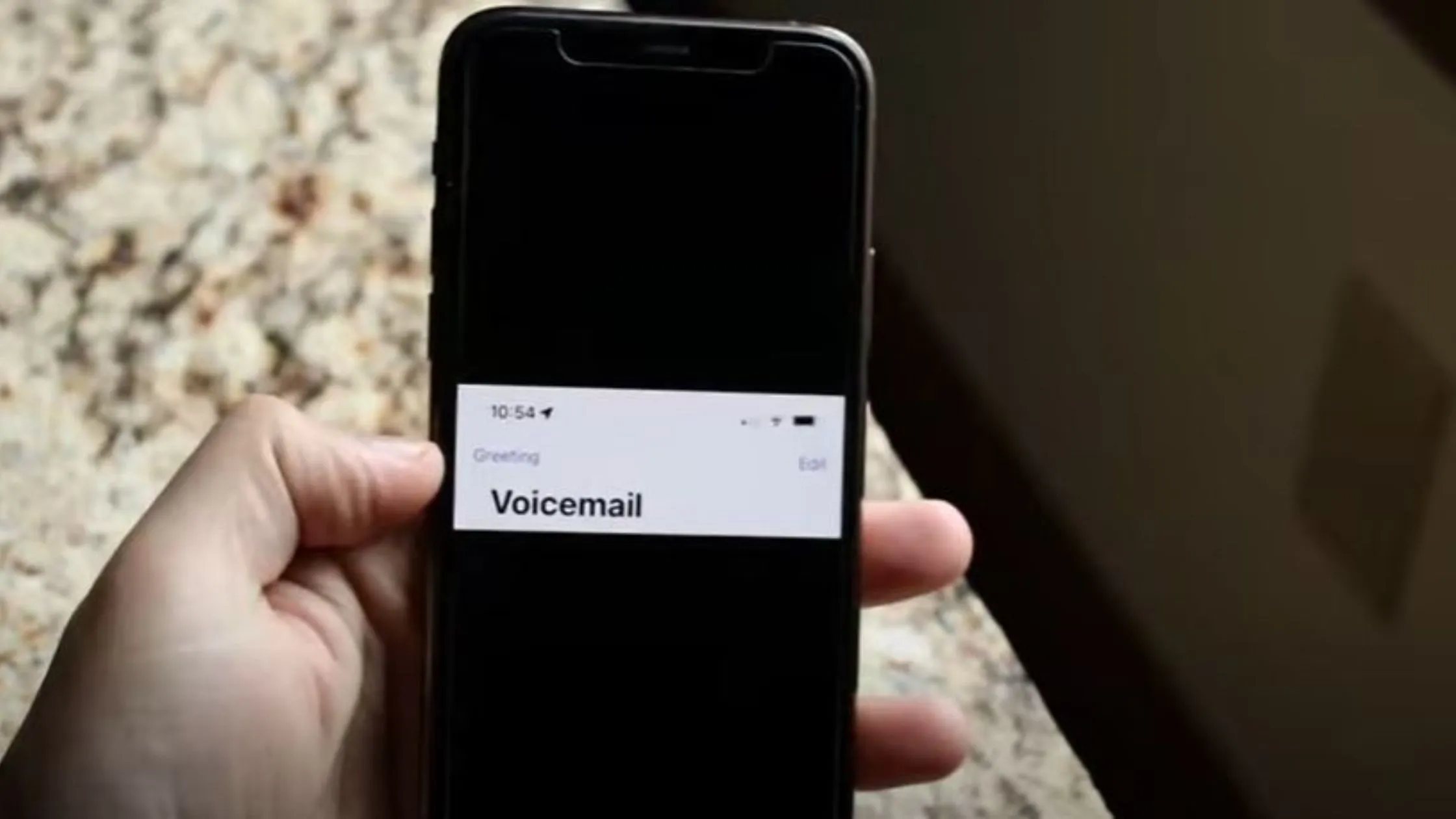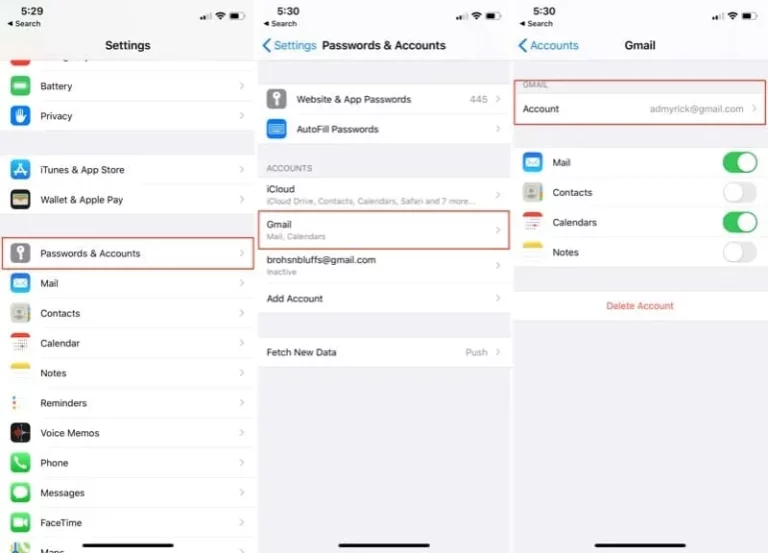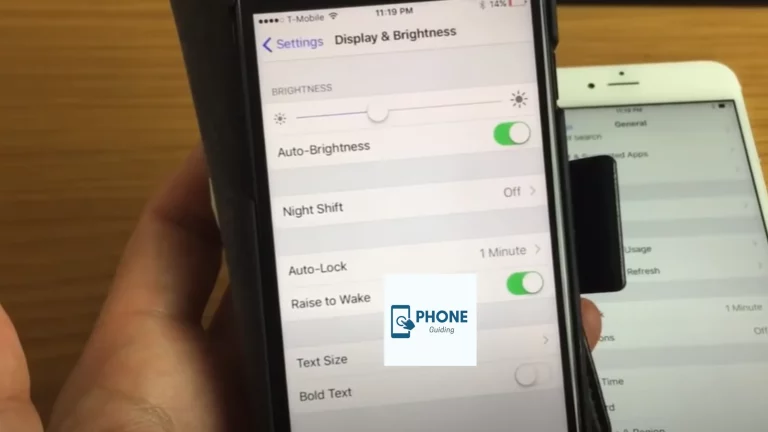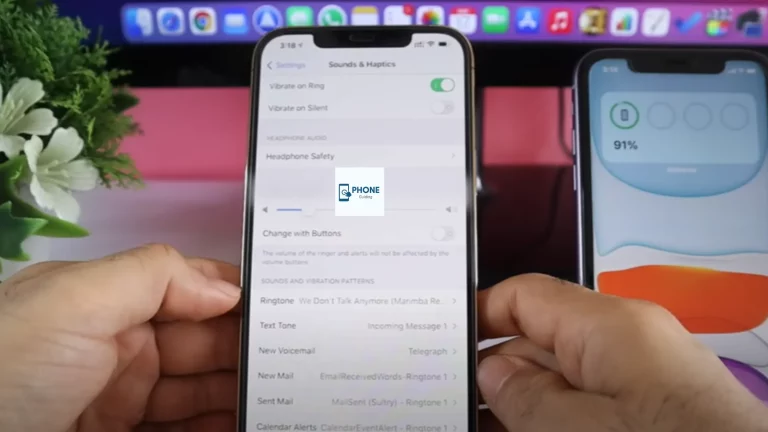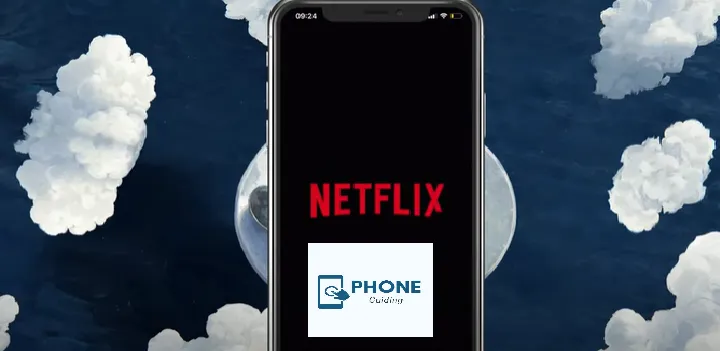How to Change Voicemails On iPhone?
You can view your voicemails on your iPhone using the visual voicemail option without making a call. Your voicemail messages are listed in the visual voicemail, so you can select which ones to listen to right away or later, share, or delete. If you have a voicemail-to-text feature on your iPhone, you might also be able to read transcripts of your voicemails. This depends on where you live and what kind of iPhone you have. You must first understand how to properly configure this menu before you can use it to organize, delete, and play voicemails on your iPhone.
Visual Voicemails, offered by a few carriers, also display a list of your messages in the Phone app. You can select which to play and remove without listening to each. It
It only works with recordings left on your iPhone running iOS 10 or later. The quality of the recording determines how well it is transcribed.
The Set-Up Voicemail On iPhone
When you initially tap Voicemail on your iPhone, you are prompted to record your voicemail greeting and generate a voicemail password. Here is how to set up your Voicemail.
- In the following Voicemail, select Set up Now.
- Make a password for your Voicemail.
- If you select Custom, you may record a new greeting.
The Way to Change Voicemail Greeting On iPhone
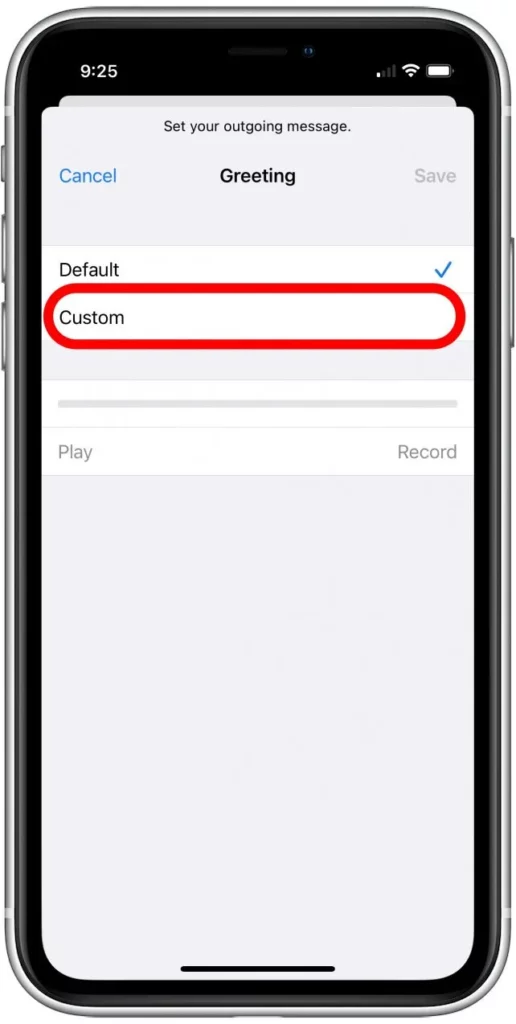
It’s practical to have Voicemails on iPhone. It will cover you if you can’t be reached because of poor reception, are on another call, or don’t want to talk at a particular time. You can choose whether to return the call after listening to the message.
You can set up your voicemail service to listen to or read messages using a visual Voicemail app.
Here, we’ll demonstrate how to set up or modify your iPhone’s basic or visual Voicemails for various cell providers.
Steps-by-Step Guide
Step 1
Tap the Phone app Phone symbol on the Home screen. Once everything is set up, you can access your Voicemail using this method.
Step 2
When an app isn’t available on your Home screen, you may swipe left to access the App Library.
Step 3
After selecting Voicemail, special greeting (upper-left), it should take you to a screen with Set up Now buttons in the middle and directions for setting up Visual Voicemail.
You haven’t correctly subscribed to Visual Voicemails if this displays a Call Voicemail button in its place or immediately calls your voicemail provider and displays a numeric keypad. You’ll need to contact your carrier to get the appropriate service added to your plan.
Step 4
The top-left corner of the screen is where you can find greetings.
Step 5
To record a custom greeting, select Custom. If you ever wish to view your voicemail messages from that other smartphone or if your iPhone cannot access the Visual Voicemails service, such as when there is no data coverage, you must enter this passcode.
Step 6
When a checkmark is shown, it is enabled.
Step 7
To start, press record the personalized Greeting, and tap Record.
Step 8
Tap Stop, then tap play to hear your recording before storing it.
Step 9
To stop recording hit Stop, and then tap Save.
Step 10
The top-right corner of the screen is where you’ll find Save.
You’re prepared! The caller will now reach your personalized voicemail message when you don’t. Have you ever checked your email only to find that the Mail app on your iPhone has vanished? You’ll learn how to retrieve it from us!
The Way to Record Personalize Voicemail
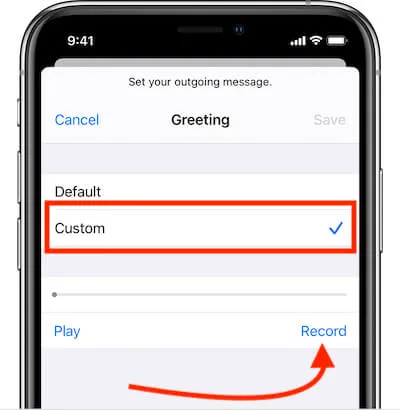
Being a little inventive when leaving voicemails is quite acceptable. However, be sure your message suits the kinds of callers you will likely get. You can set default or Custom.
- Start your message’s recording here:
- In tap the Voicemail, select ‘Greeting’ in the top left corner.
- To begin recording, tap “Record,” To stop it, tap “Stop.”
- To make this your new greeting, tap “Save” in the top right corner of the screen.
Way to Use iPhone Voicemail
- Let’s look at how to check your voicemail messages and play them back now that we’ve configured your iPhone for Voicemail.
- To access the Phone app, press the “phone icon” and tap “visual voicemail.”
- Select the message you wish to replay, then press it to display the control panel, which will appear immediately below.
- To start playing back the voicemail messages, tap “Play.”
Way to Modify the Password for Voicemail
- Tap Settings from the Home screen.
- Click Phone to open the phone app in the bottom left corner
- Click Voicemail Password Change.
- Type in your new voicemail Pin
Update Voicemail Notifications and Alarms
The voicemail notification and alarms, you can also do some settings
- Tap Settings from the Home screen.
- Haptics and Tap Sounds
- Click Voicemail New.
- Pick the preferred voicemail notification sound.
Using your iPhone To Hear Visual Voicemail Messages.
Once Visual Voicemail is set up, new voicemails will appear in the Phone app, similar to emails in your Inbox. You can also view a complete list of all the voicemails you’ve received, their date and time, sender information, and length. Without going through the more laborious process of dialing into your voicemail provider and using the numeric keypad to navigate through it, you may open and listen to any message by simply pressing on it.
Summing Up!
As summed up this topic, we have seen all about Voicemails and their functionalities. Now that you can check your Voicemail on your iPhone, we hope you feel more comfortable using Voicemail.
Frequently Asked Questions
Where Can I find the Voicemail Menu?
Open the Phone app after turning on your Phone. Call the voicemail box. Enter the passcode for your voicemail system. To check your messages, press the corresponding key.
How to Delete the Voicemail?
Tap on the red trash can icon to delete a voicemail. A tab labeled “Deleted Messages” will appear. The message can be returned to the Voicemail interface by going to this tab and tapping the “Red trash can“ icon with a diagonal line.
Can you make a custom voicemail on iPhone?
Tap Voicemail. Select Greeting. Your voicemail will default be set up with your carrier’s generic greeting. To record a custom greeting, select Custom.
Why can’t I change my Voicemail greeting on my iPhone?
If you persistently can’t save your greeting, you may need to reset your phone’s network settings. The iPhone needs to access your network’s data connection to save changes to your voicemail configuration, and if it can’t connect to 3G or 4G, it won’t save the changes.
Can I change the voicemail message on my iPhone remotely?
Yes, you can change your voicemail message remotely on your iPhone. To do so, call your iPhone from another phone and enter your voicemail password when prompted. Once in the voicemail system, you can record a new message or change the greeting.
Read Also: How To Change Your iPhone Name?