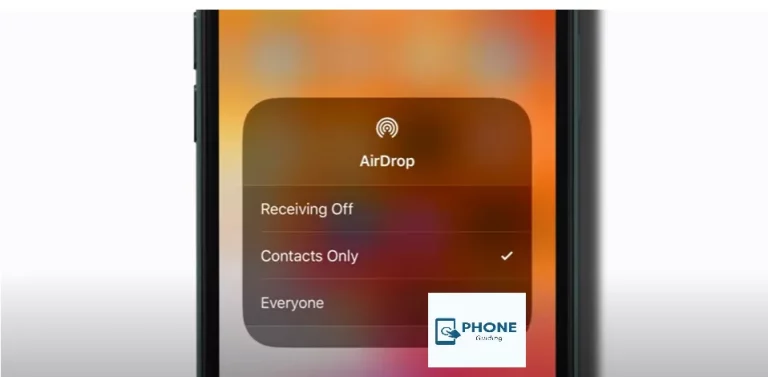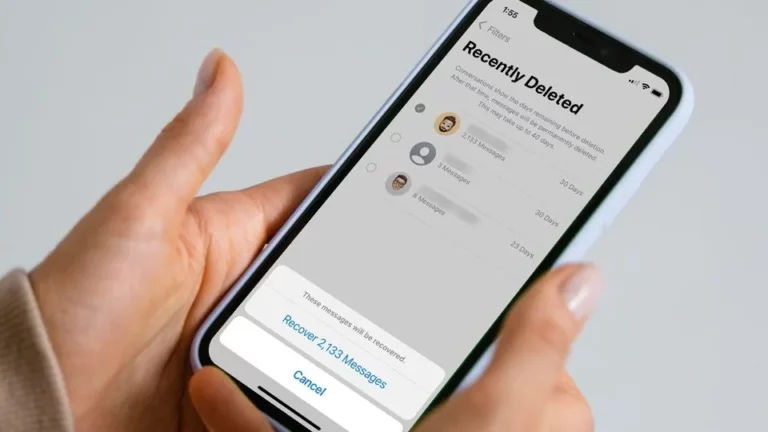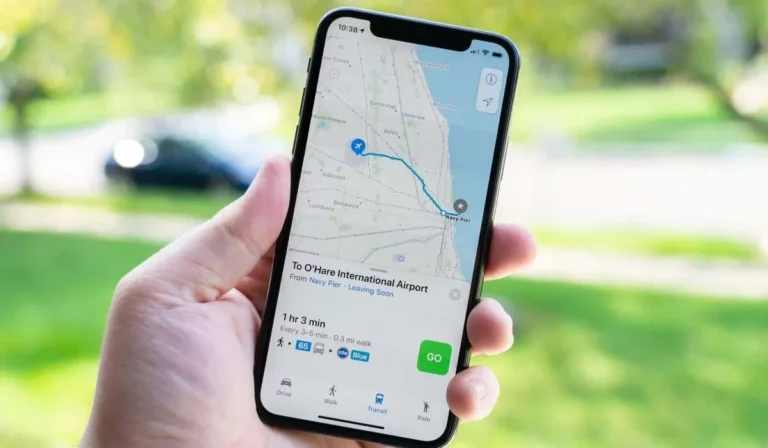How to Fix iPhone 15 Camera Quality Issues
In today’s digital age, smartphones have become our go-to devices for capturing life’s precious moments. With the release of the iPhone 15, Apple continues to push the boundaries of smartphone photography. However, even the most advanced technology can encounter issues with camera quality. If you’re experiencing issues with your iPhone 15 camera, fear not! We’ll walk you through step-by-step solutions to fix common camera quality problems and unleash the full potential of your iPhone 15 camera.
Understanding iPhone 15 Camera Quality Issues:

Before diving into solutions, it’s crucial to understand the common issues affecting iPhone 15 camera quality. These may include:
- Blurry or out-of-focus photos
- Grainy or noisy images
- Poor low-light performance
- Color inaccuracies
- Lens flare or distortion
Performing basic troubleshooting:
Before attempting more advanced fixes, start by performing these basic troubleshooting steps:
- Clean the Camera Lens: Use a microfiber cloth to gently wipe away any smudges or dirt from the camera lens.
- Restart your iPhone: A simple restart can sometimes resolve minor software glitches affecting camera performance.
- Update iOS: Ensure your iPhone’s operating system is up-to-date, as Apple frequently releases software updates to address bugs and improve performance.
Adjusting Camera Settings:
Adjust Exposure and Focus: Tap on the area of the screen where you want to adjust exposure and focus manually.
- Enable HDR: High Dynamic Range (HDR) mode can help improve image quality by capturing a wider range of light and shadow details.
- Use Night Mode: If you’re shooting in low-light conditions, activate Night Mode for brighter, more detailed photos.
- Turn Off Live Photos: Live Photos capture a short video clip along with your photo, which can consume extra storage and affect image quality. Consider disabling this feature if you’re experiencing issues.
- Disable Lens Correction: In some cases, lens correction algorithms can introduce unwanted distortion or artifacts. Experiment with disabling this feature in camera settings.
Resetting Camera Settings:
If adjusting camera settings doesn’t yield satisfactory results, consider resetting your iPhone 15 camera settings to default. Here’s how:
- Open the Settings app on your iPhone.
- Scroll down and tap on “Camera.”
- Select “Reset” at the bottom.
- Tap on “Reset Camera Settings” and confirm your action.
Performing advanced troubleshooting:
If you’re still experiencing camera quality issues after trying the above steps, it may be time to explore more advanced troubleshooting methods:
- Check for Hardware Damage: Inspect your iPhone’s camera lens and sensor for any signs of physical damage or debris that may be obstructing the lens.
- Contact Apple Support: If you suspect a hardware issue, reach out to Apple Support or visit an authorized service provider for further assistance.
Alternative Camera Apps:
If all else fails, consider using third-party camera apps from the App Store. Some apps offer advanced features and manual controls not available in the native Camera app, which may help improve image quality.
Conclusion:
Your iPhone 15 boasts an impressive camera capable of capturing stunning photos and videos. By following the steps outlined in this guide, you can troubleshoot and resolve common camera quality issues, ensuring that every shot you take is picture-perfect. Experiment with different settings, stay updated on iOS updates, and don’t hesitate to reach out for professional assistance if needed. With a little patience and know-how, you’ll be snapping breathtaking photos with your iPhone 15 in no time!