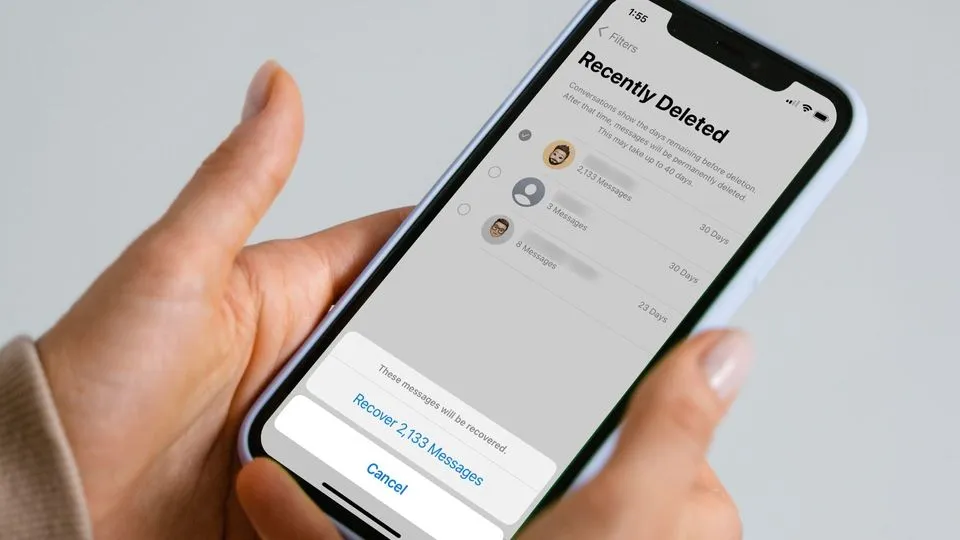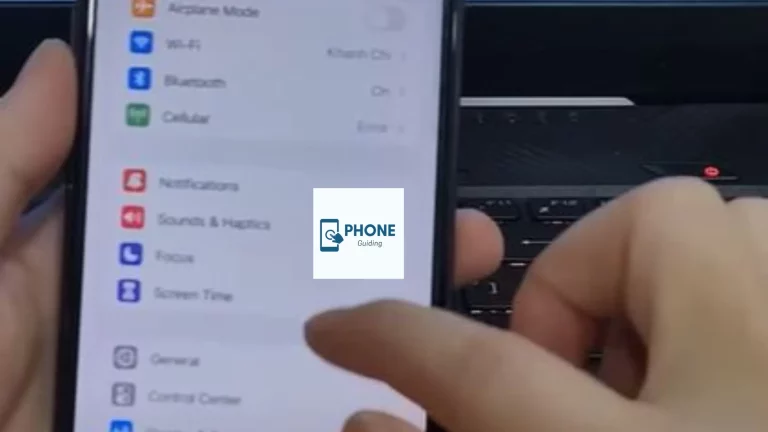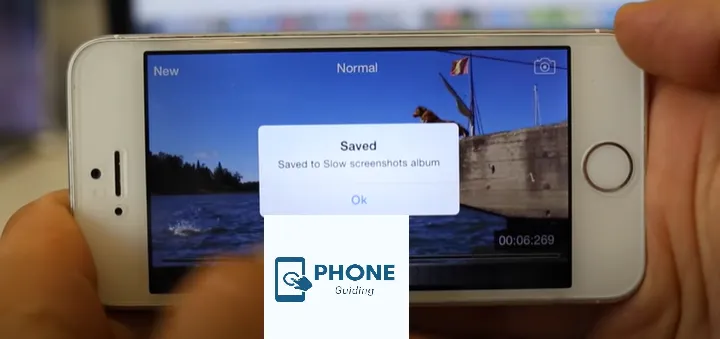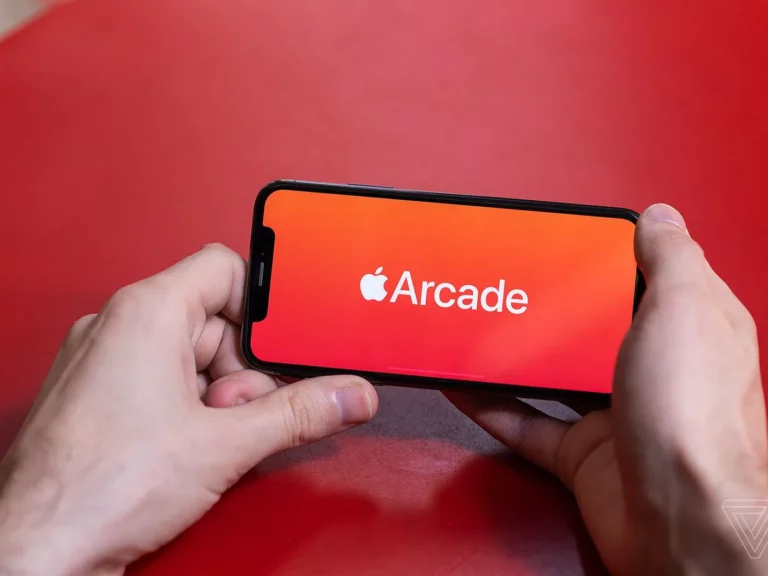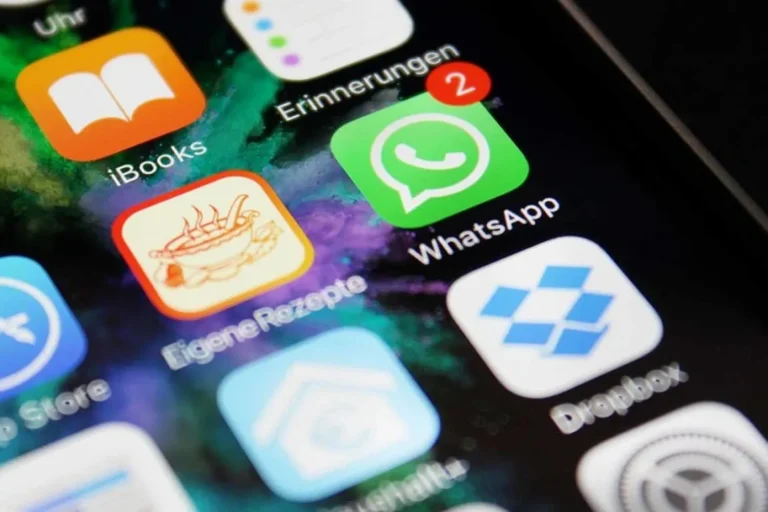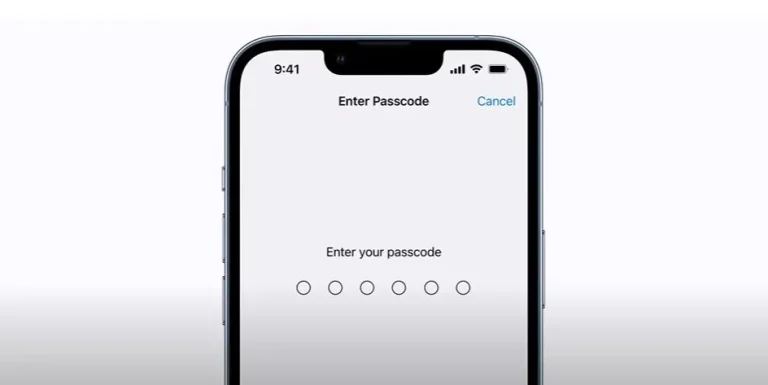How to Recover Deleted Text Messages on Your iPhone
Losing important text messages from your iPhone can be a distressing experience. Whether it’s a sentimental message from a loved one or crucial information from a business contact, accidental deletions can leave you feeling helpless. However, the good news is that, in many cases, you can recover deleted text messages from your iPhone. In this comprehensive guide, we’ll explore various methods to help you recover your lost messages effectively and efficiently.
We’ve covered you, from utilizing iCloud and iTunes backups to employing third-party recovery tools. Read on to learn how to retrieve those precious messages and never lose valuable information again!
Understanding iOS Backup Options
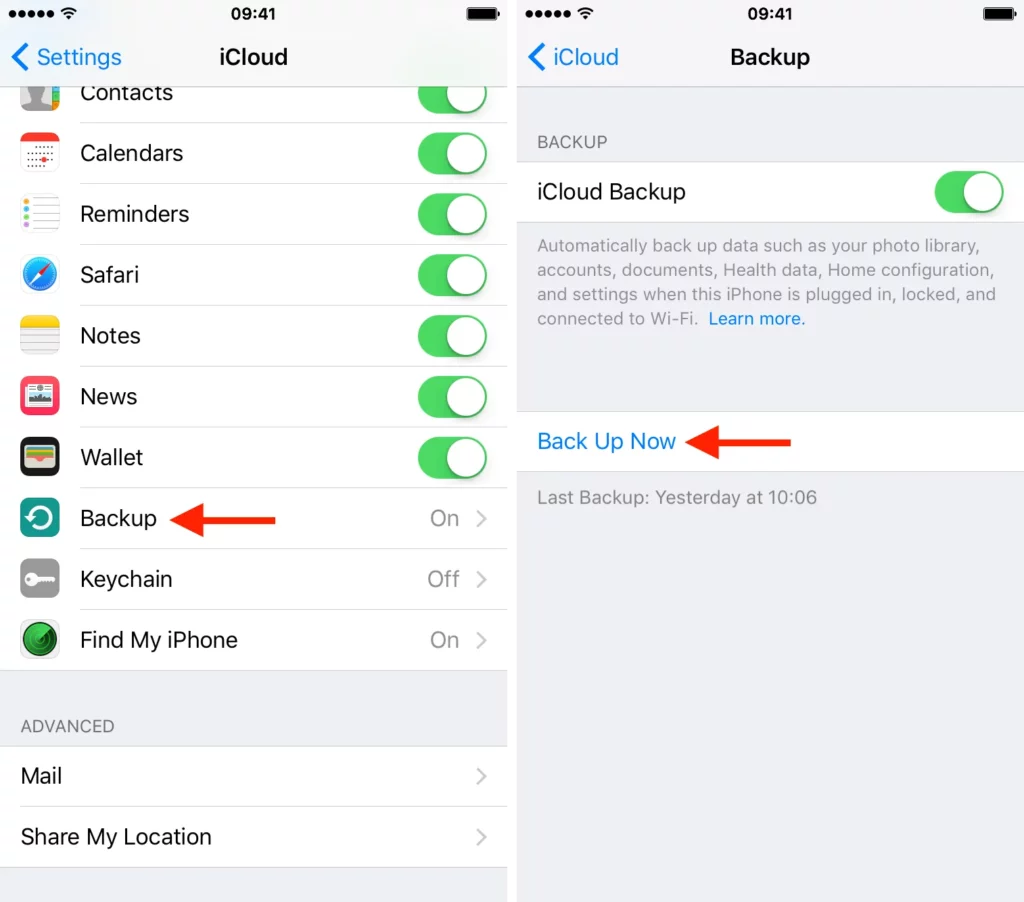
Before diving into the recovery process, it’s crucial to understand how Apple’s backup system works. Apple provides two primary methods for backing up your iPhone data: iCloud and iTunes.
iCloud Backup:
iCloud is Apple’s cloud-based storage service that automatically backs up your iPhone’s data, including text messages. Your iPhone should be set to back up to iCloud when connected to Wi-Fi and charging by default. You can also initiate manual backups through the settings. Understanding how to use iCloud backups is vital as it can be an essential component in recovering your deleted messages.
iTunes Backup:
iTunes is Apple’s desktop software for managing your iPhone. When you sync your device with iTunes on your computer, it creates a backup of your data, including messages. This backup is saved locally on your computer.
Recovering Deleted Text Messages from iCloud Backup
Restore from iCloud Backup:
Recovering deleted text messages can be a breeze if you regularly back up your iPhone to iCloud. Follow these steps to restore your device from an iCloud backup:
- Go to “Settings” on your iPhone.
- Tap on your Apple ID at the top of the settings menu.
- Select “iCloud” and then “Manage Storage” or “Storage.”
- Tap “Backups” to see a list of your iCloud backups.
- Choose the most recent backup that contains the deleted messages you want to recover.
- Select “Restore from iCloud Backup” and follow the on-screen instructions.
Recover Deleted Text Messages via iCloud.com:
If you don’t want to restore the entire iPhone backup, you can use iCloud.com to access and retrieve specific text messages. Here’s how:
- Visit iCloud.com on your computer and log in with your Apple ID.
- Click on “Text Messages” to view a list of messages stored in the iCloud backup.
- Locate the deleted text messages and select the ones you want to recover.
- Click the “Download” button to save the selected messages to your computer.
- Recovering Deleted Text Messages from iTunes Backup
Restore from iTunes Backup:
If you’ve regularly backed up your iPhone to iTunes on your computer, you can restore deleted text messages through this method. Here’s how:
- Connect your iPhone to the computer that contains the iTunes backup.
- Open iTunes and select your iPhone when it appears.
- Go to the “Summary” tab and click “Restore Backup.”
- Choose the most recent backup that includes the deleted messages and click “Restore.”
Extract Text Messages from iTunes Backup:
If you only want to recover specific text messages without restoring the entire backup, you can use third-party software to extract messages from your iTunes backup. Numerous tools offer this functionality, and they are relatively easy to use.
- Download and install a reputable iPhone data recovery tool on your computer.
- Launch the software and choose to recover data from an iTunes backup.
- Select the desired backup from the list provided and scan it for deleted text messages.
- Once the scan is complete, preview the recoverable messages and choose the ones you want to retrieve.
- Click “Recover” to save the selected messages to your computer or iPhone.
Using Third-Party Recovery Tools
Sometimes, your iCloud or iTunes backups may not have the most recent messages or be unavailable. Fortunately, third-party recovery tools are designed to retrieve deleted text messages from iPhones. These tools can access and recover deleted data directly from your device’s storage, bypassing the need for backups.
Tips for Using Third-Party Recovery Tools:
Before using third-party recovery software, keep the following tips in mind:
- Research: Ensure the software you choose is reputable and has positive reviews from other users.
- Avoid Overwriting: Stop using your iPhone once you realize your messages are deleted to prevent data from overwriting, making a recovery more challenging.
- Check Compatibility: Ensure the software is compatible with your iPhone model and iOS version.
- Take Precautions: Back up your device before attempting any recovery to avoid data loss in case of unforeseen issues.
Steps to Recover Deleted Messages using Third-Party Software:
The exact steps for recovering deleted messages may vary depending on the software you use, but the general process is as follows:
- Download and install the selected recovery tool on your computer.
- Connect your iPhone to the computer via USB.
- Launch the recovery software and follow the on-screen instructions to begin the scan.
- After the scan, preview the recoverable messages and select the ones you want to retrieve.
- Click “Recover” to save the selected messages to your computer or iPhone.
Where Do Deleted Messages Go on iPhone?
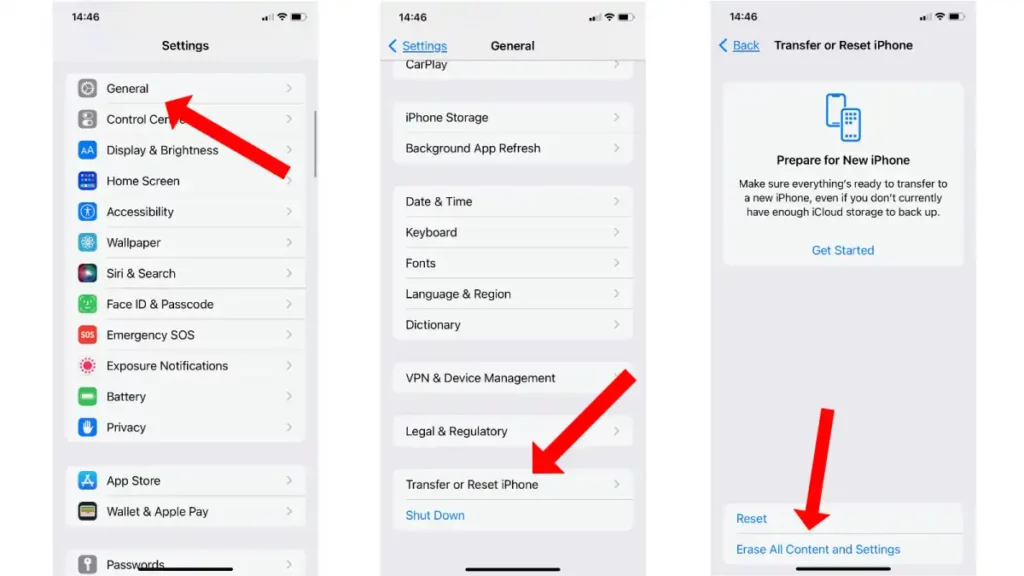
When you delete text messages on an iPhone, they don’t immediately disappear from the device. Instead, the deleted messages are moved to a hidden “Recently Deleted” folder. This folder is a temporary holding place for deleted messages and is similar to the “Trash” or “Recycle Bin” on a computer.
The “Recently Deleted” folder aims to provide a safety net in case you accidentally delete important messages. It gives you time to recover the deleted messages before permanently removing them from your device.
Here’s How The Process Works:
- When you delete a text message, it is moved to the “Recently Deleted” folder instead of being permanently erased from your iPhone.
- The messages will remain in the “Recently Deleted” folder for a designated period (usually 30 days) before being automatically deleted.
- During this period, you can recover deleted messages from the “Recently Deleted” folder and return them to your main messaging inbox.
To access the “Recently Deleted” folder and recover deleted messages:
- Open the “Messages” app on your iPhone.
- In the top left corner, tap “Back” until you are on the main “Messages” screen.
- Now, tap on “Edit” in the top right corner.
- You will see a list of all conversations with circles to the left of each contact’s name.
- Look for the “Recently Deleted” link at the bottom left and tap on it.
- Inside the “Recently Deleted” folder, you will find all the messages you’ve deleted in the past 30 days.
- Select a deleted message by tapping the circle to the left of the contact’s name or message to recover it.
- Once you’ve selected the messages you want to recover, tap “Move To” in the bottom left corner.
- Choose the desired location, such as “Inbox,” to move the messages back to the main messaging screen.
If you’ve accidentally deleted important messages and haven’t cleared the “Recently Deleted” folder, you can easily retrieve them by following these steps. However, if the messages have been in the “Recently Deleted” folder for more than 30 days or if you have manually cleared the folder, the messages will be permanently deleted, and recovery will no longer be possible through this method.
It’s essential to regularly back up your iPhone using iCloud or iTunes to ensure you have a copy of your messages and other important data in case of accidental deletions or any other unforeseen data loss events.
How Do You Recover Deleted Messages On iPhone Without Backup?
Recovering deleted messages on an iPhone without a backup can be challenging, as Apple’s iOS does not provide a built-in feature for retrieving data that hasn’t been backed up. However, there are some third-party recovery tools that claim to be able to recover deleted messages directly from the iPhone’s internal storage. Please note that these methods may not always be successful, and full recovery is not guaranteed.
Additionally, using third-party software may pose security risks, so using reputable and trustworthy tools is essential. Here’s a general outline of the steps you can follow to attempt recovery without a backup:
Stop using your iPhone:
Stop using your iPhone immediately when you realize you’ve deleted messages you need to recover. Continuing to use the device can overwrite the deleted data, making it harder or even impossible to recover.
Find a Reliable Third-Party Recovery Tool:
Find a reputable third-party iPhone data recovery tool that supports message recovery. Read reviews, check user feedback, and ensure it is compatible with your iPhone model and iOS version.
Install the Software and connect your iPhone:
Download and install the chosen recovery software on your computer. Connect your iPhone to the computer using a USB cable.
Scan your iPhone for Deleted Messages:
Launch the recovery software and follow the on-screen instructions to scan your iPhone for deleted data. The software will attempt to locate and recover deleted messages from the device’s storage.
Preview and Recover Deleted Messages:
Once the scan is complete, the software should display a list of recoverable data, including deleted messages. Preview the messages to verify their contents. Select the messages you want to recover and click the “Recover” button.
Save the Recovered Messages:
Choose a safe location on your computer to save the recovered messages. Avoid saving them back to your iPhone to prevent potential data overwriting.
Please be aware that the success of this method depends on various factors, such as the length of time since the messages were deleted and whether new data have overwritten them. Some recovery tools may also require a jailbroken iPhone to access the device’s internal storage, which could void your warranty and expose your device to security risks.
To minimize the risk of data loss in the future, it’s crucial to back up your iPhone using iCloud or iTunes regularly. Regular backups ensure that you have a recent copy of your data, making it easier to recover lost information in case of accidental deletions or other data-related issues.
Conclusion:
Losing important text messages from your iPhone can be a frustrating experience, but with the right methods and tools, recovery is possible. Whether you have iCloud or iTunes backups or need to resort to third-party software, following the steps outlined in this guide will increase your chances of retrieving those precious messages. Remember to act quickly, back up your device regularly, and use reputable software to ensure a smooth and successful recovery process. With these tips, you’ll be well-prepared to recover deleted text messages on your iPhone and safeguard your data in the future.
Frequently Asked Questions (FAQs)
Can I recover deleted messages if I don’t have backups?
Using third-party recovery tools is your best option if you don’t have iCloud or iTunes backups. These tools can scan your iPhone’s internal storage for deleted data and attempt to recover messages that were not backed up.
How long do deleted messages stay on an iPhone?
Deleted messages typically remain on an iPhone until new data overwrite them. This means that if you act quickly, there is a higher chance of successful recovery.
Are all deleted messages recoverable?
In most cases, yes. However, if the messages have been overwritten or the device has undergone a factory reset, the chances of recovery decrease significantly.
Is it safe to use third-party recovery tools?
Using reputable and trusted third-party recovery tools is generally safe. However, always read reviews and choose software from well-known developers to avoid potential security risks.