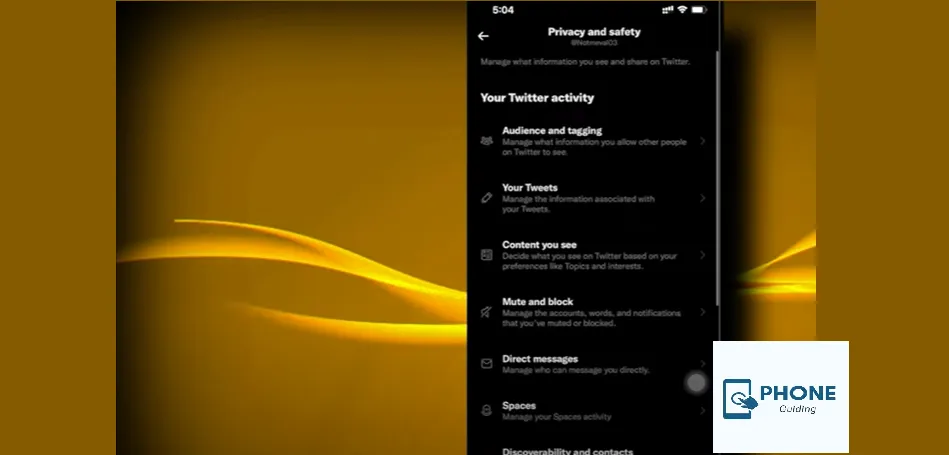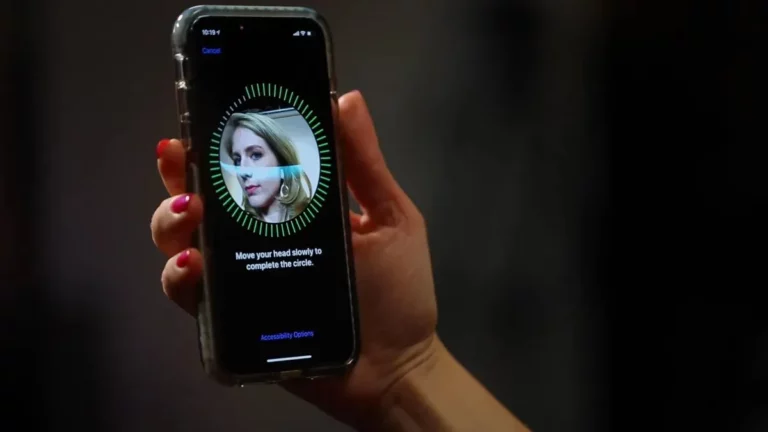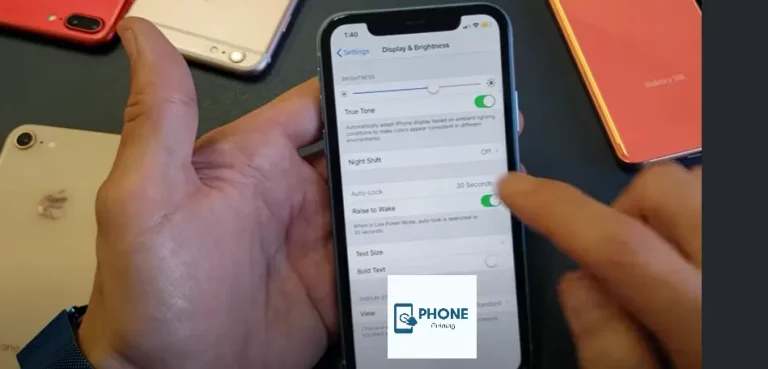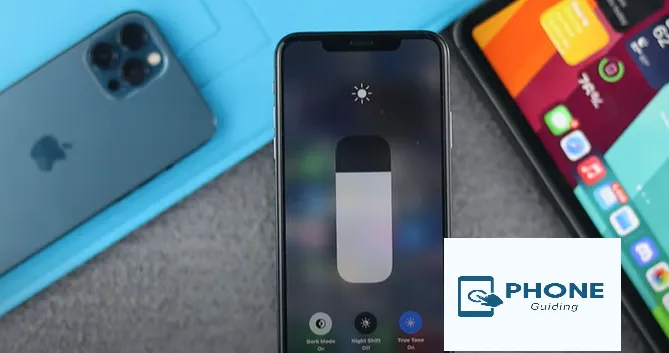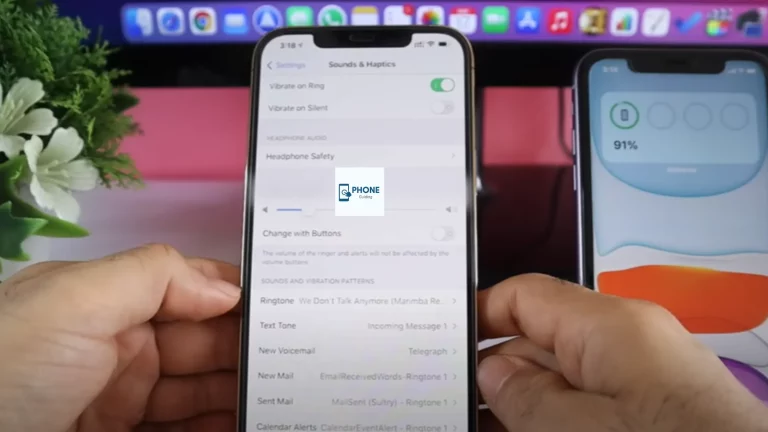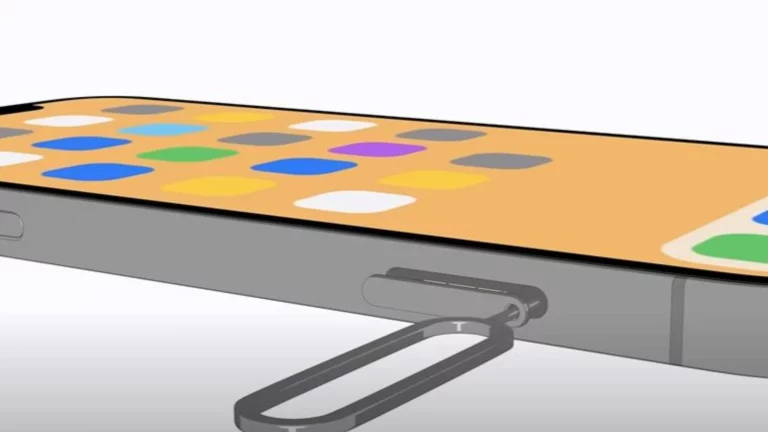How Do You Change Twitter Settings to See Sensitive Content on iPhone?
If we talk about the whole world, most of the world’s population uses Twitter, which caters to a wide range of audiences. The content that is on Twitter is of different types. Sometimes the threads are on finance, health, politics, sports, technology, education, etc. But there is also no shortage of adult, abusive, and violent content on Twitter. This is when the sensitive tag comes along. Sometimes, when the content is too sensitive, the Twitter app removes or hides it. If you want to change the Twitter settings to see sensitive content on your iPhone, then you are at the right place.
Categories of Sensitive Content on Twitter
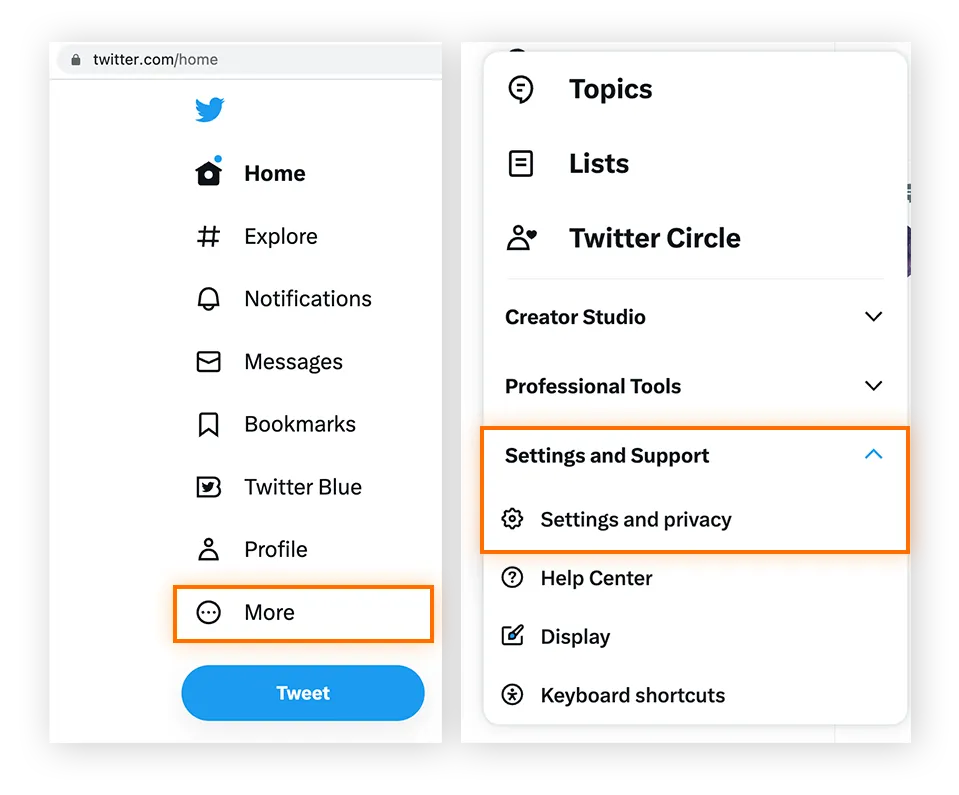
As mentioned above, the range of content available on Twitter varies and has multiple categories. People often share abusive content that might seem violent to other users. As the Twitter app maintains a healthy environment, it hides such content from the search and puts on a warning sign; this tweet may include potentially sensitive content.
Adult content is also not allowed on Twitter, especially for users below 18 and those who didn’t add birth details to their profile. Followings are some of the categories of sensitive content on Twitter.
- Graphic violence
- Adult content
- Violent sexual conduct
- Gratuitous gore
- Hateful imagery
Sometimes people have to share graphic content for educational purposes or news. According to Twitter’s Sensitive Media Policy, you must mark sensitive content as such before posting it. Only then will it be accepted?
Twitter Settings to See Sensitive Content on iPhone
You need to know one thing: you cannot change the default settings and expect it to show you the hidden content by default. This is because the settings are not displayed, or you can say this option is unavailable for iPhone users. The same happens with an iPad or Mac’s “Display media that may contain sensitive content” setting. The following are the steps to do so.
- First, open the Safari app or any web browser and log in to your Twitter account.
- Now, you have to tap the profile picture at the very top left corner.
- If you do it on Mac, you must choose the more option on the right to the Tweet on the left.
- Navigate to Settings and Support.
- Now, Select the Settings and Privacy option.
- Choose the option of Privacy and safety.
- Now, tap the Content you see.
- You must select the check box for display media, which may contain sensitive content. That is also a probability and not a certainty.
The Process to Allow Sensitive Content in Searches
Search setting
The frequently posted sensitive content is marked as sensitive and does not appear in the default searches. Because the privacy settings of your account automatically turn on the option of “hide sensitive content” on your Twitter account, If you want to disable these types of environments, here are the steps you must follow. You must use a browser to alter such settings, as they are unavailable on iPhones.
- Firstly, open Safari or any web browser of your choice.
- Secondly, you have to log in to your Twitter account.
- You must tap the profile picture at the top left corner if you use an iPhone. Otherwise, you must click on the more option if you use a Mac or Windows.
- Now, you have to select the settings and support options.
- From there, you can go to the settings and privacy options.
- Now, you have Privacy and safety.
- Tap on the content to see it.
- Tap Search settings.
- Unselect the “Hide sensitive content checkbox.”
The Process to Disable Warnings of Sensitive Content on Twitter
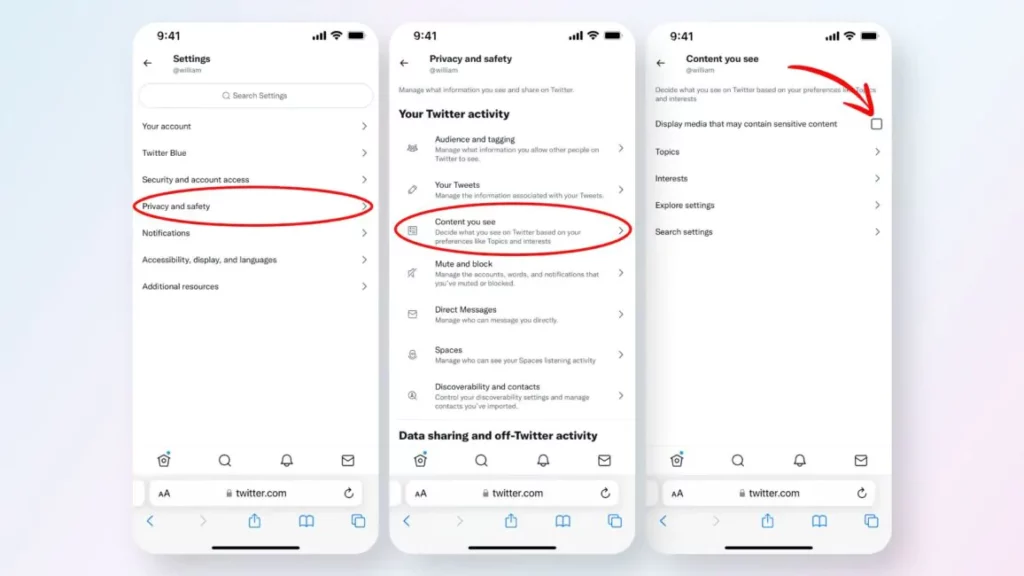
There might be sensitive content warnings available on some posts. It is possible to disable such stuff on the Twitter app. You also have the option to “disable the following media that may contain sensitive content” that appears as a selection. Here are also some easy steps to do so.
- First, open the Twitter app on your iPhone and log in to your Twitter account.
- You have to tap your Profile Picture also at the top left corner.
- Now, you have to select the settings and support options.
- From there, you can go to the settings and privacy options.
- Now, you have Privacy and safety.
- Select the Tweets of your own choice.
- Then, you have to turn off the toggle that says, “Mark media your Tweet as also containing material that may be sensitive.” Afterward, you can successfully disable the Warnings of Sensitive Content on Twitter.
Most Common Warnings on Twitter
Here are some of the most common warnings:
- The following tweet as containing material that could be potentially harmful.
- This tweet may include potentially sensitive content.
- You will be responsible for selecting the following media containing sensitive content.
- This profile may include potentially harmful material.
Bottom Line
All the possible methods to change the Twitter settings to only show sensitive content on iPhone have been mentioned above. If you follow them, then you will also be able to see the sensitive content of Twitter on your iPhone.
As we all know, the CEO of Twitter has been changed, and it’s Elon Musk now. We know there will be some changes to the Twitter app, and we will also know them. The changes cannot be predicted, but there will undoubtedly be some of them.
Frequently Asked Questions
Here are also some of the frequently Asked Questions.
What restrictions are imposed by Twitter on Sensitive content?
The Twitter app restricts its users based on the type of content being shared and from where it is being shared. For instance, if someone posts adult content, it will be deleted by the app, and there are chances that the account from which the content was posted will get banned as well.
What is the process for viewing sensitive content on Twitter on Android?
The process is the same, and the Android app is not very different from ios. There are only a few minor differences.
How do you get Twitter to show mobile content sensitive?
Step 1: Tap on your profile picture and select ‘Settings and Privacy.’ Step 2: Now, tap ‘Privacy and Security’ and select ‘Content you See.’ Step 3: Turn on the toggle for ‘Display media that may contain sensitive content.’
How do I see sensitive content on Twitter on iPhone 2022?
Click on the More icon and go to the Privacy and Safety settings. Look for the Content you see section and check the box next to Display media that may contain sensitive content.