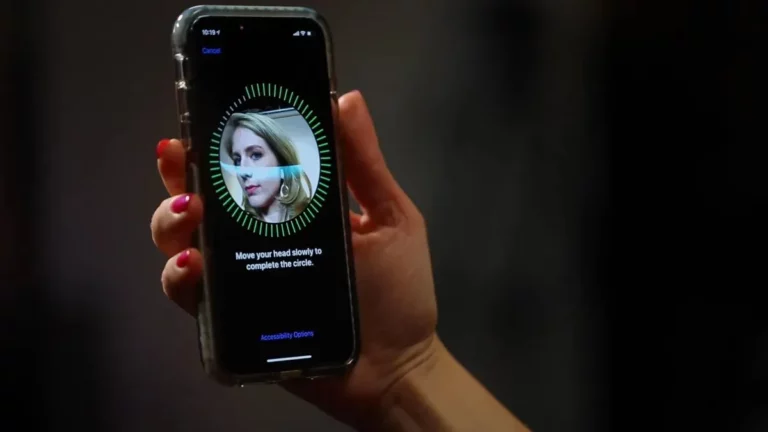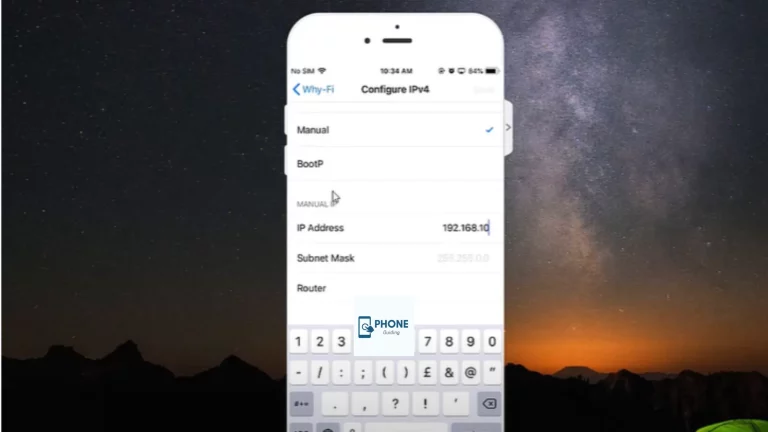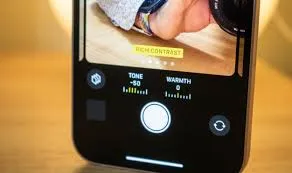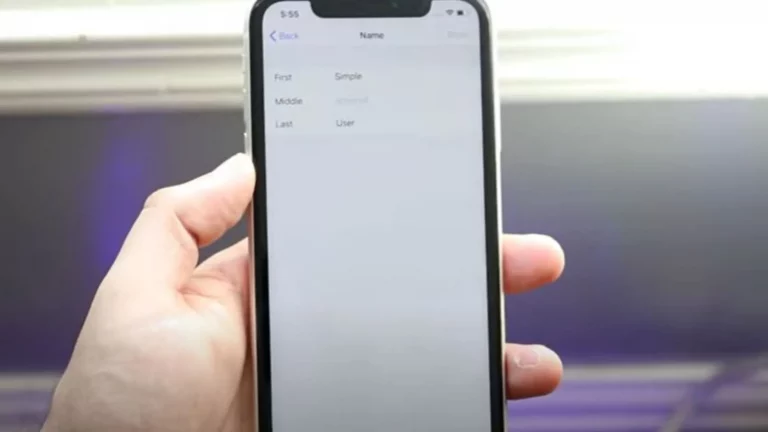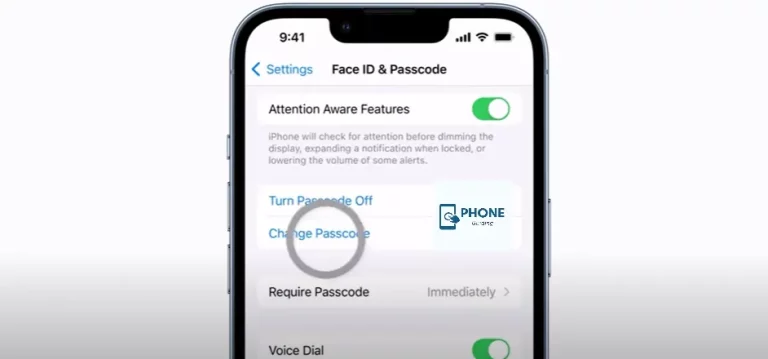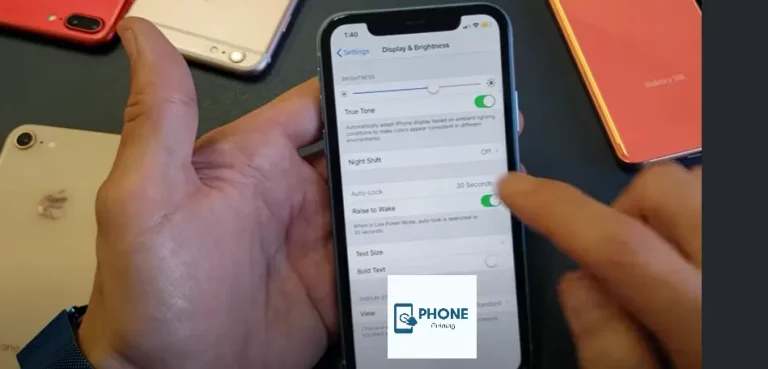How to Fix Weird USB-C Charging Problems in iPhone 15 Pro
The iPhone 15 Pro is a testament to innovation and advancement in a rapidly evolving era. With its sleek design and powerful features, it’s no wonder that iPhone enthusiasts eagerly embrace each new iteration of this iconic device. However, as with any technological marvel, issues can sometimes arise. One such issue that has left users scratching is the weird USB-C charging problems in the iPhone 15 Pro. If you’re facing this perplexing issue, fear not; we’re here to help you troubleshoot and resolve it.
Understanding USB-C Charging

Before we dive into the troubleshooting steps, let’s take a moment to understand USB-C charging. USB-C, known for its versatility and speed, has become the standard for many modern devices, including the iPhone 15 Pro. It allows for faster charging and data transfer rates compared to its predecessors. However, with great power comes the potential for unexpected issues.
Common Weird USB-C Charging Problems
- Charging Interruptions: Some users report that their iPhone 15 Pro intermittently stops charging using a USB-C cable and adapter. This can be frustrating, especially when you need your device charged quickly.
- Slow Charging: Your iPhone may charge significantly slower than usual when connected via USB-C, which defeats the purpose of the faster charging capabilities of the USB-C technology.
- Device Not Recognized: In some cases, when the iPhone 15 Pro is connected via USB-C to a computer or charger, the device may not be recognized, which prevents you from charging or transferring data to your device.
Now that we’ve identified the common problems, let’s delve into the solutions.
Troubleshooting USB-C Charging Issues
- Check the Cable and Adapter: Inspect your USB-C cable and adapter for any visible damage. Sometimes, a faulty cable or adapter can lead to charging issues.
- Clean the Charging Port: Dust, lint, or debris in the charging port can hinder proper connectivity. Clean the port with a soft brush or compressed air to remove obstructions.
- Update iOS: Ensure your iPhone’s operating system is up-to-date. Apple often releases software updates that address charging and connectivity issues.
- Reboot your iPhone: A simple reboot can sometimes resolve minor glitches. Restart your iPhone 15 Pro by holding the power button until the slider appears.
- Change to a fresh USB-C cable and adapter: Borrow a friend’s USB-C cable and adapter to determine if the issue lies with your accessories. If your iPhone charges normally with a different gear, replace your cable or adapter.
- Reset All Settings: If the problem persists, you can reset all settings on your iPhone. Navigate to Settings > General > Reset > Reset All Settings. This will not erase your data but reset all settings to default.
- Contact Apple Support: If none of the above solutions work, it’s time to seek help from Apple’s support team. There might be an underlying hardware issue that needs professional attention.
It can be frustrating if your iPhone won’t charge with a USB-C cable. However, there are several potential reasons why this issue may occur, and troubleshooting can help identify and resolve the issue. Here are some common reasons and solutions:
Cable or Adapter Issues:
- Solution: First, check the USB-C cable and adapter for any visible damage, such as frayed wires or bent connectors. If you notice any issues, try using a different, high-quality USB-C cable and adapter to see if the problem persists. Sometimes, a faulty cable or adapter can be the cause.
Dust or debris in the charging port:
Solution: Dust, lint, or debris in the iPhone’s charging port can obstruct the connection, preventing proper charging. Carefully clean the charging port using a soft brush, compressed air, or a specialized cleaning tool. Ensure your device is powered off before cleaning.
Software Glitches:
- Solution: Occasionally, software glitches can affect charging. Try restarting your iPhone by holding the power button until the slider appears, then sliding to power off. After it’s off, turn it back on and see if it charges normally.
USB-C Port or Adapter Compatibility:
- Solution: Ensure your USB-C port or adapter is compatible with your iPhone. Some USB-C chargers may not provide the necessary power delivery for iPhone charging. Make sure it’s a reputable and Apple-certified USB-C charger.
Charging Limitations:
- Solution: Some USB-C chargers may not support fast charging for iPhones. Ensure your charger is compatible with the USB Power Delivery (PD) protocol, which is necessary for quicker charging times.
Device Not Recognized:
- Solution: If your iPhone is not recognized when connected via USB-C, try unlocking your device and checking for any pop-up prompts that might ask you to trust the computer or device you’re connecting to. Trust the device if prompted.
Update iOS:
- Solution: Ensure your iPhone’s operating system is up-to-date. Apple often releases software updates that address charging and connectivity issues. Go to Settings > General > Software Update to check for updates.
Hardware Issues:
- Solution: If none of the above solutions work, there might be an underlying hardware issue. In such cases, it’s best to contact Apple Support or visit an Apple Store for professional assistance.
In most cases, one of these solutions should help resolve the issue of your iPhone not charging with a USB-C cable. However, if the problem persists, especially after trying different cables and adapters, it’s advisable to seek assistance from Apple’s support team or visit an authorized service center for a thorough diagnosis and potential repair.
How do I clean my iPhone USB-C charging port?

Cleaning your iPhone’s USB-C charging port is straightforward but requires gentle care to avoid damaging it. Here are the steps to clean your iPhone’s USB-C charging port:
What you’ll need:
- A soft-bristle brush (e.g., a clean toothbrush or a specialized electronics cleaning brush).
- A can of compressed air (optional)
- A well-lit and clean workspace.
Steps:
- Power Off Your iPhone: Ensure your iPhone is powered off before cleaning. This prevents electrical issues and keeps you from accidentally tapping on the screen.
- Inspect the Charging Port: Use a flashlight or good lighting to inspect the USB-C charging port. Look for any visible dust, lint, or debris blocking the port’s connectors.
- Use a soft-bristled brush:
- Gently insert the soft-bristle brush into the USB-C port.
- Very softly and carefully brush the inside of the port, avoiding excessive force or aggressive scrubbing.
- Use gentle, circular motions to dislodge and remove any debris.
- Blow Out Loose Debris (Optional):
- If you have a can of compressed air, you can use it to blow out any loose debris that the brush may have dislodged. Hold the can upright and use short bursts of air to avoid moisture buildup inside the port.
- Check again and repeat as necessary:
- After cleaning, inspect the port to ensure it’s free of any remaining debris. If you notice any, repeat the brushing process until the port is clean.
- Power on your iPhone:
- Once you’re confident that the port is clean, you can safely power on your iPhone and attempt to charge it.
Important Tips:
- Be Gentle: Always use a light touch when cleaning the charging port. Avoid using excessive force or sharp objects that could damage the connectors.
- Avoid Liquid Cleaners: Do not use liquid cleaning agents or solvents to clean the port, as these can damage your iPhone.
- Regular Maintenance: It’s a good practice to periodically check and clean your iPhone’s charging port to prevent debris buildup.
- Consider a Professional Cleaning: If you’re uncomfortable cleaning the port yourself or if the issue persists despite cleaning, consider taking your iPhone to an Apple Store or an authorized service provider for professional cleaning and inspection.
Following these steps and exercising caution, you can effectively clean your iPhone’s USB-C charging port and ensure reliable charging and data connectivity.
Conclusion
Weird USB-C charging problems on the iPhone 15 Pro can be frustrating, but they can often be resolved with patience and troubleshooting. Whether it’s a cable issue or a more complex software glitch, these steps should help you get your device charging smoothly once again. Remember, staying up-to-date with software updates and taking good care of your accessories can go a long way in preventing such issues. Enjoy the speedy and efficient charging that USB-C promises, and keep your iPhone 15 Pro in top-notch condition.