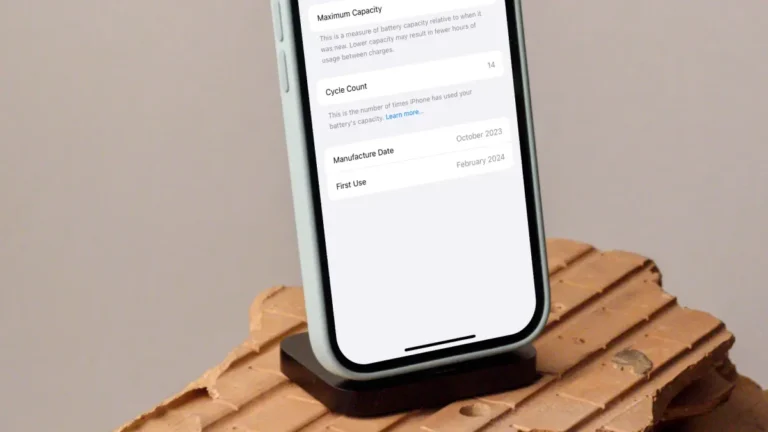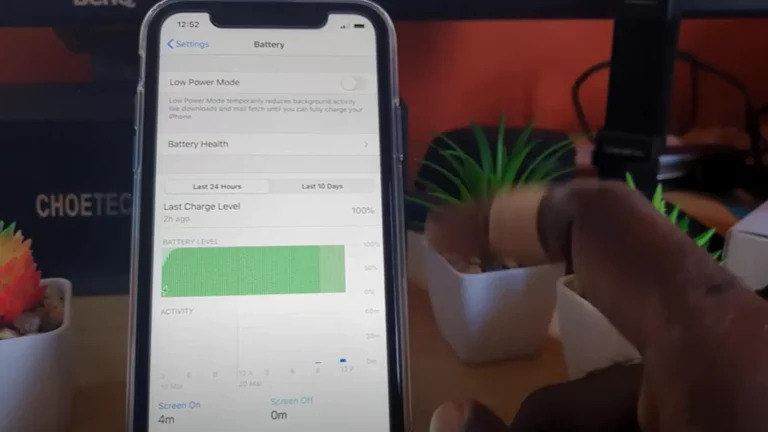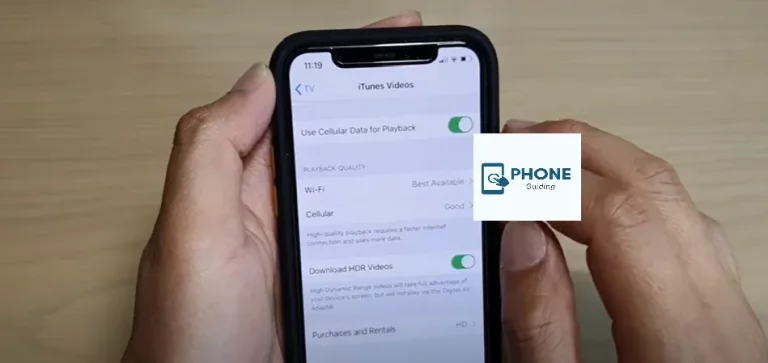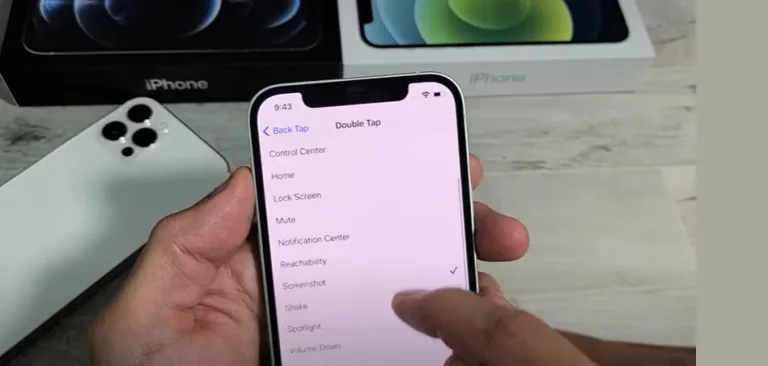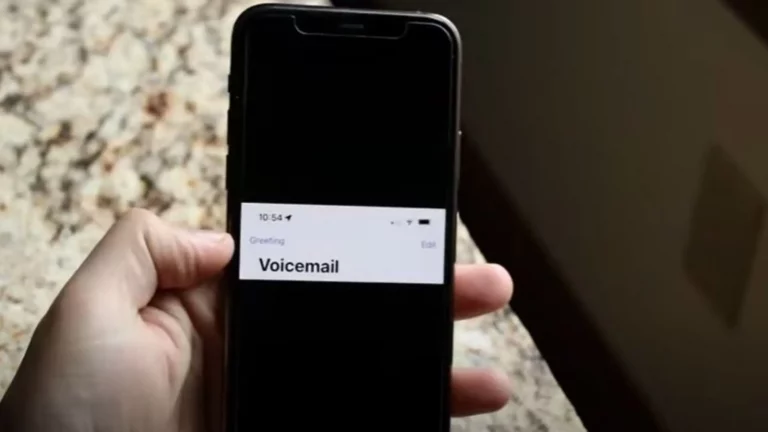How to Change App Icons iPhone Without Shortcuts?
Apple made it possible to customize the iPhone’s home screen last year by allowing users to change app icons and add widgets for specific apps to the home screen. After the release of iOS 14, users quickly flooded the internet with beautiful home screens they had made by modifying widgets and changing app icons using Shortcuts.
Although creating an app icon at the top in Shortcuts is a straightforward process in and of itself, the requirement to also create a bookmark for one app, add it to the home screen, and then repeat the step for as many apps as you would want on your main page can be tiresome.
You’ve also come to the right place if you recently changed your iPhone to iOS 15 or iOS 14 and want to personalize your home screen expertise without using the Shortcuts app after the release of iOS.
How to Change App Icons iPhone In Two Ways without Shortcuts
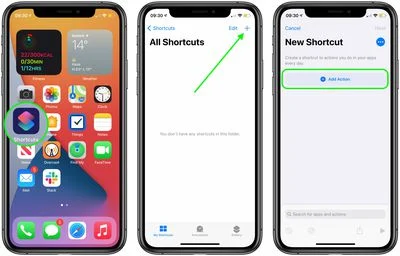
If you want to change app icons on iPhone iOS 15 without opening the Shortcuts app, try the two techniques listed below.
Method #01
Change App Icons iPhone within An App
The only other legal way to change open app icons if you choose not to use shortcuts to do so is inside the app whose icon you want to change. Many apps in the app store let you change the icon on your home screen, but that option is often buried deep in the app’s settings menu.
For instance, Telegram gives users the option to choose to add their app icon across the entire iOS platform, not just on the home screen. It is accessible from Telegram’s Settings > Appearance > App Icon menu.
From here, four options are displayed on the screen for you to select from. When you choose an app icon, iOS will use that icon everywhere, not just on the home screen.
For the following applications, including Telegram, 1Password, Apollo for Reddit, Bear, Cosy, CARROT Weather, DuckDuckGo Privacy Browser, Fantastical, MLB, NHL, Overcast, Pocket Casts, Reeder, Streaks Workout, Telegram, Tweetbot, Twitterrific: Tweet Your Way, Unlox and also Working Copy, and also many others, you can also find the option to change an app’s icon.
The apps we’ve mentioned allow you to customize app icons in various ways. While others will let you do that through the iOS Settings app or by trying to tap and hold on the app icon, some will allow you to change app icons from within their in-app settings.
Method 2
Using Widgets on the Home Screen
Widgets have been added to iOS 15 on iPhones, allowing iPhone users to finally customize their home screens similarly to Android users through an icon pack. You can change app icons on the iPhone without using shortcuts using the method above, but only for apps that support the feature.
You can also search for apps from the search bar. The widgets on the home screen will be used in this technique to change the app icons. It’s important to note that this method will involve adding widgets to the home screen; however, we know that adding widgets differs from changing app icons. Other apps cannot change their icons unless the developer permits you.
However, adding widgets to your home screen will give it a fresh flavor and alter your iPhone’s overall appearance and feel. For every app that supports devices, you can add 22, 24, and 44 widgets to the home screen of your iPhone.
Specific Shortcuts App on iOS
To display more information on the home screen, you can customize how your app icons look in this way. You can tap for a specific add action in the Shortcuts app on iOS. The steps for adding widgets to an iPhone’s home screen are as follows:
- On the iPhone, tap and hold the space of the home screen.
- Your device’s top-left corner will display an overlay with a plus sign.
- When you click the plus sign, a list of all the widgets that can be added to the home screen appears.
- You should choose the widget size before selecting the app you want to add to your home screen.
You can do this to add widgets to your home screen and change the default iPhone screen however you like. Everyone will undoubtedly enjoy this method of customizing their home screen, even though it differs from changing app icons.
Why Is It Impossible To Change App Icons On IOS 15?
Apple finally added support for customizing the home screen with widgets and app icons via the Shortcuts app in iOS 14. However, only a little has changed since then, and even though iOS 15 has been available for a month, the procedure for making custom icons has stayed the same.
Even though you still have to go through the time-consuming process of creating icons for each app, using icons is now more straightforward because they don’t launch the Shortcuts app first.
On iOS, more apps offer widgets, which come in multiple iterations. But aside from that, there isn’t an accurate way to alter how an app icon appears on the home screen. Only a few apps in the App Store allow users to modify their app’s icon from the settings page.
Conclusion
This article explains how to use the icon changer already built into the app on an iPhone to change the icons. The issue with that approach is that, at the moment, only some developers allow you to alter the default app icons. So, for now, the best way to change how app icons look is to add widgets to your home screen.
However, we eagerly await the day when Apple will permit iPhone users to completely alter the app icons on their device using icon packs, just like you can on an Android phone. Additionally, for many device hackers, using custom launchers on an iPhone would be a dream.
FAQs
On An iPhone, how do I See the Open Apps?
One of the following actions will display all your type open apps in the App Switcher: Face ID on an iPhone: Swipe upward from the bottom of the screen, then stop in the middle. With a Home button on an iPhone: Click the Home button twice.
How Can I Manually Change The iPhone’s Icons?
Under Home Screen Name and Icon, tap the icon. You will be given the option also to take a photo, select an existing image, or select a file. If you already have a photo saved in Photo, tap on choose photo and choose the picture you want.
How do I make custom app icons?
Open Shortcut Changer, then choose Apps to create a new app shortcut. Select the app you want to pick a new icon for, then choose Icon on the next screen to customize its look. Under Icons, you’ll see icons that match the app from any icon packs you have installed.
Can I create my icons?
Many free online tools can help you create your icons, whether app icons or favicons. You can then use your custom-made icons in infographics, presentations, social media posts, and more.