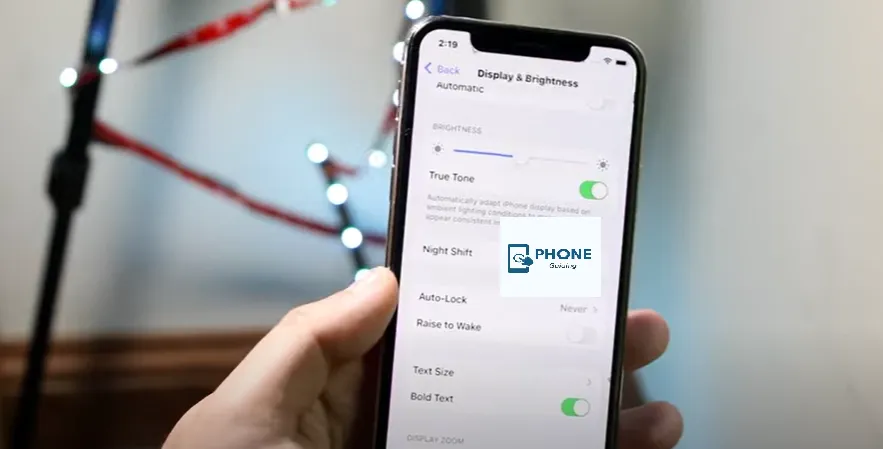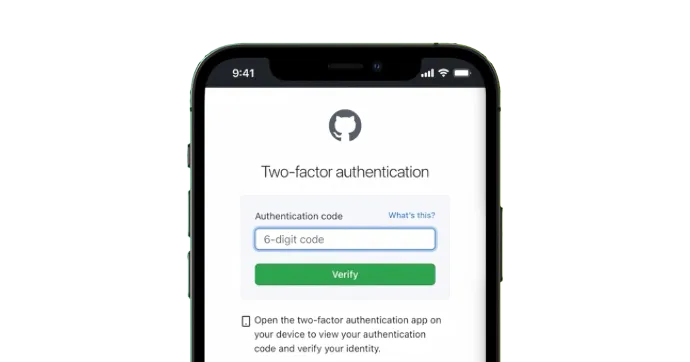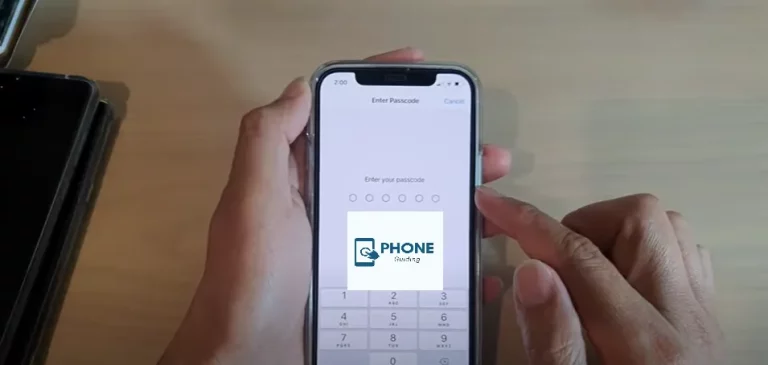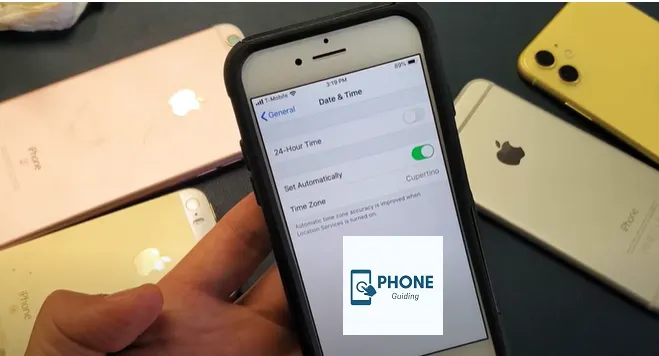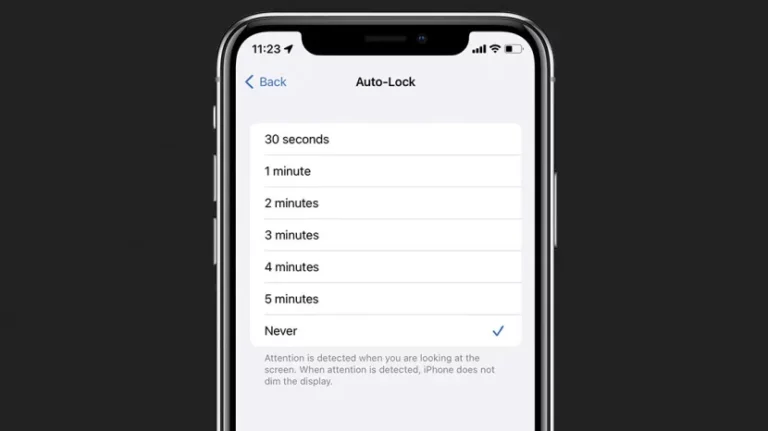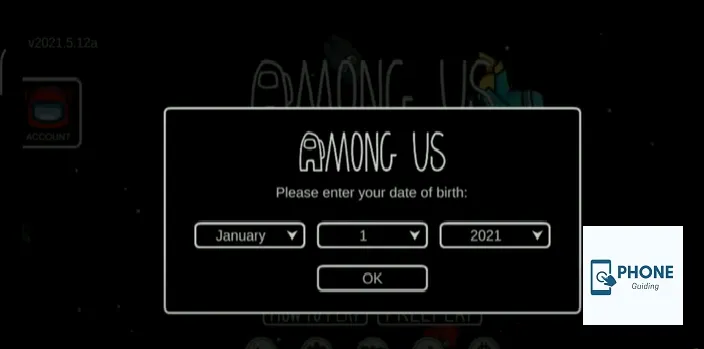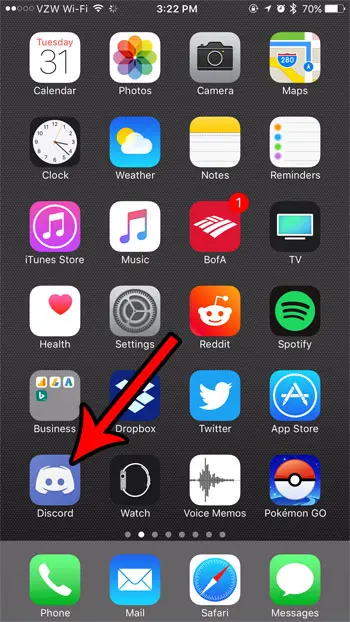How to Change the Font on an iPhone?
We’ve collected some ways to help if you’re unhappy with the text on your iPhone—whether it’s too small, too challenging to read, or you can’t find the style you want. The system font face cannot be altered, but other choices exist.
Apple has enhanced the procedure for adding custom font on iPhone, which was introduced in iOS 13 and completely revamped in iOS 14. Try a third-party font on the iPhone app to add cool text fonts to your iPhone. To access many font libraries, look at the Fontix app. You can also keep up with the blog to learn how to change and adjust the font on an iPhone.
How to Change the Font on iPhone
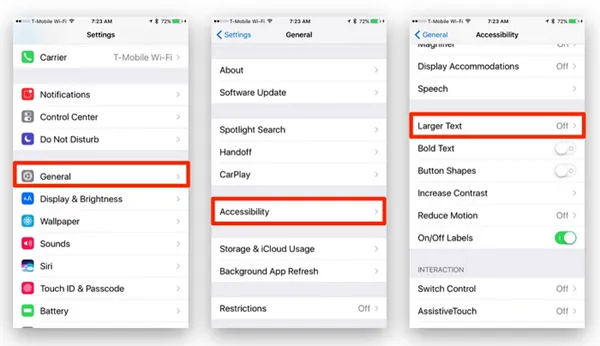
- Open the Settings app, go to display brightness > Text Size, and change the size of every font on the iPhone as desired.
- After that, adjust the font size using the size slider at the bottom of the screen.
- Applications that support dynamic type will adapt to this setting immediately, but some applications might need to be fixed with the custom font size.
- Turning on the switch next to “bolding text” in System > Display & Brightness can make all system text bold. Some people may find the display text size easier to read because it will become thicker and darker.
How to Change the Font on iPhone for Particular iPhone Apps
Additionally, you can individually adjust the downloaded fonts for each app.
- You must add “Text Size” to the “Included” list in Settings > Control Center to activate the Text Size control center shortcut.
- After that, launch Control Center and tap the Text Size icon, which resembles two “A” letters of different sizes, to change the app’s font size.
- Tap the “Facebook Only” or similar switch at the bottom of the screen when it appears, and then use the vertical slider to change the text size.
- To change the font size, return to the Control Center whenever you want.
How to Modify the Font Size on A Website In iPhone Safari
Safari makes adjusting each website’s font size on the iPhone simple.
- Open Safari on your iPhone and go to the website you want to read at a smaller text size to do this.
- Drag the slider up or down to unveil the address bar if you can’t see it (either at the top or bottom of the screen, depending on how you have Safari configured).
- Tap the font button that resembles two capital “A” letters placed side by side right next to the website address.
- Tap the smaller “A” to make the font smaller and the larger “A” to make the font more significant in the resulting menu.
- As you make this adjustment, you’ll notice a numerical percentage change in the middle. You won’t need to change this preference whenever you visit a website because Safari will remember it. Very helpful.
How to Alter the Font On An iPhone using The Fonts for Instagram Keyboard+ Application
The Fonts for the Instagram app store is yet another fantastic system font keyboard. This font app functions with other iPhone apps despite having Instagram in the app’s name. This app is one of the finest installing font apps for your iPhone because it provides 200+ fonts. Here’s how to use the Fonts for Instagram Keyboard app to get various custom fonts for your iPhone.
You must first enable the font size for the Instagram Keyboard+ app on your iPhone before using it for the first time. This is how:
- On your iPhone, select the font for the Instagram Keyboard+ app.
- Then select Keyboards from the menu.
- Tap the Give Access button after that.
- Choose your keyboard from the list after that.
- Then tap and hold the Globe icon on your iPhone keyboard.
- Then turn on the Fontboards toggle switch (shortened app name).
How to Change the Font on My iPhone Using The Settings App?
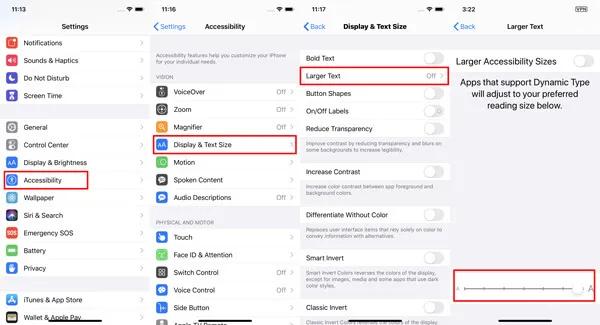
Although iOS 13 introduced the ability to use custom fonts, iPhone has none. You are forced to use the San Francisco font by default. There are, however, methods by which you can modify the current font.
How to alter the font size on an iPhone is as follows:
- Open the settings app of your iPhone’s
- Select Display & Brightness as you scroll down.
- Click Text Size.
- Move the slider right or left to adjust the font size to your preference.
How to Make the Font Size Bigger on Your iPhone
On an iPhone, follow these steps to increase the font size of apps that support dynamic type:
- Start your iPhone’s Settings application.
- Select Display & Text Size as you descend the page.
- Click Larger Message.
- Drag the slider also to the right to increase the font size.
How to Alter the Font for the Time on Your Outdated Wallpaper
You can only immediately edit and change the font if you select Customize on an old wallpaper that has already been installed. Instead, click the Add New button and pick the background you want. Then, tap the time in the editor to change the font and color. You can remove the previous lock screen once you’ve created and configured the new one. Swipe up to delete it after opening the gallery.
Finally
Custom fonts are the best option to alter your typing style on your iPhone corner of the screen. Custom fonts can best be added using third-party keyboard applications. A fantastic way to personalize your iPhone is to change the fonts. You could also try the Live Wallpaper 3D app to give your iPhone an incredible makeover.
FAQs
How to make the larger text font?
Choosing Display & Text Size under Settings > Accessibility is the next step.
For options for larger fonts, tap Larger Text.
You can choose the desired font size by dragging the slider.
If the text is too big, tapping buttons or other app features might be difficult. Reset your settings if necessary to change the font size.
What font does the iPhone screen use?
This impartial, adaptable sans-serif font is the system font for tvOS, iOS, iPad OS, and macOS. Nine weights, four widths, a rounded variant, and variable optical sizes for best legibility are all included in SF Pro. SF Pro supports more than 150 languages in Latin, Greek, and Cyrillic scripts.
How do you change the font on your iPhone without jailbreak
Use AnyFont App to Change Font on iPhone without Jailbreaking. One of the best ways to change the font of your iOS device is through the app called AnyFont. It is a paid app you can download from the iTunes store for $1.99 and install on your device.
How do you change the font on your iPhone and not the keyboard?
Apple doesn’t allow you to change the font on your iPhone currently. The only way to get a different system font would be by jailbreaking your phone and installing an app like BytaFont 3.