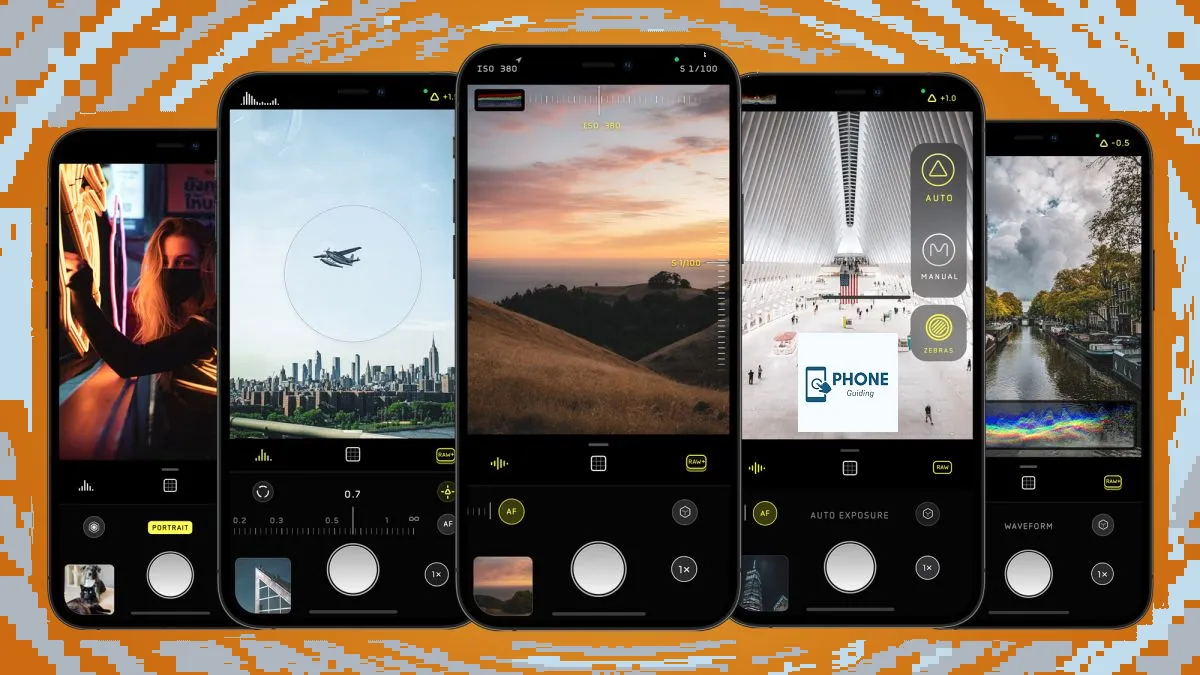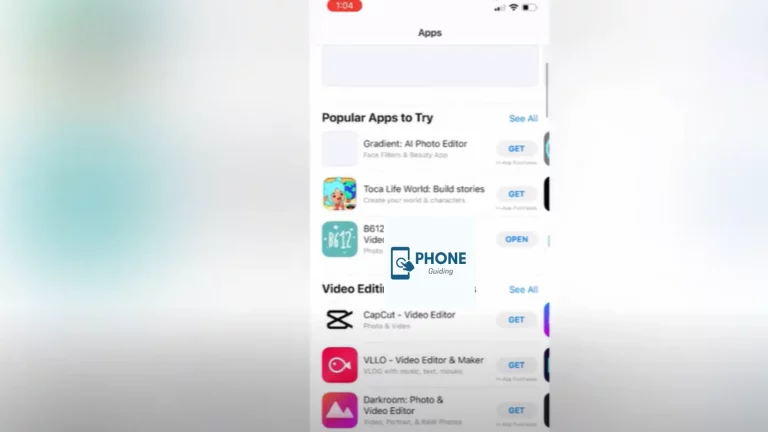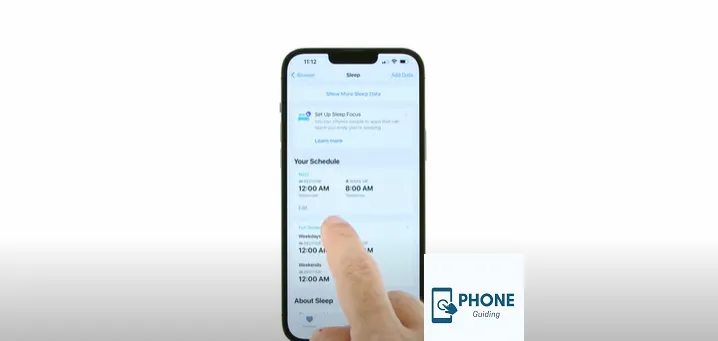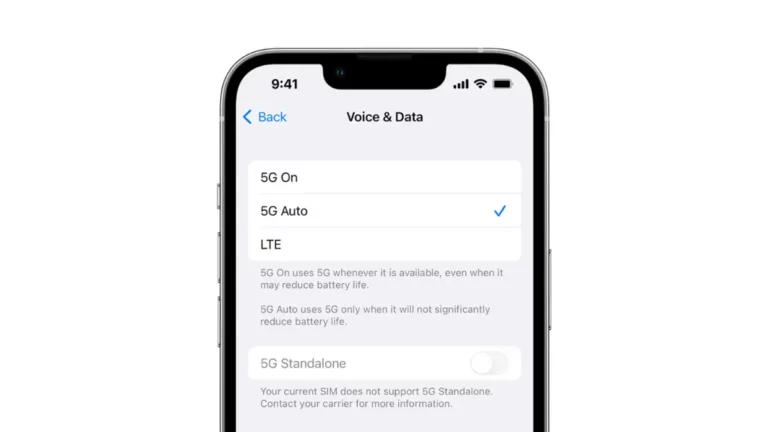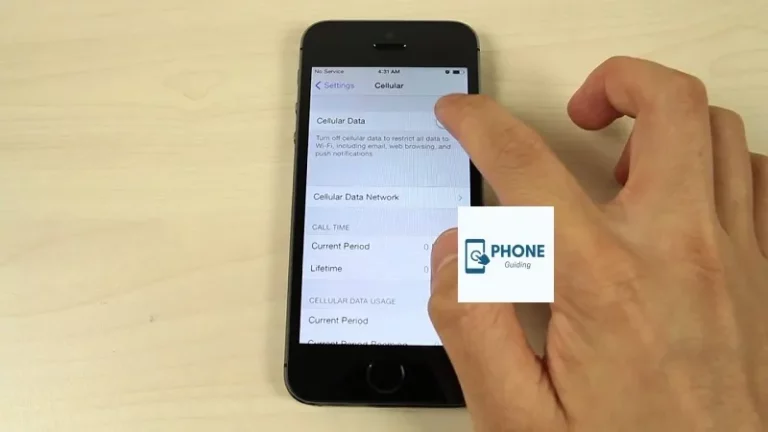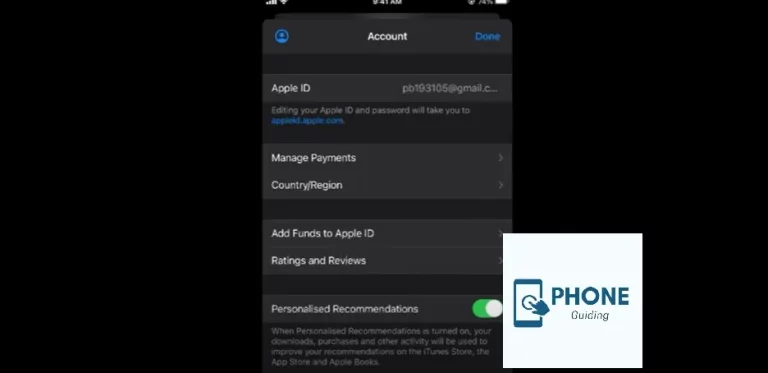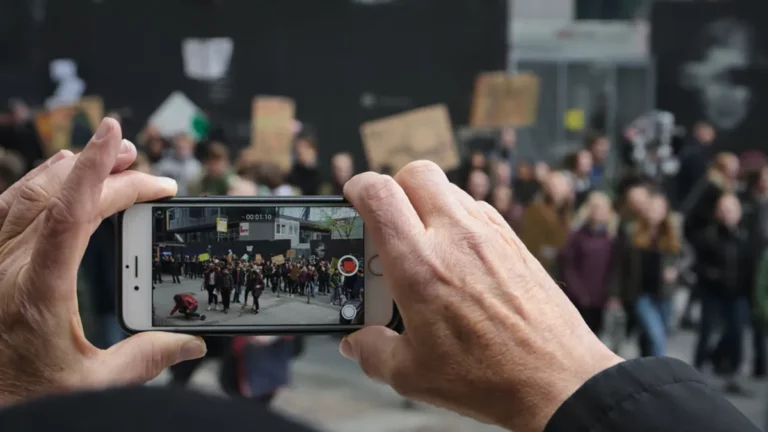How to Change Aspect Ratio on iPhone?
The relationship between the width and height of an image is known as the aspect ratio. Most of the time, it is represented in a ratio like 4:3 or 16:9. If you can change this ratio for various purposes like composition or presentation, then yes, you can. For instance, if you want to change a photo in the landscape with a percentage of 4:3 to 16:9 to view it better on a big screen, then it is possible. In simple steps, you can change any aspect ratio to whatever ratio you want. Some of the methods to do so are mentioned below.
The Process to Change Aspect Ratio on IPhone
Aspect ratio is a thing that can make or break your photo if it is right or wrong. Before playing with the width and height numbers, you should know enough about them. Here are some easy steps you need to follow to achieve aspect ratio on iPhone.
- First of all, open your Photos app.
- After that, you have to select the photo you want to change.
- Tap the Edit option in the top right corner to change its aspect size.
- After that, tap on the Straighten tool at the bottom, then the Crop tool at the top.
- Now, you will see different options that you can scroll through horizontally.
- The options will be Original, Freeform, Square, 16:9, 10:8, 7:5, 4:3, 5:3, and 3:2.
- You can also manually crop and resize by dragging any of the corners of the frame.
- You have to tap done when editing and changing the aspect size.
- If you also want to return to the original photo later, you can edit the photo again. It would help if you tapped the Revert option in the bottom right corner.
Change Aspect Ratio in Camera Settings
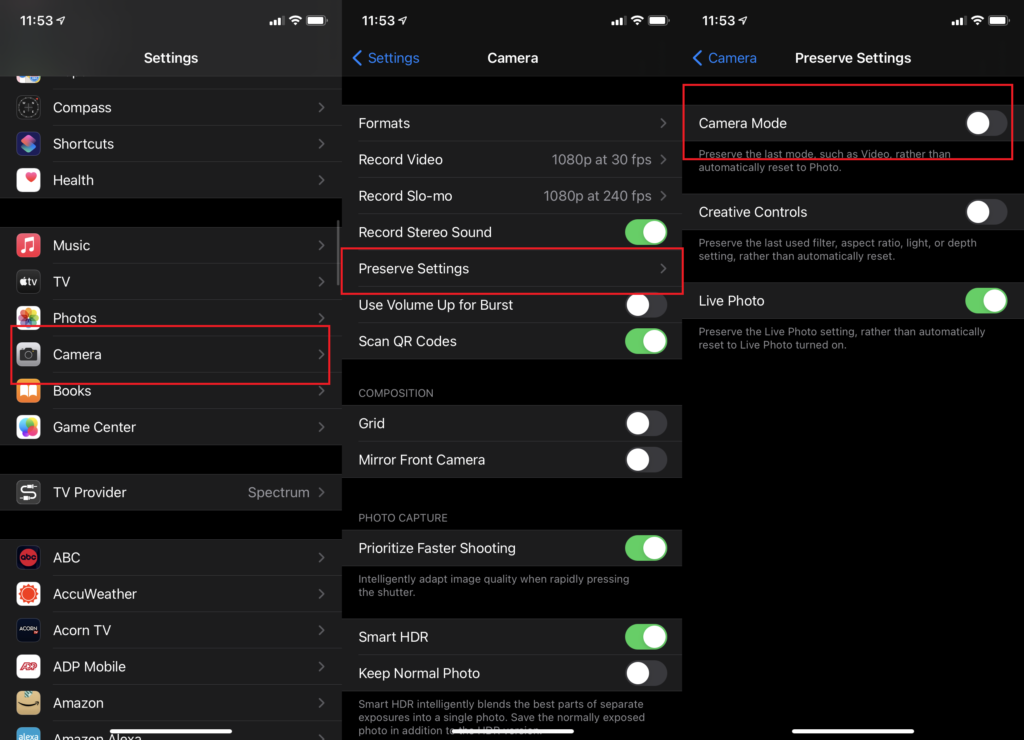
Now, you can also determine the aspect size of the photo before it is even taken. Don’t forget to check multiple ratios before you take the final shot. If you want to change the aspect size on live photos, here are the steps you need to follow.
- First of all, open your iPhone Camera app.
- Now, check your viewfinder below to ensure you are in Photo Mode.
- Then, frame the photo that you want to click.
- Now, you must click on the arrow at the top of your screen to access the full action menu below your viewfinder.
- Now, click on the circle that displays a ratio that is either 1:1, 4:3, or 16:9.
- Then, choose the aspect ratio that suits the best for your plan from the aspect ratio options available for the Image.
- Then, tap the shutter button at the end to click the perfect photo.
Changing Aspect Ratio in Editing
You can also change an image’s aspect ratio in 2 different ways without cropping, resizing, and resampling. What resizing does is that it changes the actual height of the Image width, and it can be done by either increasing or decreasing the Image size. On the other hand, resampling changes the number of pixels in an image, and you can do so by removing and adding pixels.
By Photo Shopping
If you also want to change the aspect ratio of an image in Photoshop, then here are the steps you need to follow.
- The first thing also you need to do is open the Image in Photoshop.
- After that, you have to go to Image.
- Then look for the option of “Image Size.”
- You must ensure the Constrain Proportions checkbox is selected in the Image Size dialog box.
- After that, you can add in your favorite width or height.
- The other value will automatically update to maintain the original aspect ratio.
- Remember to save the changes. Otherwise, you will have to do this all over again.
By Re-Sampling
If you want to change an image’s aspect ratio by re-sampling, here are the steps you must follow.
- The first thing also you need to do is open the Image.
- After that, you have to go to Image.
- Then look for the option of “Image Size.”
- Look for the option Constrain Proportions and click it.
- After that, add your favorite width or height.
- When changing the values, ensure that you add and remove pixels from your Image; otherwise, the results will not be as satisfying as you want them to be.
- Remember to save the changes. Otherwise, you will have to do this all over again.
Bottom Line
The easiest ways of changing the aspect ratio are mentioned above. All you need to do is follow these steps with precision. After following them, remember to preserve settings. There are many different ways. You can also change the aspect ratio before taking a photo and when a picture is taken, and both scenarios are mentioned above.
Frequently Asked Questions
What is the method to resize an image in Photoshop without stretching it?
It is challenging to resize photos in Photoshop, and it gets even more complicated when the Image is stretched or distorted. You can use whatever method you like, but all the methods have benefits and disadvantages, so you must look out for them.
What is the process for changing Aspect Ratio?
Here are the simple steps that you need to follow.
1. Open your iPhone Camera app.
2. Check your viewfinder below to ensure you are in Photo Mode. Frame the photo that you want to click.
3. Click on the arrow at the top of your screen to access the full action menu below your viewfinder. Then, click on the circle that displays a ratio that is either 1:1, 4:3, or 16:9. Choose a suitable option and click the photo.
When can I change the aspect ratio or size of a photo?
Depending on your requirements, you can change the aspect size of a photo booth before or after it is taken.