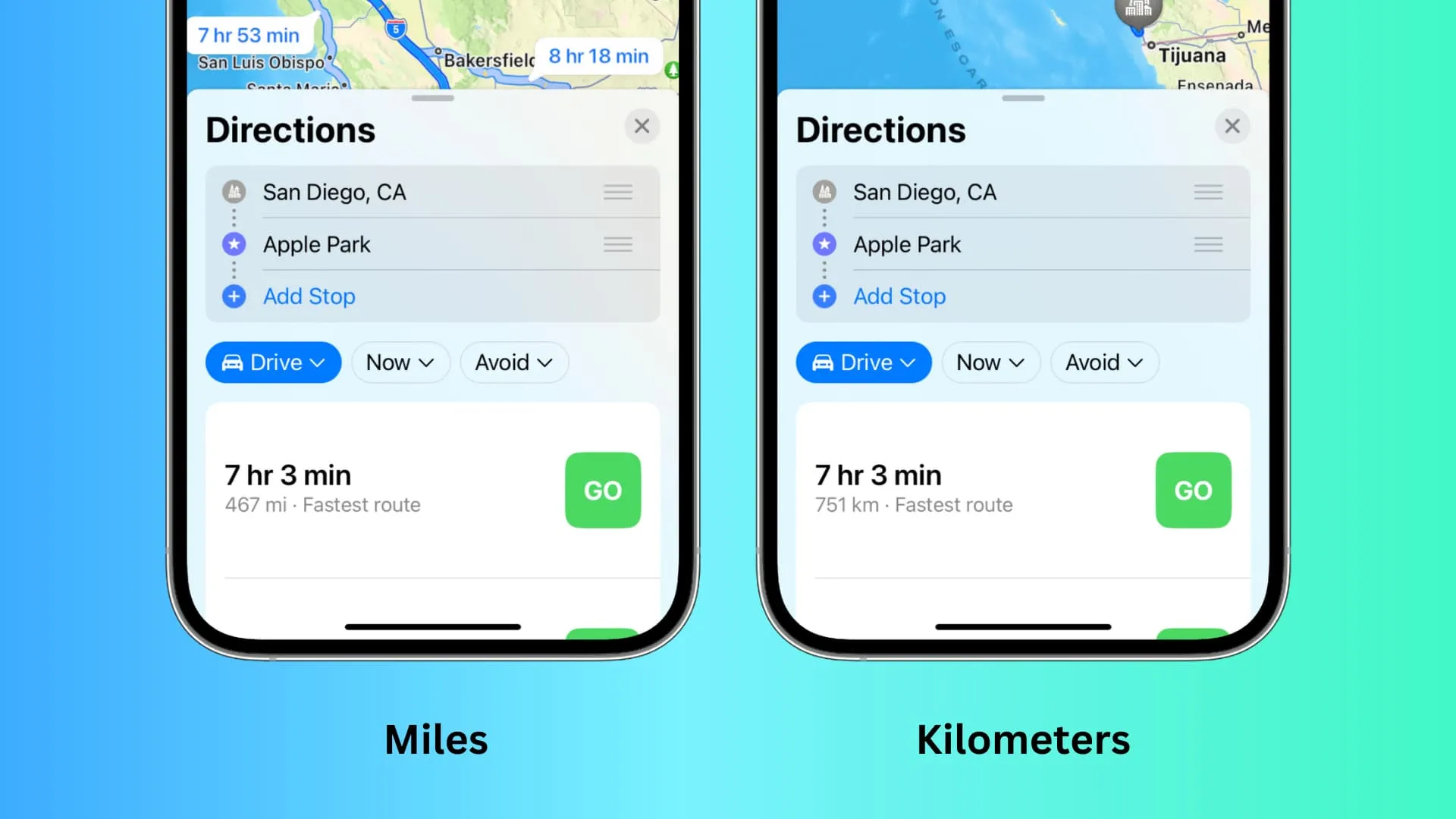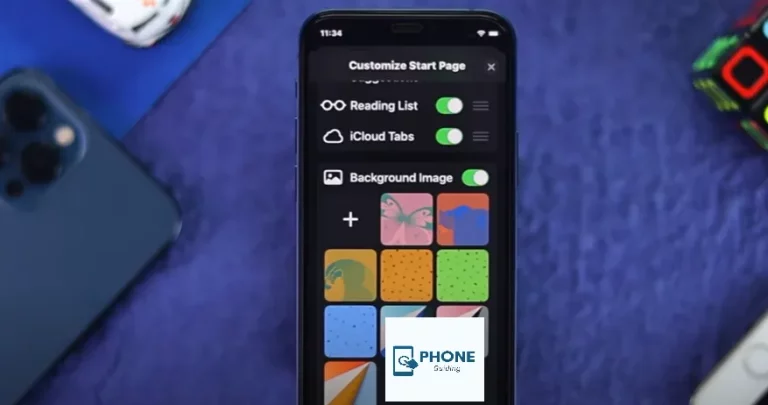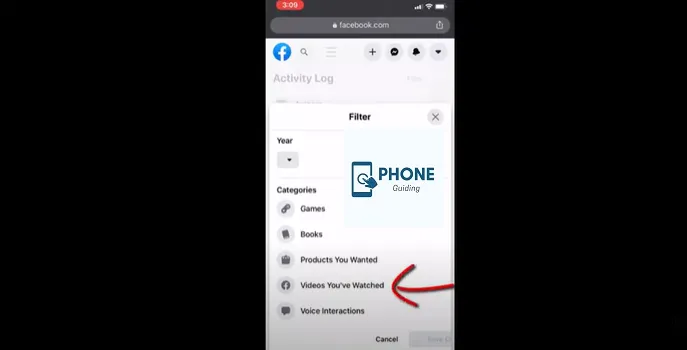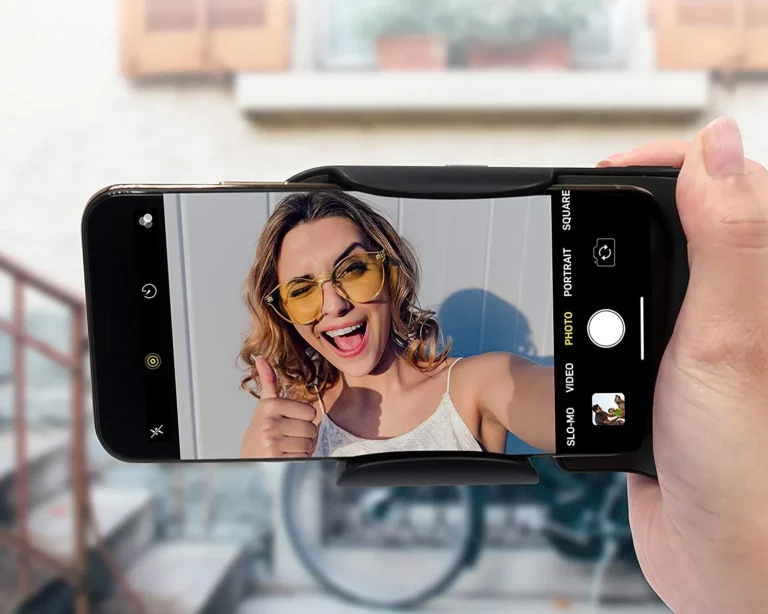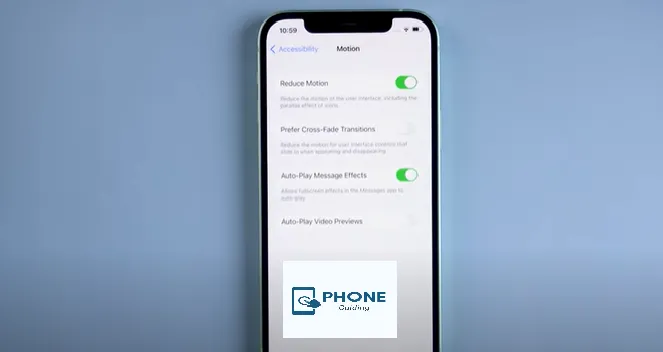How to Change From Kilometers to Miles On iPhone?
When using Apple Maps on iOS 16, Apple eliminated the ability to switch between miles and kilometers rapidly, but it’s still there; it’s harder to discover. The “Maps” settings inside the Settings app on iPhone iPad are the prominent place to switch from kilometers to miles. By tapping your profile image, selecting “Preferences,” and making the necessary changes, you may adjust distance measurements more quickly within the Maps app. For iOS 16, the two choices are no longer available in Maps. Instead, your system settings—under Settings → General → Language & Region → Measurement System—are directly linked to the distance unit. It may be confusing to choose between measurement units “US,” “UK,” and “Metric” rather than miles or kilometers.
How Do Apple Maps And Google Maps Determine Which Unit Of Measurement To Use?
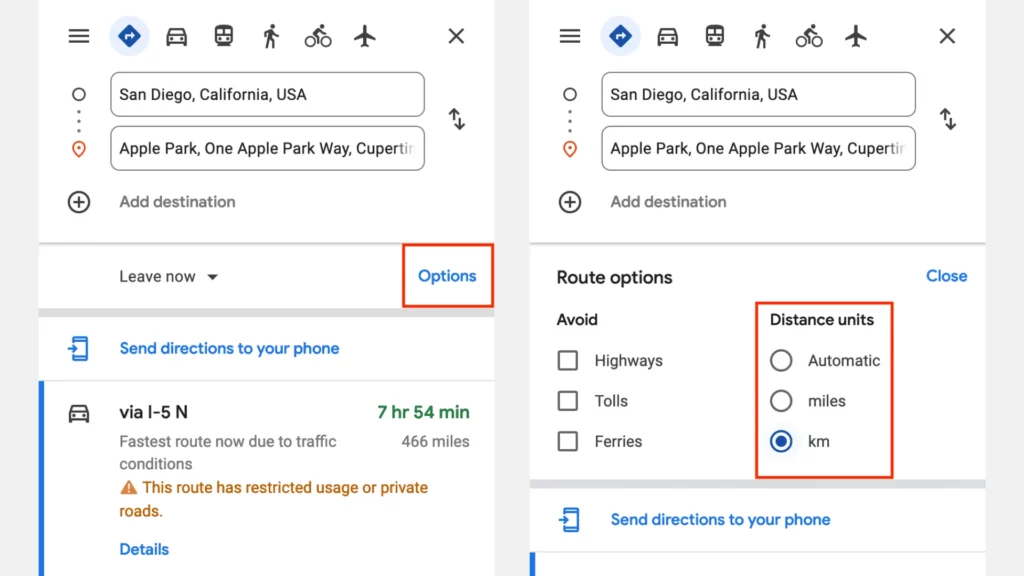
Apple Maps and Google Maps use kilometers to miles by default based on the nation you are based in. The maps will display the distances in imperial measures, or miles and feet, if your device’s location is set to the USA and you are, for instance, in the United States. Additionally, your maps preferences should display the Distance in metric measurements, or kilometers and meters, if you’re in almost any other country.
Fun fact: The USA, Liberia, and Myanmar only use the Imperial system. All other designs are metric. Both are used in the UK, but people favor distance measurements in miles.
Choose Kilometers To Miles In Apple Maps.
iCloud does not sync the distance unit selections for Apple Maps. Therefore, do each step on a different device.
Kilometers to Miles on the iPad and iPhone
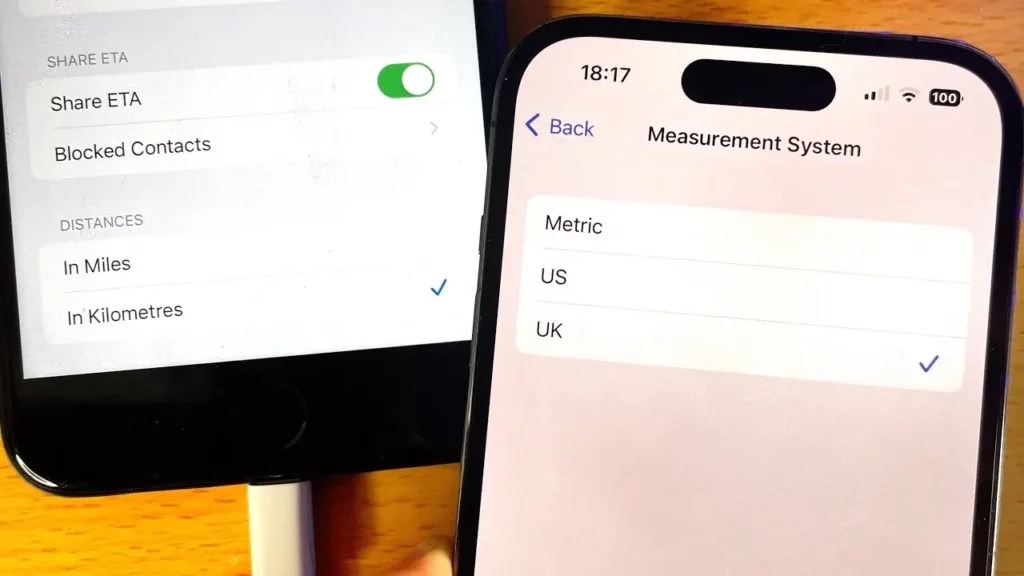
- Tap General > Language & Region in the Settings app after opening it.
- System of Tap Measurement.
- To view the Distance in kilometers, select Metric. To see the Distance in kilometers to miles, tap US or UK.
Return to Apple Maps now, and the units should have been modified. If you continue to see the same thing, start looking for the direction or route once more on the maps screen. You can also force-quit the Apple Maps app to make the new modifications appear.
You can tap Region, select a different country, and adjust the measurement unit. This way, the measuring system should be changed to one primarily used in your nation. If it doesn’t, try restarting your iPhone or manually selecting metric, US, or UK using the instructions above.
Note: Updating the measurement unit impacts the Maps app and other apps and services because of its system-wide configuration.
On Mac
Changing the distance units in Apple Maps for macOS is simple, thanks to a specific option. Open the settings app, and here is how to utilize that:
- Launch Apple Maps, then select Preferences from the top menu.
- Choose mile to kilometer from the dropdown menu next to Distance Units.
The map’s app should update right away to reflect the changes. If it doesn’t, restart the Apple Maps app or retry your directions search to refresh the map.
On A Website
You can use Apple Maps on Windows or in any internet browser. Did you realize that? Sadly, it is challenging because Apple doesn’t provide an exclusive web version of Apple Maps. DuckDuckGo has teamed with Apple to give the maps function on its search engine, so if you visit DuckDuckGo and utilize the maps there, it will load Apple Maps online.
However, you can view the Distance in miles on Apple Maps by going to DuckDuckGo.com > menu button from the top right > All Settings and changing the Region to the US or the UK. Additionally, if you change the part to any other nation, it must use kilometers.
Note: DuckDuckGo settings include a choice named preferred units of measure. However, I discovered via repeated testing that this does not affect changing the distance unit in Apple Maps from kilometers to miles and vice versa. However, changing the Region works.
Remember to refresh the Apple Maps browser tab if it’s already open so that any recent updates will appear.
Change The Distance Units In Google Maps From Kilometers To Miles.
Apple Maps also fell short of competitors like Go“Fun” Maps in the personalization category. We’re not discussing the “fun” features that Google frequently adds as the seasons change, but rather the app’s core operation. There was a time when you had no choice but to listen to voice instructions until you set your iPhone’s volume down. Fortunately, this has been resolved, and you may modify the distance measures directly from the settings.
Within the Maps app, Google provides a simple method for changing your chosen distance unit. Let us demonstrate.
For iPad and iPhone.
- Tap your profile image in the top right corner of Google Maps when it’s open.
- Choose Settings.
- Choose Distance units from the list, then change it to Miles or Kilometers.
Return to the Google Maps home page, where the Distance in the unit you chose earlier should be displayed. If it doesn’t, restart the Google Maps app or conduct another search to update the map.
On The Web
- Visit google.com/maps and type the desired location into the search box in the top left corner.
- Click Directions after that.
- Instructions should appear on the screen once you select a beginning place.
- Set the Distance units to miles or kilometers by clicking Options (kilometers).
Finally
You can set up Apple or Google Maps on your iPhone, iPad, Mac, or the web to display the Distance in kilometers or miles in the manner shown above.
FAQs
On Apple Maps iOS 16, how can I convert miles to kilometers?
For iOS 16, the two choices are no longer available in Google Maps. Instead, your system settings—under Settings → General → Language & Region → Measurement System—are directly linked to the distance unit. It may be confusing to choose between “US,” “UK,” and “Metric” rather than miles or kilometers.
On my iPhone, how can I manually add miles?
You can manually insert miles by doing the following:
· Tap Activity in the Health app on your iPhone.
· Walking + Running Distance can be found by scrolling down the page.
· Tap the D if the view is not set to “daily” (D).
· In the top-right corner also of the screen, tap the + symbol.
Does the iPhone track miles?
There needs to be built-in software for keeping track of the mileage on an iPhone, and using Google Maps isn’t an option either. Most phones do, however, include a feature called location history tracking. You can activate everything through your Google account, but Android and iPhone support it.
Can I switch back to kilometers after changing to miles on my iPhone?
Yes, you can switch back to kilometers at any time by following the same steps and selecting a region that uses kilometers as the default unit for distance. The change is reversible and won’t affect your phone’s other settings.
Will changing the distance units on my iPhone affect other measurements or apps?
Changing the distance units will only affect distance-related measurements and apps like Maps and Health. Other measurements, such as temperature or weight, will remain unchanged.
How do I change my iPhone’s distance units from kilometers to miles?
To change from kilometers to miles on your iPhone, go to “Settings,” then select “General,” “Language & Region,” and finally choose a region that uses miles as the default unit for distance, like the United States.