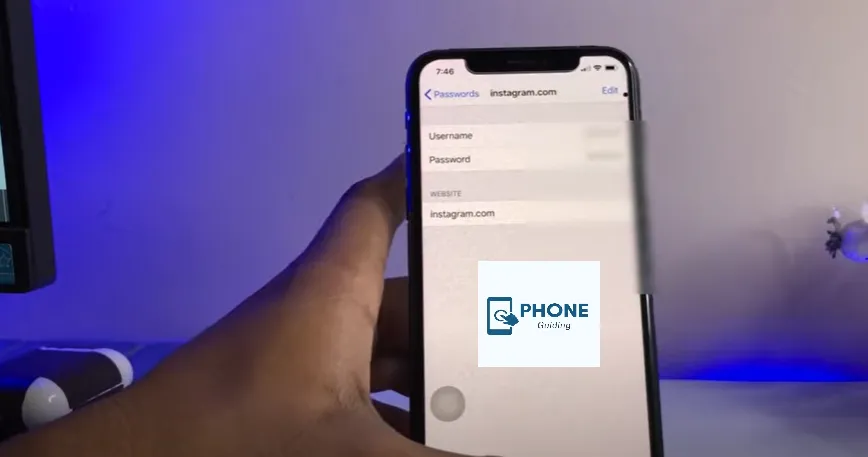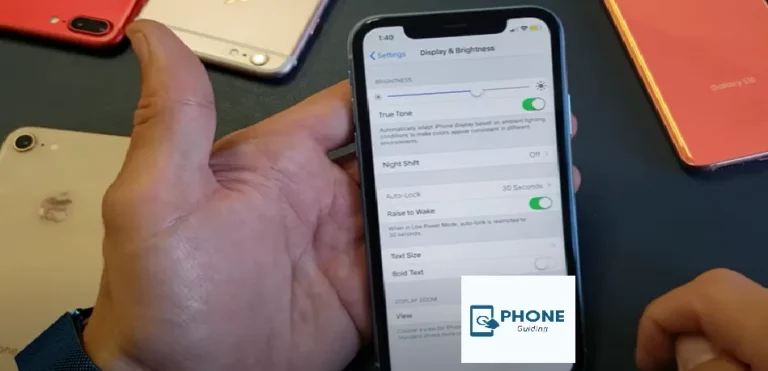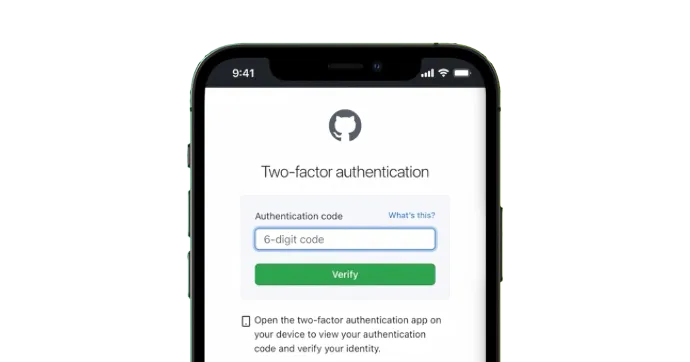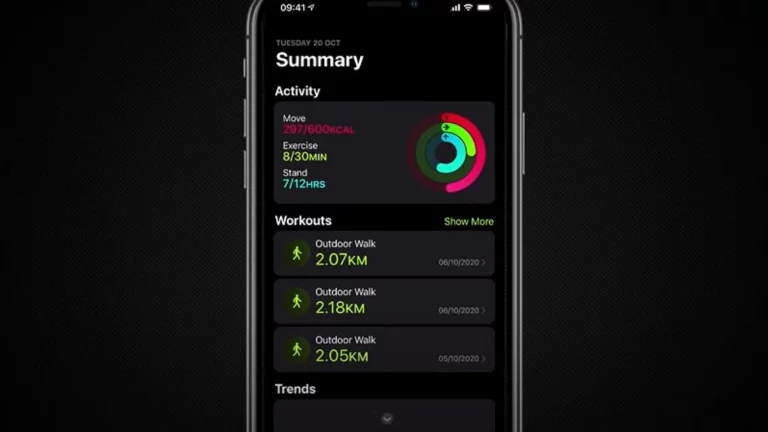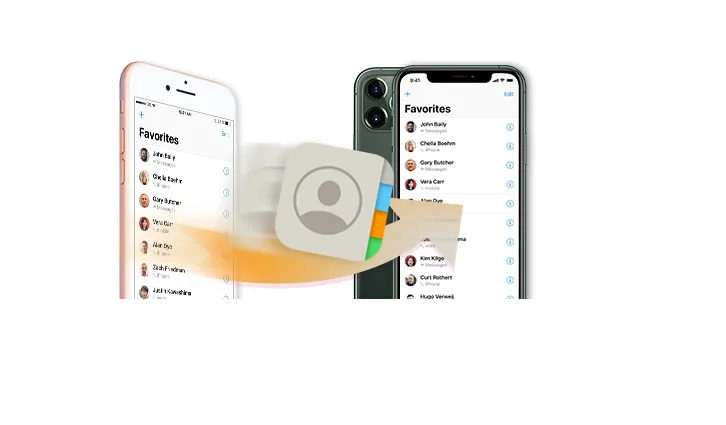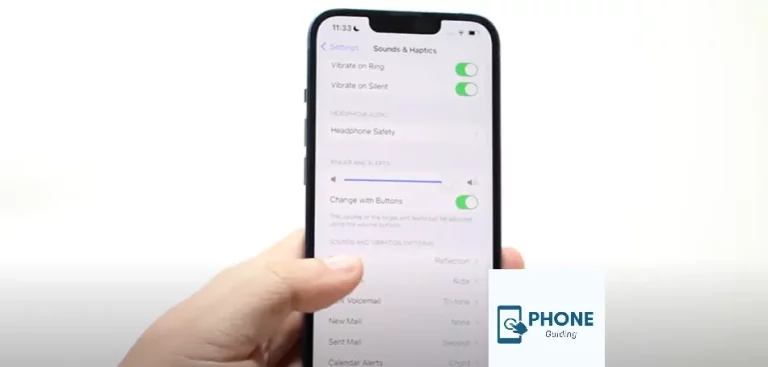How to Change Instagram Password on iPhone?
Instagram is one of the most popular social networking sites for sharing photos and videos, with millions of users worldwide. So, to keep your Instagram account safe, using a strong password is a good idea. Weak and easy-to-guess passwords have caused a lot of people to lose access to their accounts. You also risk losing access to those accounts if you use the same password for multiple platforms.
We’ll therefore demonstrate how to modify Instagram passwords on iPhones in this article. This article is for you if you’re one of those people who frequently change their Instagram password through the Instagram help center.
How to Modify Your Instagram Password On iPhone
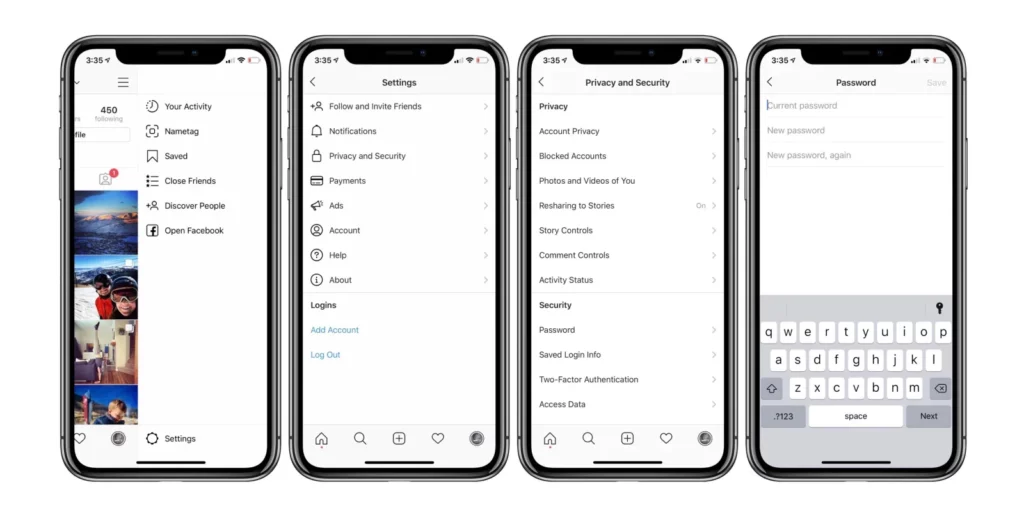
Ensure your new password is secure before changing your Instagram password. A combination of letters, numbers, symbols, etc., might work. Such a strong password, though, might be challenging to remember. In that case, I suggest resetting your Instagram password using the iCloud Keychain. You could also use a third-party password manager app on your iPhone to keep your Instagram password safe.
Change the Password for Your Instagram Account on Your iPhone and iPad
You can quickly change your Instagram password through the app on your iPhone or iPad.
The steps listed below can be used to change the Instagram password on iPhone and iPad:
- Open the Instagram app, and if necessary, log into your account.
- Tap on your profile picture present in the bottom right corner.
- Next, click or tap on the three parallel lines in the top right corner.
- In the “Settings” menu, tap “Security.”
- Tap on “Password” at the top.
- It would help if you typed your current password twice on your iPhone and the new password to change it.
- Click “Save” in the top right corner when finished.
Using a Browser, Modify the Password for Your Instagram Account on Mac
On your Mac, you can also modify your Instagram password. It would help if you used Instagram’s web interface.
You can also change your Instagram password on Mac by following these steps:
- Launch your current browser.
- Visit the website instagram.com.
- Sign in also to your account if you haven’t already.
- Click on your present profile picture in the top right corner and choose “Profile.”
- Click the gear icon next to your Instagram username and the “Edit Profile” option to access settings.
- Click “Change Password” in step six.
- It would help if you typed your current and new password twice to change it.
- Click “Change Password” when finished.
Password Reset for Instagram on iPhone and iPad
You can reset your password on a computer or an iOS device if you’ve forgotten it. You can follow the instructions in this method to reset it using the Instagram app on your iPhone and iPad.
Follow these instructions to reset your Instagram password on your iPhone or iPad:
- Start the Instagram application.
- Click the “Forgot password?” link located beneath the password field.
- The next step is to decide whether you want to reset the password using your Instagram log into your account name or phone number.
- Fill out, enter your current password, and select “Next.”
- You’ll receive an enter your email address or text message on your phone number with comprehensive instructions on what to do next. To reset your password, adhere to the instructions displayed on the screen.
- When finished, use the new password to access your account.
If you are already logged into the account and need to change the password but can’t remember the current one, log out and proceed as described above.
Using a Browser, Change the Password for Your Instagram Account on Mac
In this method, you’ll learn how to use Instagram’s web interface on a Mac to reset your account password.
Follow these steps also to reset your Instagram password on Mac:
- Launch your current browser.
- Visit the website instagram.com.
- Sign in to your account if you also haven’t already.
- Click on your required profile image in the top right corner of the horizontal lines and choose “Profile.”
- Click the gear icon next to your Instagram username and the “Edit Profile” option to access settings.
- Click “Change Password” in step six.
- Tap forgot password “link at the bottom.
- Type within the email address, phone number, or account username, then selects “Send Login Link. On the login screen.”
- Your password reset instructions will be sent to you via email. After doing so, sign into your account using the new password.
To change the password, enter your email address, phone number, or username on the Instagram Reset Password webpage.
Your Instagram Account on Your iPhone and iPad should Have Two-Factor Authentication Enabled
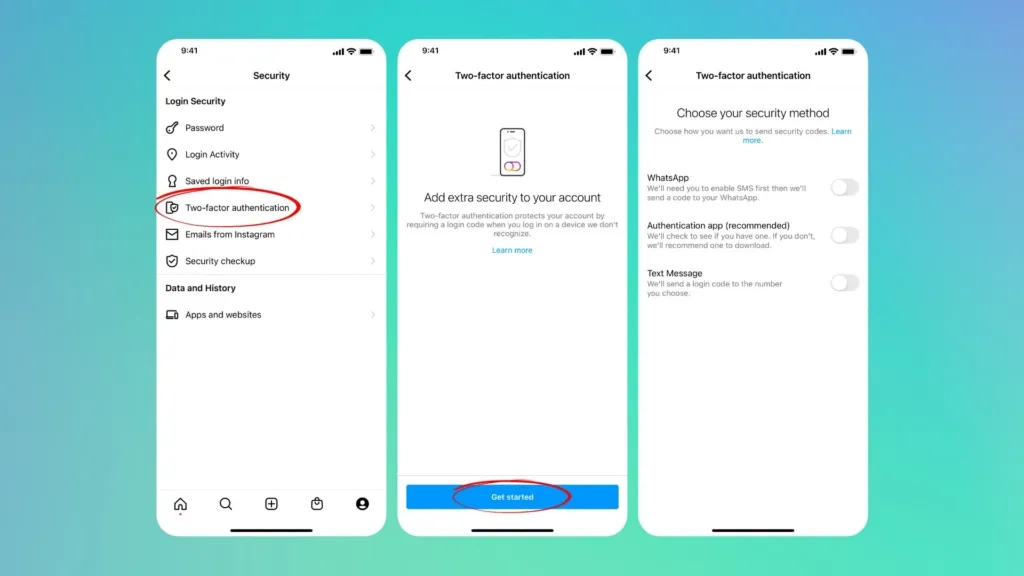
Two-factor authentication increases the security of your Instagram account. If you’re concerned that your account might get hacked, turn on two-factor authentication so no one else can access it without verifying your unique code.
Follow these instructions to enable two-factor authentication on Instagram:
- Launch the Instagram app, and if necessary, log into your account.
- Tap on your profile picture in the bottom right corner.
- Click and hold the three parallel lines in the top right corner.
- In the “Settings” menu, tap “Security.”
- Next, select “Get Started” under “Two-Factor Authentication” and tap on it.
- Google Authenticator can be downloaded from the App Store.
- Alternatively, you can use any other authenticator app you are familiar with. You can also decide to receive the code via text message.
Follow the instructions on the screen, depending on your selected security method. Make sure that your Instagram account on Mac has two-factor authentication enabled.
On A Mac, You Can Also Configure Two-Factor Authentication through a Browser
Follow these instructions to enable two-factor authentication on Instagram for Mac:
- Launch the current browser.
- Visit the website instagram.com.
- Log in to your account if you haven’t already.
- Select “Profile” by clicking on your present profile image in the top right corner.
- Click the gear icon next to your Instagram username, email, or phone, and the “Edit Profile” option to access settings.
- Then, select “Privacy and Security.”
- Click “Edit Two-Factor Authentication Setting” after scrolling down.
Then, select how you want to get the security code and proceed with the steps on the screen.
Bottom Line!
We hope that the information on the Instagram password on the iPhone in this guide satisfies your search for it and that you now understand how to edit and reset your Instagram account and how to enable two-factor authentication.
FAQs
Why am I unable to modify my Instagram password?
Tap Can’t Reset Your Password? Under send login link on the login link screen. Tap Send security code after choosing your phone number or email address. You can tap I can only access this email or phone number below if you get a security code. Send the security code, then adhere to the directions displayed.
Why am I unable to change my iPhone’s password?
Neither the Settings app nor the Mail app on an iOS device allows you to change the password directly. Open your preferred browser, Safari or Chrome (or whichever you choose), and update your password.
How do I change my password on Instagram if I forget it?
On the login screen, tap Forgot Password? Enter username, email, or phone, and tap Log in with Facebook. Tap Next, and follow the on-screen instructions. A link will be sent to your email or phone to help reset your password.
How do you change your password on Instagram 2022?
Tap your profile picture in the bottom right to go to your profile. Tap in the top right, then tap Settings. Tap Security, then tap Password. Enter your current password and then enter your new password.